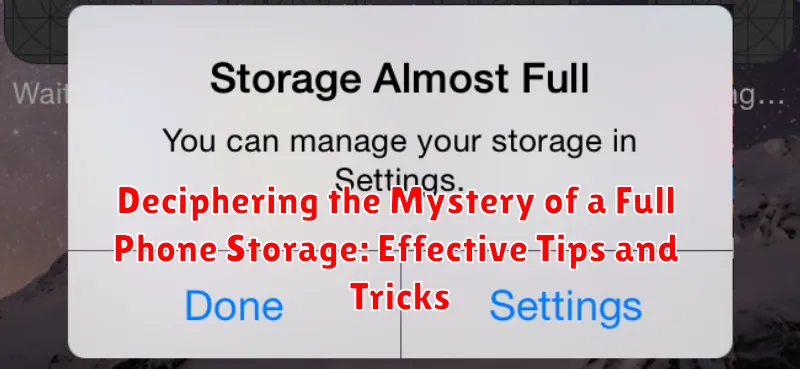Is your phone constantly alerting you about low storage? Do you find yourself deleting precious photos and videos just to make space for more? A full phone storage can be incredibly frustrating, hindering your ability to capture memories, download apps, and even receive messages. Understanding the reasons behind a full phone storage is the first step towards reclaiming valuable space and ensuring smooth device operation. This article delves into the mystery of full phone storage, offering effective tips and tricks to help you manage your device’s memory efficiently.
From identifying storage-hogging culprits like cached data and forgotten downloads to implementing proactive strategies for storage management, we’ll equip you with the knowledge to conquer your phone storage woes. Learn how to free up space on your device and maintain a healthy storage balance, allowing you to seamlessly capture life’s moments without the constant worry of a full phone storage notification. Join us as we decipher the mystery and unlock the secrets to a clutter-free mobile experience.
Identifying Storage Hogs on Your Phone
Before tackling the issue of full phone storage, it’s crucial to identify the main culprits consuming valuable space. Pinpointing these “storage hogs” allows for targeted cleanup efforts and more efficient storage management. Your phone’s operating system often provides built-in tools to help with this process.
Typically, within your phone’s settings, you can find a storage or storage management section. This area will generally break down storage usage by category, such as photos, videos, apps, and audio. Pay close attention to categories consuming a significant portion of your storage.
Within each category, you can usually drill down further to see which specific items are the largest. For example, within the “Photos & Videos” category, you might find that long-forgotten videos are taking up gigabytes of space. Similarly, within “Apps,” certain games or applications may be surprisingly large. Identifying these specific large files and apps is the first step towards reclaiming your storage.
Clearing Cache and Data
Cached data and app data can consume a significant portion of your phone’s storage. Clearing them can free up valuable space without deleting important files. Cache consists of temporary files stored by apps to speed up loading times. Data, on the other hand, includes user-specific settings, preferences, and saved game progress.
Clearing cache is generally safe and won’t affect core app functionality. To clear cache for individual apps, navigate to your phone’s settings, usually within the “Apps” or “Application Manager” section. Select the app and choose the option to clear cache.
Clearing app data is more impactful. It resets the app to its default state, similar to a fresh install. This means you’ll lose saved progress in games, personalized settings, and login information. Therefore, it’s crucial to back up important data before clearing it. This is often a necessary step to resolve app malfunctions or reclaim significant storage space.
Managing Downloaded Files and Media
Downloaded files and media, such as images, videos, and documents, can quickly accumulate and consume significant storage space. Regularly reviewing and managing these files is crucial for maintaining adequate free space.
Begin by identifying large files that are no longer needed. Use a file manager app, often built-in to your phone’s operating system, to sort files by size. This allows you to quickly pinpoint and delete space-consuming items. Consider deleting outdated or duplicate files.
Organize your downloads into folders. This simplifies the process of locating and managing different file types. Create dedicated folders for images, videos, documents, and other categories.
Utilizing Cloud Storage Solutions
Cloud storage offers a convenient way to offload files and free up valuable space on your device. By syncing your data to a cloud service, you can access it from anywhere while keeping your phone’s storage manageable. Choosing the right cloud platform is crucial. Several reputable providers exist, each offering varying storage capacities, features, and pricing.
Consider factors like the amount of storage needed, security features, platform compatibility, and cost when selecting a provider. Popular options include services like Google Drive, iCloud, Dropbox, and OneDrive. These platforms often offer free tiers with limited storage, along with subscription plans for larger capacities.
Uploading files to the cloud is typically straightforward. Most services have dedicated apps or web interfaces that allow for easy file transfer. Once your files are safely stored in the cloud, you can safely delete them from your device, instantly freeing up space. Remember to regularly back up important data to the cloud to prevent loss in case of device malfunction or damage.
Moving Apps to SD Card (if applicable)
If your device supports expandable storage via an SD card, moving apps to the card can free up valuable space on your phone’s internal storage. Note that not all apps support this functionality, and the process may vary slightly depending on your device’s operating system and manufacturer.
Typically, you can move apps by navigating to your device’s Settings menu, then selecting Apps or Application Manager. Choose the app you wish to move, and look for an option like “Change storage location” or “Move to SD card.” If the option is grayed out, the app likely doesn’t support being moved.
Important Considerations: Moving apps to an SD card may impact performance, especially if the card has slower read/write speeds than your phone’s internal storage. Additionally, if you remove the SD card, the moved apps will become inaccessible until the card is reinserted.
Uninstalling Unused Apps
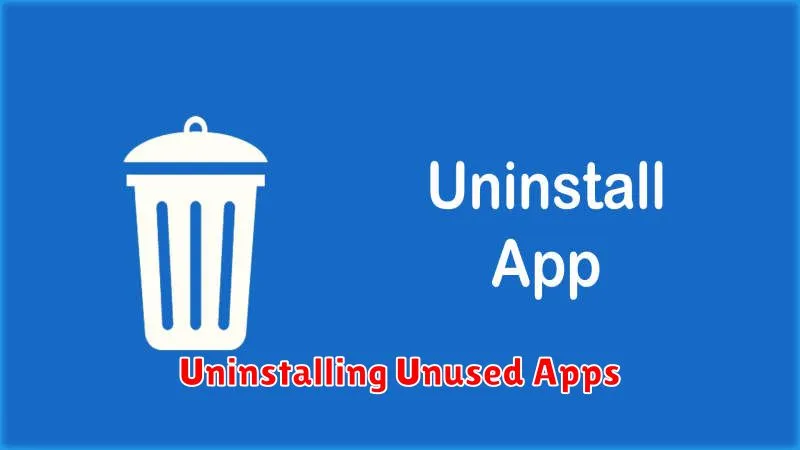
One of the most effective ways to reclaim valuable storage space on your phone is by uninstalling applications you no longer use. Over time, apps accumulate, and even if not actively used, they still occupy space and can contribute to a full storage notification.
Begin by identifying apps you haven’t used recently. Many phone operating systems offer tools to view app usage statistics. This can help pinpoint apps consuming space without providing much utility.
The process of uninstalling apps is generally straightforward. Typically, this involves a long press on the app icon followed by selecting an uninstall option. Alternatively, you can uninstall apps through the phone’s settings menu within the application manager section.
Be mindful of pre-installed apps. Some system apps cannot be uninstalled but may offer the option to disable them. Disabling unused system apps can also free up some storage.
Regularly Reviewing and Deleting Unnecessary Files
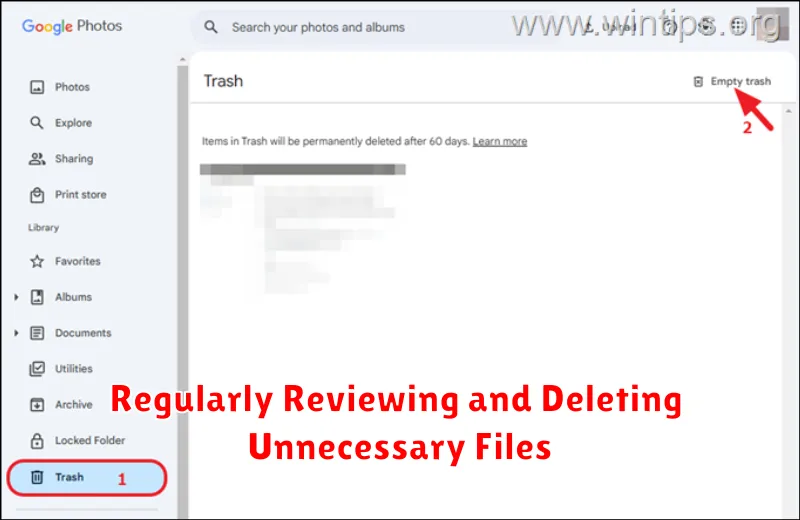
Beyond apps, numerous files accumulate on your phone, consuming valuable storage. Regularly reviewing these files is crucial for maintaining adequate space.
Downloaded files often become obsolete after use. Navigate to your downloads folder and delete any installers, PDFs, or documents you no longer require.
Media files, such as photos and videos, are major storage consumers. Regularly back up your media to a cloud service or computer and then delete them from your device. Consider utilizing your phone’s built-in storage analysis tools to identify large files quickly.
Cached data from apps can build up over time. Clearing the cache can free up significant space without deleting important app data. Access your phone’s settings to clear cached data for individual apps or all apps at once.
Tips for Preventing Future Storage Issues
Proactively managing your phone’s storage can prevent future headaches. Regularly backing up your data to a cloud service or computer allows you to delete files from your device while still retaining access to them. Consider enabling automatic backups for a seamless experience.
Review app permissions. Some apps request access to storage even if it’s not essential for their core functionality. Restricting these permissions can limit their ability to accumulate unnecessary data.
Be mindful of high-resolution media. Photos and videos consume significant storage space. Adjust your camera settings to a lower resolution if storage is a constant concern. Alternatively, explore cloud-based photo and video storage solutions that automatically upload and optimize media files.