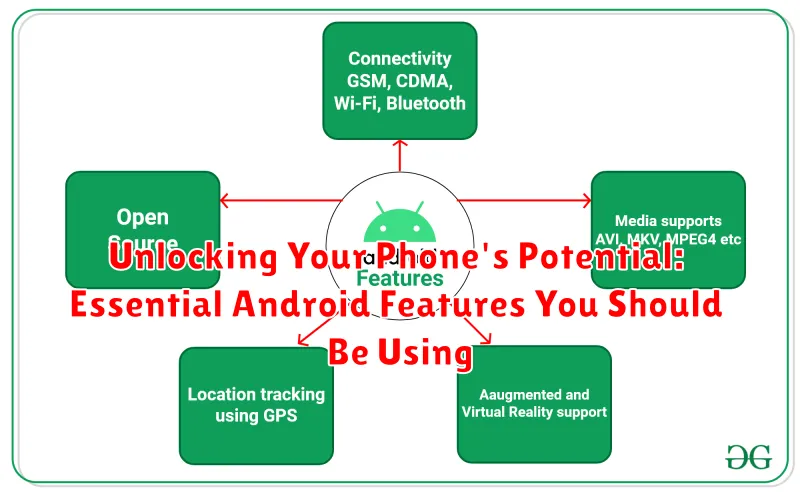Do you truly know the power you hold in your hand? Most Android users only scratch the surface of their phone’s capabilities. This article delves into the essential Android features that can significantly enhance your mobile experience, unlocking the true potential of your device. From boosting productivity to improving security and personalizing your interface, we explore the often-overlooked functionalities that can transform your Android phone from a simple communication tool into a powerful personal assistant.
Whether you’re a seasoned Android user or new to the platform, mastering these essential features can streamline your daily tasks and unlock hidden functionalities. Discover how to optimize your phone’s potential with our comprehensive guide covering key areas such as notifications, customization, security, accessibility, and much more. Prepare to be amazed by the untapped potential waiting to be unleashed within your Android device.
Customizing Your Home Screen
Your Android home screen is your digital command center. Personalizing it to fit your needs can significantly improve your phone experience. Start by choosing a launcher that suits your style. Many launchers offer unique features like custom icon packs, gesture controls, and different app drawer styles. Experiment to find one that works best for you.
Widgets provide at-a-glance information and quick access to app functionalities directly on your home screen. Consider adding widgets for weather, calendar, music controls, or to-do lists.
Organizing your apps into folders can declutter your home screen and improve navigation. Create folders based on categories like productivity, social media, or games. You can also use the app drawer to hide less frequently used apps, keeping your home screen clean and focused.
Finally, consider using wallpapers to add a personal touch to your device. Choose from a vast selection of pre-installed wallpapers or use your own photos. A well-chosen wallpaper can dramatically alter the look and feel of your phone.
Optimizing Notifications for Productivity
Notifications can be both helpful and distracting. Managing them effectively is key to maximizing productivity. Android offers robust notification controls to help you focus on what matters.
Start by prioritizing your notifications. Identify which apps send truly important alerts and which ones can wait. Within your device’s settings, you can customize notification channels for individual apps. This allows you to fine-tune which notifications produce sound, vibration, or appear on your lock screen.
Consider using the Do Not Disturb mode for focused work sessions or during meetings. You can customize this feature to allow calls from specific contacts or set exceptions for important reminders. Explore the various DND scheduling options to automate periods of uninterrupted work.
Another helpful feature is notification snoozing. If a notification isn’t immediately actionable, snooze it for a more convenient time. This keeps your notification shade clear without losing track of important items.
Boosting Battery Life with Smart Settings
Extend your phone’s battery life by utilizing Android’s built-in power-saving features. Battery optimization settings can intelligently manage apps, limiting background activity for those you rarely use.
Adaptive Brightness automatically adjusts screen brightness based on ambient light, significantly impacting power consumption. Manually lowering screen brightness further enhances battery life. Consider using Dark Mode, especially on devices with OLED screens, as it can save power by turning off individual pixels.
Location services, while useful, are major battery drainers. Limit location access to only essential apps or use Battery Saver mode, which restricts background location usage. Turning off Wi-Fi and Bluetooth when not in use also conserves power.
Protecting Your Privacy with Built-in Security Features
Android offers a robust suite of built-in security features designed to protect your privacy. Understanding and utilizing these features is crucial in today’s digital landscape.
Screen Lock: A fundamental security measure. Choose from options like PIN, pattern, password, or biometric authentication (fingerprint, facial recognition) to prevent unauthorized access.
App Permissions: Control which apps have access to your data (location, contacts, camera, microphone). Review and manage permissions in the Settings app. Grant only necessary permissions to limit data exposure.
Google Play Protect: This feature automatically scans apps for malware and harmful behavior. Regularly check for updates and ensure it’s enabled.
Find My Device: Locate, lock, or erase your phone remotely if it’s lost or stolen. Activate this feature in your device settings.
Privacy Dashboard: A centralized hub to view and manage your privacy settings, including app permissions and data access history.
Mastering the Quick Settings Panel
The Quick Settings panel provides instant access to frequently used settings and functions. Learning to utilize it effectively can significantly streamline your Android experience. Accessing the Quick Settings is simple, just swipe down from the top of your screen. A single swipe reveals key settings, while a second swipe reveals the full panel.
Customization is key. Android allows you to rearrange and choose which settings appear in your Quick Settings panel. This allows you to prioritize the functions you use most often. Look for the pencil icon, usually located at the bottom of the expanded panel, to edit and personalize your Quick Settings.
Beyond the basics. The Quick Settings panel offers more than just toggles. Many settings, like Wi-Fi and Bluetooth, offer expanded menus when you long-press the icon. This allows you to quickly connect to a different network or device without navigating through the full settings menu.
Utilizing Split Screen for Multitasking
Boost your productivity by leveraging Android’s split-screen functionality. This essential feature allows you to run two apps simultaneously, making multitasking a breeze.
To activate split screen, follow these steps:
- Open the first app you want to use.
- Access the ‘Recent Apps’ view (usually by tapping the square icon at the bottom of the screen).
- Tap and hold the icon of the first app.
- Select “Split Screen” or a similar option from the menu.
- Choose the second app you wish to use from the remaining open apps.
Once activated, you can adjust the size of each app window by dragging the divider bar. To exit split-screen mode, simply drag the divider bar all the way to the top or bottom of the screen.
With split screen, you can accomplish tasks like replying to an email while referencing a document, watching a video while browsing the web, or comparing products while shopping online. Take advantage of this powerful feature to enhance your mobile experience.
Making the Most of Google Assistant
Google Assistant is a powerful tool integrated into your Android device. It’s far more than just a voice search; it can streamline tasks, provide information, and control your smart home devices.
Activate Google Assistant by saying “Hey Google” or holding the home button. From there, you can ask questions, set reminders, send texts, and make calls hands-free.
Pro Tip: Explore the “Routines” feature. Routines allow you to automate multiple actions with a single command. For instance, a “Good Morning” routine could turn on your lights, adjust the thermostat, and read your schedule.
Google Assistant also integrates with many third-party apps, expanding its functionality even further. Managing your calendar, playing music, and navigating with directions are just a few examples of what you can achieve with this versatile virtual assistant. Experiment with different commands and explore its capabilities to truly unlock its potential.
Leveraging Digital Wellbeing Features
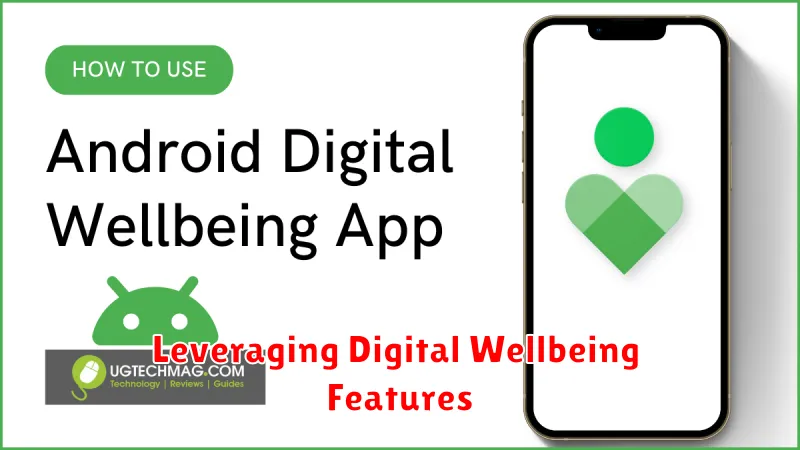
In today’s hyper-connected world, managing our screen time is crucial. Android’s Digital Wellbeing tools offer a powerful suite of features to help you achieve a healthier relationship with your phone.
App Timers let you set daily usage limits for specific apps, curbing excessive time spent on social media or games. Once the limit is reached, the app icon grays out, gently reminding you to take a break.
Focus mode allows you to silence distracting apps temporarily, promoting productivity during work or study sessions. You can customize which apps are paused and schedule Focus mode for specific times.
Bedtime mode simplifies your phone’s interface at night, switching to grayscale and silencing notifications. This promotes better sleep by minimizing distractions and reducing blue light exposure before bed.
By utilizing Digital Wellbeing’s features, you can take control of your phone usage and foster a more balanced lifestyle.
Personalizing Your Phone with Themes and Wallpapers
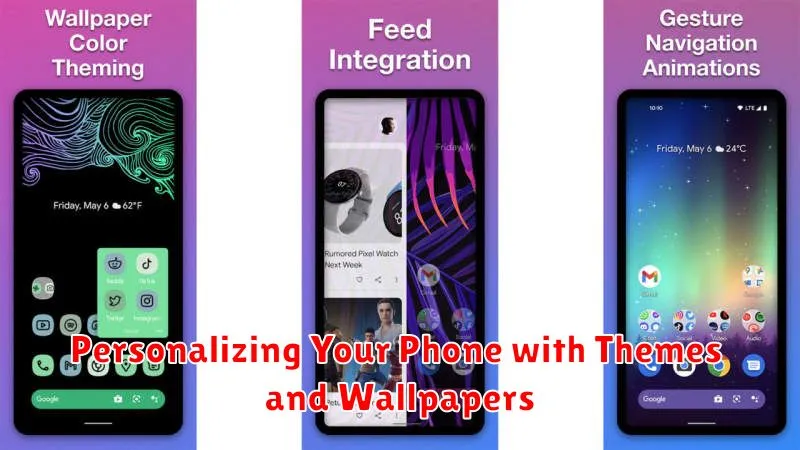
Personalization is key to making your Android device truly yours. Android offers robust options for customizing the look and feel of your phone, primarily through themes and wallpapers.
Changing your wallpaper is a simple yet effective way to personalize your home screen and lock screen. You can choose from pre-loaded images, live wallpapers, or even your own photos. Long-pressing on an empty space on your home screen usually brings up the wallpaper selection option.
Themes offer a more comprehensive approach to customization. They can alter not only your wallpaper but also app icons, system colors, and even the appearance of system menus. Many phone manufacturers provide their own theme stores, and numerous third-party options are available on the Google Play Store. Exploring different themes allows you to match your phone’s aesthetic to your individual style.
By using these customization features, you can create a unique and visually appealing mobile experience that reflects your personality.