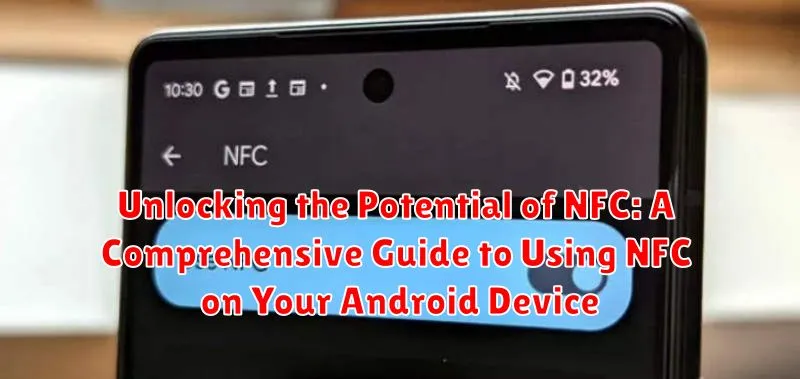Near Field Communication, or NFC, is a powerful technology packed into most modern Android devices, yet many users are unaware of its full potential. This comprehensive guide will unlock the possibilities of NFC on your Android device, exploring its diverse applications and providing step-by-step instructions on how to use it effectively. From contactless payments and data transfer to smart home automation and access control, we’ll cover everything you need to know about leveraging the power of NFC.
Whether you’re a tech novice or a seasoned Android user, this guide will empower you to utilize NFC to its fullest extent. Learn how to configure NFC settings on your device, troubleshoot common issues, and discover a wealth of innovative uses for this versatile technology. Explore the world of NFC tags and their practical implementations, from simplifying everyday tasks to enhancing security and convenience. Discover how NFC can streamline your digital life and open up a world of new possibilities.
Understanding NFC and Its Capabilities
NFC, or Near-Field Communication, is a short-range wireless technology that allows devices to communicate with each other when held in close proximity. It operates at 13.56 MHz and enables simple and secure two-way interactions.
The core function of NFC is to establish a connection for data exchange. This exchange can encompass various tasks, including reading and writing data to NFC tags, pairing Bluetooth devices, and facilitating mobile payments.
A key advantage of NFC is its inherent security. The short range minimizes the risk of eavesdropping, and the communication requires devices to be physically close, offering an extra layer of protection.
Different NFC modes allow for diverse applications. Reader/writer mode is commonly used for interacting with passive NFC tags, while peer-to-peer mode enables data exchange between two NFC-enabled devices. Card emulation mode allows your phone to act like a contactless smart card, for example, for mobile payments.
Enabling NFC on Your Android Phone
Enabling NFC on your Android device is generally a straightforward process, though the specific steps may vary slightly depending on your phone’s manufacturer and Android version. Most Android devices conveniently place the NFC control within the quick settings menu. To access this, simply swipe down from the top of your screen (once or twice, depending on your phone) to reveal the quick settings tiles.
Look for the tile labeled “NFC” or an icon that resembles the NFC logo (a stylized ‘N’). If you don’t see it immediately, you may need to expand the quick settings drawer to reveal more options. Tapping this tile will toggle NFC on or off.
If you can’t find the NFC quick setting, you’ll likely find it within the main settings menu. Open your phone’s Settings app and typically search for “NFC” or look within the “Connected devices” or “Wireless & networks” sections. The exact location may vary based on your phone’s manufacturer and Android version.
Once you’ve located the NFC option, simply toggle the switch to the “On” position to activate NFC functionality on your device.
Locating the NFC Antenna on Your Device
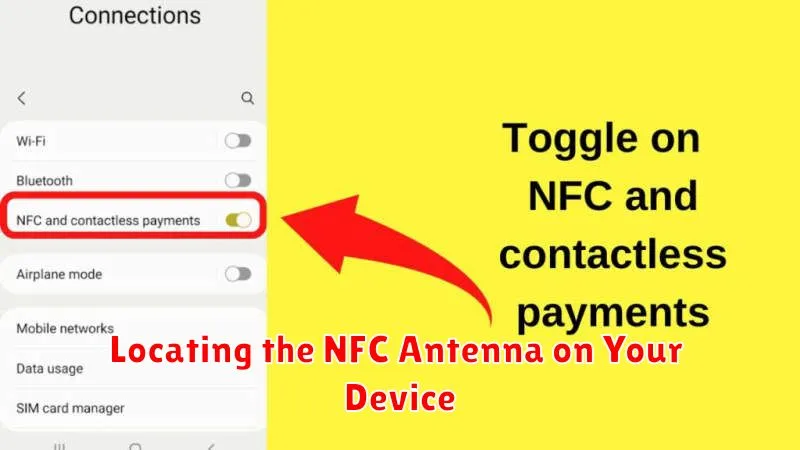
Knowing the exact location of your NFC antenna is crucial for successful data transfers and pairings. While NFC offers a degree of flexibility, optimal performance comes from positioning the antenna directly against the NFC tag or reader.
Most Android devices house the NFC antenna near the back of the device. There isn’t a universally standardized location, but it’s generally around the center or upper portion of the rear panel.
Here are some helpful tips for finding your NFC antenna:
- Check your phone’s manual: The quickest way to determine the precise location is to consult your device’s user manual. It should clearly identify the antenna’s placement.
- Look for markings: Some manufacturers include a small NFC logo or marking on the back of the phone, indicating the antenna’s general vicinity.
- Experiment with positioning: If you’re unsure, try different positions when tapping your device against an NFC tag or reader. The connection will be strongest when the antenna makes proper contact.
Once you’ve identified the NFC antenna’s position, you can ensure efficient and reliable communication with other NFC-enabled devices and tags.
Pairing with NFC-Enabled Devices and Accessories
NFC simplifies the pairing process for a variety of devices and accessories. This eliminates the need for complicated Bluetooth pairing sequences or searching for available devices.
Pairing with Bluetooth Headphones/Speakers: With both devices’ NFC enabled, simply tap the NFC touchpoints on each device. Your Android phone will then prompt you to confirm the Bluetooth pairing. This streamlined approach makes connecting to audio devices remarkably easy.
Connecting to NFC-Enabled Accessories: Many accessories, such as smartwatches and fitness trackers, utilize NFC for quick pairing. A simple tap often initiates the connection process and may prompt you to confirm the pairing on your phone.
Data Transfer Between Devices: While not as common, some devices support NFC for small data transfers. This can be useful for sharing small files or contact information quickly between NFC-equipped devices.
Using NFC for Mobile Payments (Google Wallet, Apple Pay)
NFC technology has revolutionized how we make payments, offering a secure and convenient alternative to traditional methods. With NFC-enabled payment apps like Google Wallet and Apple Pay, transactions are swift and straightforward.
Google Wallet, available on Android devices, allows users to add credit and debit cards, loyalty cards, and even transit passes. To make a payment, simply unlock your phone and hold it near the contactless payment terminal. Authentication may be required depending on your device and transaction amount.
While Apple Pay primarily functions on iOS devices, it’s worth mentioning due to its widespread adoption. If you’re interacting with a merchant who accepts contactless payments, chances are they accept Apple Pay. The payment process is similar to Google Wallet, requiring users to hold their device near the terminal and authenticate.
Both payment methods utilize tokenization, replacing sensitive card information with unique tokens, adding an extra layer of security to each transaction. This ensures your actual card details are not shared with the merchant.
Sharing Files and Data via Android Beam
Android Beam, while now superseded by Nearby Share, offered a convenient method for sharing files and data between devices using NFC. To utilize it, both devices needed to be NFC-enabled and have Android Beam activated in their settings.
The process was straightforward. With both devices unlocked and backs touching, a prompt would appear to “beam” the content. Supported content included web pages, YouTube videos, contact information, and even files like photos and documents.
Sharing a Web Page: Simply open the desired webpage in your browser and then touch the backs of the phones together. After confirmation, the receiving device would open the same webpage in its default browser.
Sharing a YouTube Video: Similar to web pages, open the desired video and initiate the beam process. The receiving device would then open the video in its YouTube app.
Sharing Contact Details: Open the desired contact in your contacts app. Touching the phones together would then transfer the vCard to the receiving device.
While Android Beam may no longer be the primary sharing method, understanding its functionality provides valuable insight into the evolution of NFC utilization on Android.
Reading and Writing NFC Tags

Beyond simply transferring data between devices, NFC allows you to interact with NFC tags. These small, passive devices contain information that your phone can read or write to. This opens up a wide array of possibilities for automation and data access.
Reading an NFC Tag: To read an NFC tag, ensure NFC is enabled on your device. Then, simply hold your phone near the tag. Your phone will automatically detect the tag and display the information stored on it. This could be a website URL, contact details, or other specific data programmed onto the tag. No special app is typically required for basic reading functionality.
Writing to an NFC Tag: Writing to an NFC tag requires a dedicated NFC writing app, readily available on the Google Play Store. These apps allow you to encode various types of data onto compatible NFC tags. Once you’ve selected the data type and input the desired information, simply hold your phone near a blank, writable NFC tag. The app will guide you through the process of transferring the data.
Automating Tasks with NFC Tags and Apps
NFC tags offer a powerful way to automate everyday tasks on your Android device. By combining NFC tags with compatible apps, you can streamline actions and simplify your digital life. This removes the need for manual adjustments and provides a seamless, automated experience.
Programming NFC Tags: Many apps allow you to write specific actions or data onto NFC tags. These actions can range from launching a specific application, configuring device settings (like turning on Wi-Fi or Bluetooth), or even sending a pre-written text message. This flexibility opens a wide range of possibilities for automation.
Example Use Cases: Consider placing an NFC tag by your bedside. A simple tap could disable Wi-Fi, activate silent mode, and set an alarm. Similarly, an NFC tag in your car could activate Bluetooth, launch your navigation app, and begin playing music. These are just a few examples of the potential of NFC automation.
Choosing the Right App: Selecting the right app is crucial for successful NFC automation. Look for apps with clear interfaces, comprehensive features, and robust tag compatibility. Experiment with different apps to discover the one that best suits your automation needs.
Exploring Advanced NFC Applications and Integrations
Beyond the common uses of NFC, like sharing files and automating tasks, lie more advanced applications and integrations. These often involve specialized hardware or software and cater to specific industries or use cases.
Mobile Payments and Transit
NFC plays a crucial role in contactless payment systems. Secure element chips within NFC-enabled devices store sensitive payment information, allowing users to make transactions simply by tapping their phone on a compatible terminal. This technology also extends to public transit, where NFC-enabled cards or mobile wallets can be used for fare payment.
Access Control and Security
NFC tags and readers can be integrated into building access systems, replacing traditional key cards. This provides greater security and control, as access permissions can be easily managed and updated. NFC can also enhance security for individual devices, enabling features like two-factor authentication.
Industrial Applications
In industrial settings, NFC offers solutions for asset tracking, inventory management, and supply chain optimization. NFC tags can be attached to equipment or products, allowing for easy identification and tracking using NFC-enabled devices.