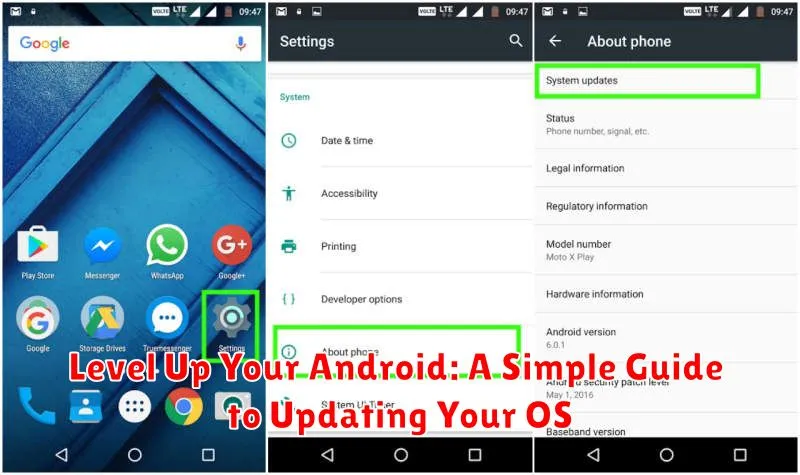Staying current with the latest Android OS version is crucial for optimal device performance, security, and access to new features. This comprehensive guide, “Level Up Your Android: A Simple Guide to Updating Your OS,” provides a clear, step-by-step process to ensure your Android update is seamless and hassle-free. Whether you’re looking to improve your device’s security, unlock the latest features, or simply boost performance, understanding how to navigate the Android update process is essential.
From checking your current Android version to backing up your data and troubleshooting potential issues, this guide covers everything you need to know to update your Android OS successfully. Learn how to prepare your device for the update, understand the different update methods available, and confidently navigate the process from start to finish. This simple, yet detailed guide will empower you to keep your Android device running smoothly and securely with the latest OS version.
Checking Your Current Android Version
Before updating your Android OS, it’s crucial to know your current version. This information helps determine compatibility with the latest update and allows you to research any changes or features you can expect.
Locating your Android version is generally a straightforward process. The exact steps may vary slightly depending on your device’s manufacturer and Android version, but the general path is similar across most devices.
Typical Steps:
- Open your device’s Settings app.
- Scroll down and tap on About Phone (or similar wording like About Device).
- Look for Android Version. This will display your current operating system version number.
Note down this information. You’ll likely need it when researching the update process or if you encounter any issues.
Backing Up Your Data Before Updating
Before embarking on an Android OS update, safeguarding your personal data is crucial. While updates are generally reliable, unforeseen issues can occasionally lead to data loss. Taking preventative measures ensures you can recover your information should any problems arise.
There are several effective methods for backing up your Android device. Using your Google account is a convenient option for backing up settings, apps, and associated data. Most Android devices offer this functionality within the system settings, usually under “System” and then “Backup.”
Alternatively, you can back up specific data like photos and videos to cloud storage services or transfer files to a computer. For more comprehensive local backups, some manufacturers provide dedicated software. Choosing the best method depends on your individual needs and the type of data you prioritize.
Connecting to a Stable Wi-Fi Network
Before initiating the update process, ensure you’re connected to a stable Wi-Fi network. Updating over a cellular network can incur significant data charges and may be interrupted by signal fluctuations. A stable Wi-Fi connection ensures a smooth and uninterrupted download and installation process.
To connect to Wi-Fi:
- Open your device’s Settings app.
- Tap Network & internet (or similar).
- Select Wi-Fi.
- Choose your preferred network and enter the password if required.
Verify the connection strength by checking the Wi-Fi icon in your status bar. A strong signal is indicated by a full or nearly full icon. Avoid updating on public or unsecured networks. Choose a trusted network for optimal security and stability.
Steps to Update Your Android Version
Updating your Android OS is usually a straightforward process. Here’s a step-by-step guide:
Using the System Settings
- Open your device’s Settings app.
- Scroll down and tap on System (or About Phone on some devices).
- Select System update or Software update.
- If an update is available, tap Download and install (or a similar option).
- Your device will restart to install the update.
Important: Ensure your device is sufficiently charged before initiating the update process.
Troubleshooting Common Update Issues
Sometimes, the update process doesn’t go as smoothly as planned. Here are some common issues and how to address them:
Insufficient Storage Space
If you encounter an error related to insufficient storage, you’ll need to free up space on your device. Try clearing cached data, uninstalling unused apps, or moving files (like photos and videos) to a cloud storage service or computer.
Update Download Errors
A poor network connection can interrupt the download process. Ensure you are connected to a stable Wi-Fi network and try downloading the update again. If the issue persists, try restarting your device.
Device Freezing or Unresponsive During Update
If your device becomes unresponsive during the update, try performing a soft reset by holding down the power button for several seconds until the device restarts. If the problem continues, you may need to contact your device manufacturer or carrier for further assistance.
Update Not Showing Up
Sometimes, updates can be delayed for specific devices or regions. Check again in a few days or contact your manufacturer or carrier to inquire about the update’s availability for your model.
Tips for a Smooth Update Process
Before initiating an update, it’s crucial to prepare your device. Back up your data to prevent potential loss. This can be done using cloud services or by transferring files to a computer.
Ensure your device has sufficient battery life. A low battery can interrupt the update process, potentially causing problems. Ideally, plug your device into a power source during the update.
A stable Wi-Fi connection is also essential, especially for larger updates. Avoid using mobile data unless you have an unlimited plan, as updates can consume significant data.
Benefits of Updating Your Android OS

Keeping your Android OS updated offers a multitude of advantages that enhance both performance and security.
Enhanced Security
Updates frequently patch security vulnerabilities, protecting your device from malware and other threats. This safeguards your personal data and keeps your device running safely.
Improved Performance
Updates often include performance optimizations, leading to a faster and smoother user experience. Expect improved battery life, quicker app loading times, and overall enhanced responsiveness.
New Features
Android updates often introduce exciting new features and functionalities. These can range from improved user interface elements to entirely new capabilities, keeping your device up-to-date with the latest technological advancements.
Bug Fixes
Each update addresses known bugs and glitches, leading to a more stable and reliable operating system. This ensures a more consistent and predictable user experience, minimizing frustrations caused by software errors.
Understanding Different Update Types
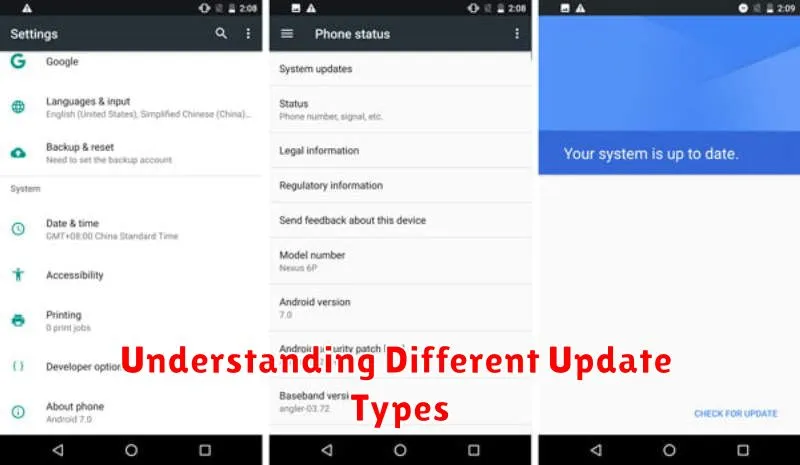
Staying current with Android updates involves understanding the various types you might encounter. This knowledge allows you to anticipate changes and prepare accordingly.
Security Updates
These updates are crucial for patching vulnerabilities and keeping your device safe from malware. They are typically smaller and released more frequently.
Feature Updates
These bring new functionalities, improvements to existing features, and sometimes a visual overhaul of the interface. They are larger updates and occur less often.
System Updates
System updates are more comprehensive and may include both security and feature enhancements, along with bug fixes and performance improvements. They are generally the largest updates.
Firmware Updates
These are updates to the core software of your device’s hardware, often improving compatibility and performance. They are generally provided by the device manufacturer.
Carrier Updates
If you’re on a carrier plan, you might receive carrier-specific updates that address network compatibility and pre-installed apps.