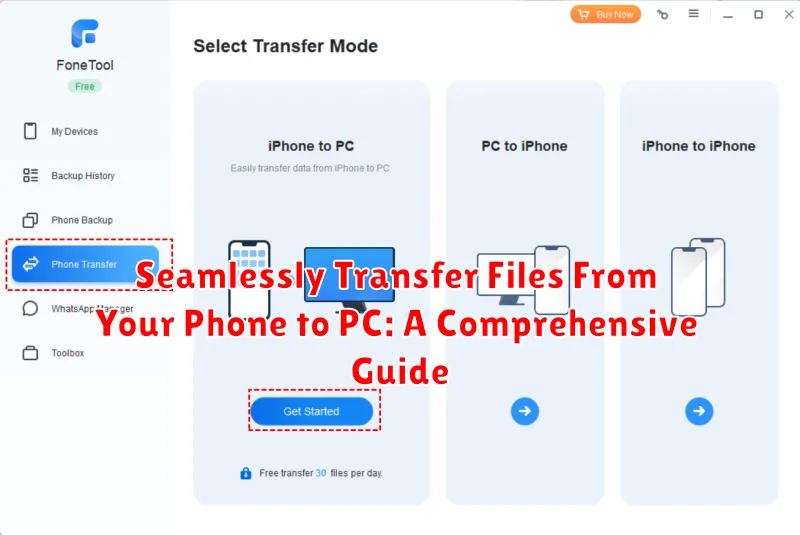Transferring files between your phone and PC can often be a frustrating and time-consuming process. Whether you need to move photos, videos, documents, or other important files, a smooth and efficient transfer method is essential. This comprehensive guide will explore various methods to seamlessly transfer files from your phone to your PC, covering both wireless and wired options, ensuring a hassle-free experience. We will delve into the advantages and disadvantages of each method, helping you choose the best solution for your specific needs. Learn how to effortlessly transfer files with ease and speed, maximizing your productivity and minimizing the complexities often associated with file transfer.
Struggling with slow file transfers? Tired of complicated procedures and unreliable connections? This guide offers clear, step-by-step instructions for a variety of file transfer methods, including USB connections, cloud storage services, and dedicated file-sharing applications. Whether you are working with an Android device or an iPhone, you’ll find the perfect solution to seamlessly transfer files from your phone to PC. Discover the most efficient way to transfer photos, videos, music, and more, optimizing your workflow and ensuring your files are readily accessible on both devices.
Understanding Your Transfer Options
Transferring files between your phone and PC opens up a world of possibilities, from backing up precious photos and videos to sharing documents seamlessly. Before diving into the process, it’s essential to understand the various transfer methods available and their respective strengths and weaknesses.
Each method offers a unique approach, catering to different needs and circumstances. Factors to consider include file size, transfer speed, security requirements, and the availability of necessary hardware or software.
Key Considerations When Choosing a Method:
- Speed: How quickly do you need the files transferred?
- Convenience: What resources are readily available to you (cables, Wi-Fi, etc.)?
- Security: How sensitive is the data you’re transferring?
- File Size: Are you transferring small documents or large media files?
By understanding these factors, you can choose the most effective method for your specific situation.
Transferring Files via USB Cable: A Step-by-Step Guide
Using a USB cable offers a reliable and often fast way to transfer files between your phone and PC. Follow these steps for a smooth transfer:
Connecting Your Devices
First, connect your phone to your PC using a compatible USB cable. Most phones use a USB-C cable, while some older models may use micro-USB.
Selecting the Transfer Mode
Once connected, your phone will likely prompt you to select a USB connection mode. Choose the “File Transfer” or “Data Transfer” option (the wording may vary depending on your phone’s operating system).
Accessing Your Phone’s Storage
Your phone should now appear as a drive or device on your PC. Open File Explorer and locate your phone in the device list.
Transferring the Files
Navigate to the files you want to transfer on your phone’s storage. Select the files, then copy and paste or drag and drop them to the desired location on your PC.
Conversely, you can transfer files from your PC to your phone by navigating to the desired location on your phone’s storage and copying files from your PC to that location.
Safely Disconnecting Your Phone
After the transfer completes, safely eject your phone from your PC. This prevents potential data corruption. Look for the “Safely Remove Hardware” icon in your system tray and select your phone before disconnecting the USB cable.
Wireless Transfer Methods: Bluetooth, Wi-Fi, and Cloud Services
Wireless transfer methods offer a convenient alternative to USB connections for moving files between your phone and PC. These methods leverage Bluetooth, Wi-Fi, or cloud storage services to facilitate transfers without physical cables.
Bluetooth
Bluetooth provides a straightforward way to transfer files wirelessly, particularly for smaller files. Pair your phone with your PC via Bluetooth and select the files you wish to transfer.
Wi-Fi
Wi-Fi offers faster transfer speeds compared to Bluetooth, making it suitable for larger files and multiple file transfers. Numerous apps and built-in phone features enable Wi-Fi transfers, often creating a direct connection between devices or utilizing your local network.
Cloud Services
Cloud storage services such as Google Drive, Dropbox, and OneDrive provide another avenue for wireless file transfer. Uploading files from your phone to a cloud service and then downloading them to your PC offers a platform-agnostic approach and convenient access from anywhere with an internet connection.
Choosing the Right Method for Your Needs

Selecting the optimal file transfer method depends on several factors, including file size, transfer speed requirements, available hardware and software, and security considerations. Understanding these factors will help you make an informed decision.
File Size and Type
For smaller files like documents or photos, Bluetooth or email might suffice. However, USB or Wi-Fi Direct are generally more suitable for larger files such as videos or large archives due to their higher transfer speeds.
Speed and Convenience
If speed is paramount, a wired USB connection is typically the fastest option. Wi-Fi Direct offers a good balance between speed and convenience, while cloud services provide accessibility from anywhere but can be slower depending on internet connection speeds.
Security
When transferring sensitive data, consider methods with enhanced security. USB transfers offer good control over the transfer process. If using cloud services, ensure they offer end-to-end encryption.
Availability
Not all methods are universally available. USB connections are standard, but your devices might lack Wi-Fi Direct compatibility. Cloud services require internet access on both devices.
Troubleshooting Common Transfer Issues
Occasionally, file transfers can encounter hiccups. This section addresses common problems and their solutions.
Device Not Recognized
If your PC doesn’t recognize your phone when connected via USB, ensure the connection is secure. Try a different USB port or cable. Check your phone’s settings to ensure it’s set to the correct USB mode (e.g., file transfer or MTP). Updating device drivers on your PC can also resolve this issue.
Slow Transfer Speeds
Slow transfers can be due to several factors. Using a USB 2.0 cable instead of a USB 3.0 cable will significantly reduce speed. Large files naturally take longer to transfer. Background processes on your phone or PC can also impact transfer speeds. Closing unnecessary applications can help.
File Corruption
If transferred files are corrupted, ensure sufficient storage space on the destination device. Try transferring the files again. Verify the file integrity on the source device before initiating the transfer. A faulty USB cable or port can also corrupt files during transfer.
Wireless Connection Problems
For wireless transfers, ensure both devices are within range and connected to the same network (for Wi-Fi) or paired (for Bluetooth). Network congestion can slow down or interrupt transfers. Restarting your router or Bluetooth devices may help.
Tips for Optimizing Transfer Speeds
Transferring files quickly and efficiently between your phone and PC can significantly improve your workflow. Here are some key tips to optimize transfer speeds:
Choose the Right Transfer Method
USB Connection: A direct USB connection is generally the fastest method for transferring large files. Ensure you are using a quality cable and that your phone is set to file transfer mode (not just charging).
Wi-Fi Transfer: When a wired connection isn’t feasible, Wi-Fi transfer offers a convenient alternative. Opt for a dedicated file transfer app or your device’s built-in sharing features for optimal performance. Ensure your phone and PC are connected to the same network for smoother transfer.
Optimize Your Network (For Wireless Transfers)
5GHz Wi-Fi: If available, connect to a 5GHz Wi-Fi network as it offers significantly faster speeds compared to the 2.4GHz band.
Reduce Network Congestion: Minimize other devices using the same network during file transfer to reduce congestion and improve speeds.
File Size and Type Considerations
Compression: Compressing large files before transfer can significantly reduce transfer time. Utilize file compression tools available on your device or PC.
File Management: Transferring smaller batches of files is often faster than transferring a large number of files at once. Consider organizing your files into manageable groups before initiating the transfer.
Ensuring Data Security During Transfer
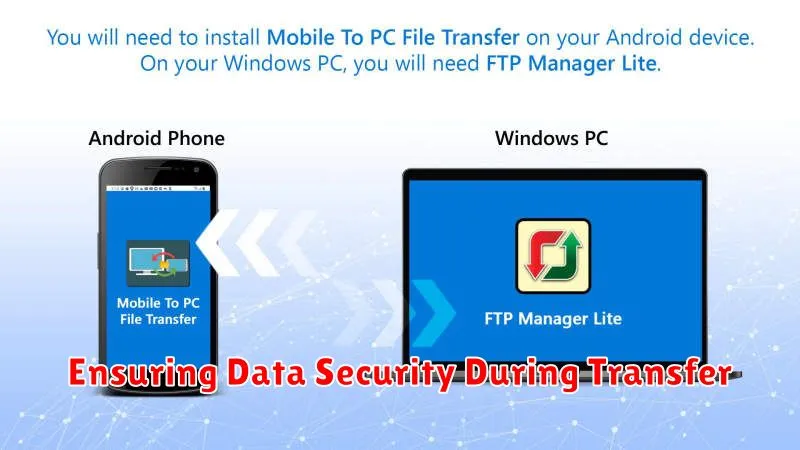
Data security is paramount when transferring files between your phone and PC. Always ensure both devices are free from malware. Regularly update your operating system and security software on both your phone and computer.
Avoid using public Wi-Fi networks for file transfers. These networks are often unsecured, making your data vulnerable to interception. Opt for a secure, private network connection whenever possible, such as your home Wi-Fi or a USB connection.
Password-protect the transferred files, especially if they contain sensitive information. Use strong, unique passwords that are difficult to guess. Consider using encryption software for an additional layer of security.
After the transfer is complete, verify the file integrity on your PC to ensure no data corruption occurred during the process. Finally, delete the files from your phone if they are no longer needed there, reducing the risk of data compromise if your phone is lost or stolen.