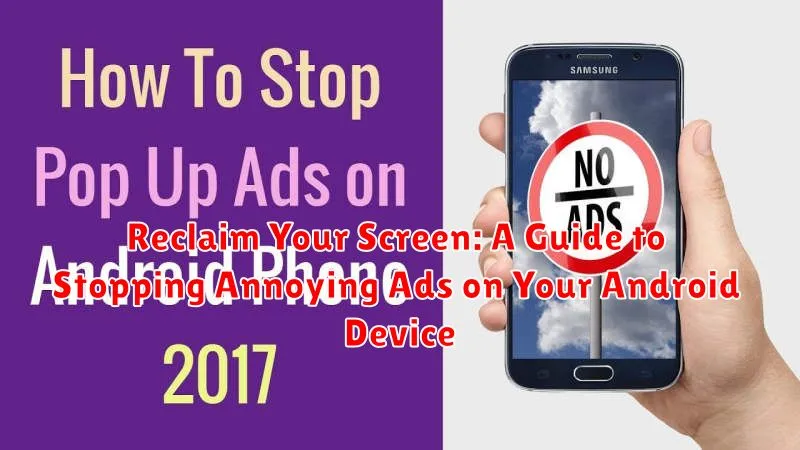Are you constantly bombarded with annoying ads on your Android device? Do unwanted pop-ups, banner ads, and video ads disrupt your mobile experience? If so, you’re not alone. Millions of Android users struggle with intrusive advertising that drains battery life, consumes data, and clutters their screens. This comprehensive guide, “Reclaim Your Screen: A Guide to Stopping Annoying Ads on Your Android Device,” offers practical solutions to help you block ads, remove ads, and take back control of your mobile browsing and app usage. Learn how to identify the sources of these unwanted ads and implement effective strategies to eliminate them.
This guide provides a range of techniques, from adjusting browser settings and exploring ad blocker apps to identifying adware and implementing advanced techniques for a truly ad-free experience. Whether you’re a casual user or a tech-savvy individual, you’ll find valuable tips and resources to stop ads effectively. Learn how to navigate your device’s settings, understand the different types of annoying ads you encounter, and choose the best methods to remove ads and enjoy an uninterrupted mobile experience. Reclaim your screen and enjoy a cleaner, faster, and more private Android experience.
Understanding Ad Types on Android: From Banners to Pop-ups
Before combating ads, it’s crucial to understand the different types you encounter on your Android device. This knowledge will help you choose the most effective ad-blocking strategy.
Banner Ads: These are the most common type, typically appearing as rectangular graphics at the top or bottom of your screen within an app. They can be static or animated, and sometimes subtly integrated into the app’s design.
Interstitial Ads: These ads are more intrusive, occupying the full screen and often appearing during transitions between app screens or levels in a game. They usually require user interaction to close.
Pop-up Ads: Similar to interstitials, pop-ups appear unexpectedly, often opening a new browser window or overlaying the current screen. They can be highly disruptive and difficult to close.
Native Ads: These ads are designed to blend seamlessly with the app’s content, mimicking the look and feel of regular articles or posts. They are often more difficult to identify as advertisements.
Video Ads: These can appear before, during, or after video content within apps. They can range from short, skippable ads to longer, mandatory viewings.
Identifying the Source of Ads: Apps, Browsers, and System Ads
Pinpointing the origin of unwanted ads is the first step towards a cleaner mobile experience. Ads on your Android device can stem from various sources, each requiring a different approach for management.
Apps
Many free apps rely on advertising to generate revenue. These ads can appear as banners, interstitials (full-screen ads between screens), or even video ads. Identifying the offending app can be done through observation – which apps are you using when the ads appear?
Browsers
Ads within your web browser often originate from the websites you visit. However, some browsers themselves may inject ads, especially less reputable ones. Paying attention to which browser displays the ads helps narrow down the source.
System Ads
While less common, some manufacturers or custom Android ROMs may include system-level ads. These are typically associated with specific pre-installed apps or features and are more challenging to remove without root access.
Utilizing Built-in Android Ad-Blocking Features
While Android doesn’t offer a system-wide ad blocker in the traditional sense, it does provide tools to mitigate intrusive ads. Data Saver, accessible through your device’s settings, can limit background data usage, which can restrict some ads from loading. This feature is particularly helpful when using mobile data, but its effectiveness in blocking ads can vary.
Additionally, within Chrome, you can enable “Lite mode” (formerly Data Saver). This feature compresses pages, which can also limit the bandwidth available for ads to load. While not a dedicated ad blocker, it contributes to a smoother browsing experience and reduced data consumption, often resulting in fewer ads displayed.
Finally, some pre-installed browsers or apps might offer basic ad-blocking options within their settings. Explore the settings of your default browser and frequently used apps to see if these features are available.
Exploring Third-Party Ad Blocker Apps
While built-in browser features offer some ad protection, third-party ad blocker apps provide more comprehensive solutions. These apps often work system-wide, blocking ads not only in your browser, but also within other applications.
Several reputable ad blockers exist on the Google Play Store and other app repositories. These apps utilize various methods to filter out unwanted ads, such as creating a virtual private network (VPN) to intercept and block ad traffic, or modifying host files to redirect ad requests.
When choosing a third-party ad blocker, consider factors like its effectiveness, impact on battery life, privacy policy, and user reviews. Some popular choices often mentioned are free with optional premium features, while others operate on a subscription model. Research and select an app that aligns with your needs and preferences.
It’s important to note that some apps might detect the presence of ad blockers and restrict functionality until they are disabled. Be prepared to troubleshoot such situations and evaluate the trade-offs between ad-free experiences and app compatibility.
Customizing App Permissions to Minimize Ad Exposure
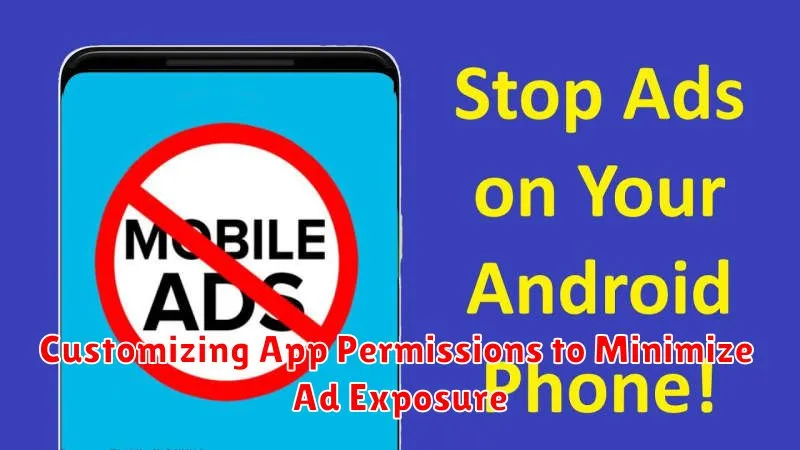
Many apps request various permissions to function, some of which can contribute to unwanted ad targeting and delivery. By carefully managing these permissions, you can significantly reduce ad exposure without necessarily blocking ads entirely.
When installing or reviewing apps, pay close attention to the permissions they request. Location permission is a common culprit. While helpful for location-based services, it can also be used to serve targeted ads based on your whereabouts. Consider whether an app truly needs access to your location. If not, deny the permission.
Similarly, access to contacts or storage might be used to build a profile for ad personalization. Review these permissions critically. If the requested access seems excessive or unrelated to the app’s core functionality, it’s best to deny it. Android’s settings allow you to review and modify permissions for each app individually.
Browser-Level Ad Blocking for Enhanced Web Browsing
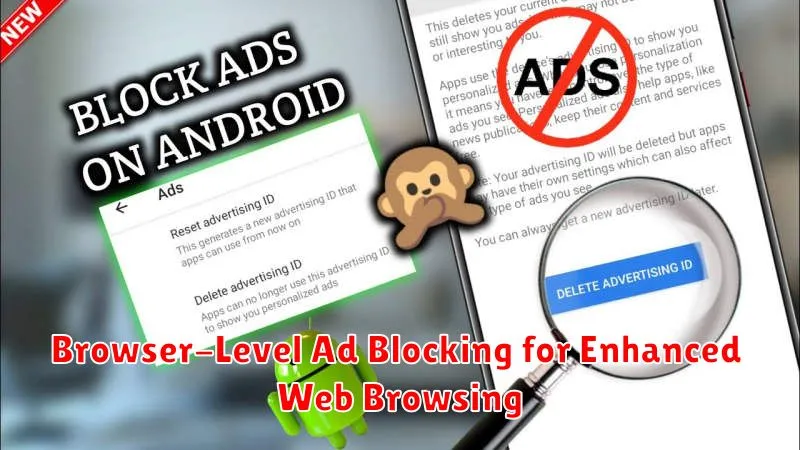
One of the most effective ways to control ads on your Android device is by using a web browser with built-in or add-on ad-blocking capabilities. Ad-blocking browsers offer a streamlined browsing experience by preventing many ads from loading in the first place.
Several popular browsers provide this functionality. Some offer it as a core feature, while others support it through extensions or add-ons. Look for browsers that specifically mention “ad blocking” or “content blocking” in their descriptions. Activating these features is usually straightforward, often involving toggling a setting within the browser’s preferences or installing a recommended extension.
Choosing the right browser can significantly impact your web browsing experience. Consider testing a few different ad-blocking browsers to find one that suits your needs in terms of performance, privacy, and ad-blocking effectiveness. This can lead to faster page loading times and a cleaner, less cluttered browsing interface.
Advanced Techniques: Modifying Host Files and DNS Settings
For users comfortable with more technical approaches, modifying host files and DNS settings offers granular control over ad blocking. Host files act like a local directory, mapping domain names to IP addresses. By editing the host file, you can redirect known ad-serving domains to a non-existent IP, effectively blocking them.
DNS servers translate domain names into IP addresses for your device. Using a DNS server with built-in ad blocking capabilities can streamline the process. Several public DNS services offer this feature, requiring only a change in your device’s network settings.
Be aware that modifying host files requires root access on most Android devices. Incorrectly editing the host file can disrupt internet connectivity. Similarly, choosing a poorly performing DNS server can slow down browsing speeds. These methods require careful implementation and are recommended for advanced users.
Maintaining a Balance: Supporting Ad-Funded Apps Responsibly
While blocking ads can significantly improve your browsing experience, it’s important to recognize that many apps and websites rely on ad revenue to operate. Completely eliminating ads can negatively impact the creators and developers who provide free content and services.
Consider supporting apps and websites you frequently use and value. In-app purchases or premium subscriptions often disable ads and directly contribute to the developers. This ensures continued development and access to quality content.
Whitelisting certain apps or websites in your ad blocker allows ads to display on those platforms, contributing to their revenue streams. This allows you to enjoy an ad-free experience in most areas while supporting specific creators whose work you appreciate.
Engaging with non-intrusive ads, such as those that don’t interrupt your activity or collect excessive data, can also be a form of responsible support. By viewing or interacting with these less disruptive ads, you can contribute to ad revenue without compromising your browsing experience.