Is your senior loved one getting a new Android phone? Setting up a smartphone can be daunting for anyone, but especially for seniors. This step-by-step guide simplifies the process of setting up an Android phone for seniors, covering everything from the initial setup and personalization to installing essential apps and configuring accessibility features. We will guide you through each stage, making it easy to create a user-friendly and enjoyable Android experience for your senior family member. Whether they’re new to smartphones entirely or just upgrading to a newer model, this guide will empower you to help them embrace the benefits of mobile technology.
This comprehensive guide is designed with seniors in mind, focusing on clarity and simplicity. We cover crucial aspects such as setting up contacts, managing volume, adjusting text size, and ensuring data security. Learn how to personalize the home screen, configure notifications, and optimize the phone for ease of use. By following these instructions, you can ensure a smooth transition for your loved one into the world of Android smartphones, promoting connection, independence, and access to valuable resources.
Simplifying the Home Screen Layout
A clean and organized home screen is crucial for easy navigation. Remove any unnecessary app icons and widgets, leaving only the essential ones.
Consider using a launcher designed for seniors, which typically offer larger icons and simplified layouts. These launchers often prioritize core functions like calling, messaging, and camera access.
Organize remaining apps into folders. For example, group all social media apps into a single folder labeled “Social.” This minimizes clutter and makes locating apps significantly easier.
Place the most frequently used apps on the main home screen. Less used apps can be placed in folders or on secondary home screens. Prioritize accessibility by reducing the need for excessive scrolling or searching.
Use widgets strategically. A large clock widget or a weather widget can be helpful, but too many widgets can make the screen feel crowded. Choose only the most useful widgets.
Increasing Font Size and Display Settings
Larger text and adjusted display settings can significantly improve a senior’s experience with an Android phone. This section outlines how to modify these settings for better readability and ease of use.
Font Size: To increase the font size, navigate to Settings > Display > Font size. Use the slider to adjust the font to a comfortable level. Preview the change in the example text provided.
Display Size: In addition to font size, you can also adjust the display size. This affects the size of all on-screen elements. Go to Settings > Display > Display size and adjust the slider as needed.
Brightness: Proper screen brightness is crucial for visibility. Adjust the brightness level via the slider in the notification panel or by going to Settings > Display > Brightness level. Consider enabling Adaptive brightness to automatically adjust to ambient lighting.
Screen Timeout: Setting a longer screen timeout prevents the phone from locking too quickly, which can be helpful for seniors. Go to Settings > Display > Screen timeout and choose a suitable duration.
Setting Up Emergency Contacts
Ensuring quick access to emergency contacts is crucial for seniors. Android offers several ways to achieve this. The most straightforward method is adding contacts to the “Emergency Information” section. This information can be accessed even when the phone is locked.
To set this up, navigate to Settings, then typically Safety & Emergency (the name might vary slightly depending on the Android version and phone manufacturer), and finally, Emergency Information. Here, you can add ICE (In Case of Emergency) contacts with names and phone numbers. Consider including medical information like allergies or pre-existing conditions if your device allows it.
Alternatively, designate specific contacts as “favorites.” This allows quicker dialing from the phone app or even the lock screen, depending on the phone’s settings. To do this, open the Contacts app, select the desired contact, and tap the star icon to add them to favorites.
It is also prudent to make at least one emergency contact readily accessible by voice commands. Check your specific device’s virtual assistant settings (like Google Assistant) to understand how to add and call contacts using voice activation. This can be especially helpful in situations where the senior may have difficulty manually dialing.
Installing Essential Apps for Seniors
Once the phone’s basic setup is complete, it’s time to install helpful applications. Carefully consider the senior’s individual needs and preferences when selecting apps. Too many apps can be overwhelming, so start with the essentials.
Communication apps are crucial. A simple, easy-to-use messaging app can help seniors stay connected with family and friends. Consider pre-installing a video calling app for face-to-face interaction.
Medication reminder apps can be invaluable for managing prescriptions. Look for apps with clear reminders and simple interfaces. Some apps even allow family members to monitor medication adherence.
Transportation apps, such as ride-sharing services, can provide seniors with more independence. Ensure the chosen app is easy to navigate and understand.
Entertainment apps can help seniors stay engaged and entertained. This could include audiobook apps, puzzle games, or music streaming services.
Configuring Accessibility Features
Android offers a range of accessibility features to enhance the user experience for seniors. These features can greatly improve the phone’s usability by addressing various needs.
Vision: Activate the Large Text option to increase the system-wide font size. Magnification gestures allow users to zoom in on specific areas of the screen. Consider enabling the High Contrast Text option for improved readability.
Hearing: Explore Live Caption to automatically generate captions for audio playing on the device. Sound Amplifier can boost surrounding sounds for clearer conversations.
Dexterity: Voice Access allows users to control the phone using voice commands. Assistant Menu provides a customizable floating menu for easy access to frequently used functions.
Interaction Controls: Switch Access allows users to interact with their device using external switches, keyboards, or other assistive devices. The Interaction Control settings can be customized to prevent accidental touches.
Optimizing Volume and Sound Settings
Clear and accessible sound is crucial for seniors using smartphones. Start by adjusting the ringtone volume to a comfortably loud level. Test it by making a call from another phone. Similarly, set the notification volume loud enough to be easily heard, but not so loud as to be startling.
Consider using vibration for incoming calls and notifications. This can be particularly helpful for seniors with mild hearing loss. You can usually find vibration settings within the sound settings menu.
Explore ringtones and notification sounds specifically designed for accessibility. These often have simpler, more distinguishable tones. Avoid complex melodies that can be difficult to discern.
For seniors with hearing aids, check the phone’s compatibility settings. Some devices have features specifically designed for hearing aid users, often found in the accessibility options.
Enabling Location Sharing for Safety
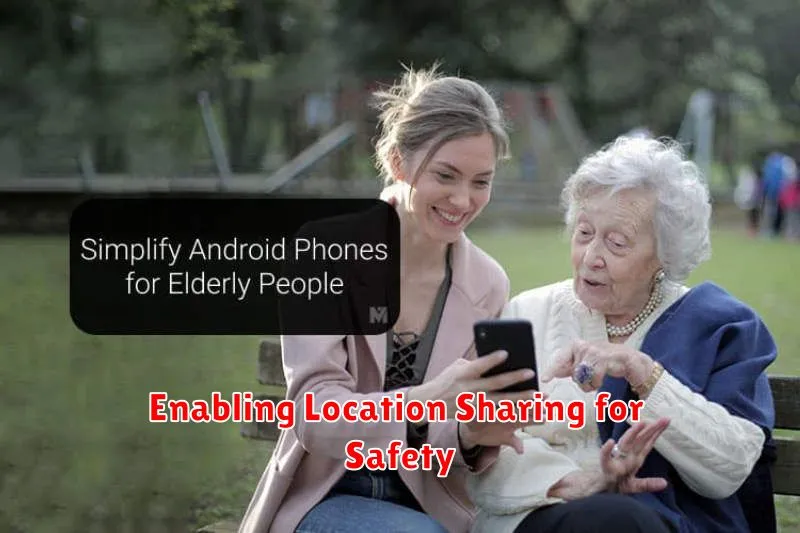
Location sharing can be a vital tool for ensuring the safety of seniors. It allows family members to quickly locate them in case of emergencies or if they become disoriented. Google Maps offers a convenient and reliable way to set up location sharing.
To enable location sharing, open the Google Maps app on the senior’s phone. Tap their profile picture in the top right corner. Then, select Location sharing. Choose how long you want to share their location for, or select Until you turn this off for continuous sharing. Finally, select the contacts with whom they wish to share their location.
Explain the importance of privacy and ensure they understand who can see their location. Reassure them that this feature is designed for their safety and well-being.
It’s also crucial to check the phone’s location settings. Ensure that location services are enabled for Google Maps to function correctly. This can typically be found in the phone’s main settings menu under “Location.” Choose the “High accuracy” setting for the most reliable location data.
Educating Seniors on Basic Phone Usage

After setting up the phone, dedicate time to patiently guide seniors through fundamental operations. Start with the home screen, explaining how to navigate between screens and access the app drawer. Clearly demonstrate how to open, close, and switch between apps.
Next, cover making and receiving calls. Explain the difference between a phone call and a video call if the phone supports it. Practice making a test call to a familiar contact. Show them how to access the contacts list and add new entries.
Introduce the messaging app and guide them through sending and receiving text messages. If they are comfortable, briefly explain how to send pictures or voice messages. Keep the initial lessons focused on essential functions to avoid overwhelming them.
Finally, emphasize the importance of charging the phone regularly and demonstrate how to do so. Encourage them to ask questions and offer continued support as they become more familiar with their new device.
Troubleshooting Common Issues for Elderly Users
Seniors may encounter specific challenges when using a smartphone. This section addresses common issues and provides solutions.
Forgotten Passcode/Pattern
Forgotten lock screen credentials are a frequent problem. Android devices offer several recovery options, such as Google account recovery or device-specific methods like Samsung’s “Find My Mobile.” Familiarize yourself with these procedures beforehand to assist the senior.
Accidental Pocket Dials/Touches
Unintentional calls or app activation due to pocket dials can be avoided by enabling a screen lock and increasing the screen timeout duration. Explore accessibility features like “Pocket mode” to further prevent accidental touches.
Difficulty Hearing Calls
Poor call volume can be frustrating. Check the in-call volume during a call and adjust the overall ringtone and notification volume. Consider using a headset or Bluetooth device for better audio clarity.
Closing Apps Inadvertently
If the senior is accidentally closing apps, review the recent apps menu navigation and explain how to switch between apps without closing them. Practice the proper gestures to minimize unintended app closures.

