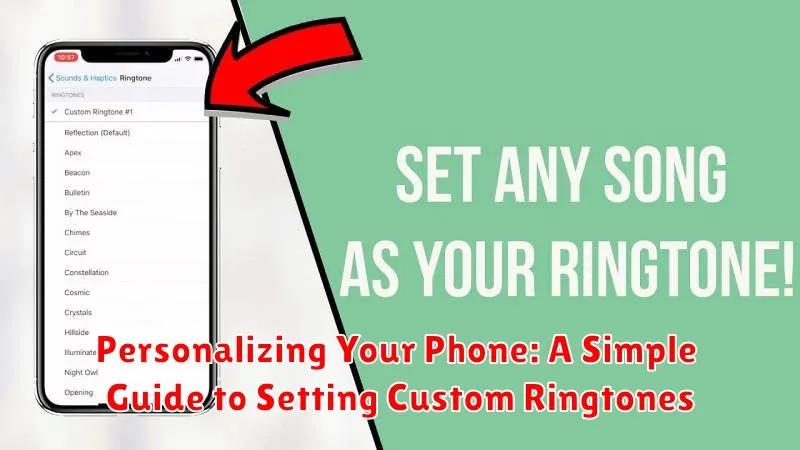Are you tired of the same old generic ringtones? Do you want to personalize your phone and make it truly your own? This simple guide to setting custom ringtones will walk you through the process, allowing you to express your individuality and easily identify incoming calls. Learn how to add a touch of personalization with custom ringtones, from selecting your favorite tunes to implementing them on your device. Whether you prefer popular music, sound effects, or even personalized recordings, we will cover the essential steps to personalizing your phone’s audio experience.
This guide offers a comprehensive overview of custom ringtones, providing clear and concise instructions for both Android and iPhone devices. Personalizing your phone is easier than you think. Discover how to set custom ringtones for specific contacts, allowing you to instantly recognize who’s calling without even looking at your screen. This level of personalization not only adds a unique flair to your phone but also enhances its functionality and user experience. Embrace the ability to personalize your ringtones and make your phone a true reflection of your personality.
Understanding Ringtone Options
Before diving into customization, it’s important to understand the different ringtone options available on your phone. Generally, you can choose from a selection of pre-installed ringtones, which are readily available on your device. These are often categorized by genre or style.
Beyond the pre-installed options, many phones offer the ability to use custom ringtones. This means you can use audio files from your music library, or downloaded ringtones, to personalize your calling experience.
Some devices also allow the use of notification sounds specifically for alerts, such as text messages or app notifications. These can be distinct from your ringtone, allowing you to differentiate between calls and other alerts.
Accessing Ringtone Settings
Locating your ringtone settings can vary slightly depending on your phone’s operating system (OS) and manufacturer. However, the general process is quite similar across most devices. This section outlines the typical steps involved in accessing these settings.
Android Devices
On most Android phones, you can access your ringtone settings through the Settings app. Typically, you’ll need to look for the Sound & Vibration or Sound category. Within this section, you should find an option specifically for Ringtone or Phone Ringtone.
iOS Devices (iPhone)
For iPhones, you’ll access ringtone settings through the Settings app as well. Navigate to the Sounds & Haptics section. From there, you can select Ringtone to view and change your current selection.
Choosing a Custom Ringtone from Your Library
Once you’ve accessed your ringtone settings, you’ll likely see an option to choose a ringtone from your existing library. This library typically consists of pre-installed ringtones and any audio files you’ve downloaded or transferred to your phone.
Navigating the library often involves scrolling through a list of available sounds. These sounds might be categorized by genre, such as classical, rock, or pop. Your phone may also allow you to preview each ringtone before selecting it.
Selecting a ringtone is typically done by tapping on the desired sound. A checkmark or other visual indicator will confirm your selection.
File compatibility is important. While many phones support common audio formats like MP3, some may have limitations. If a file isn’t compatible, it won’t appear in your library or might not play correctly when used as a ringtone.
Downloading New Ringtones
Expanding your ringtone library beyond pre-installed options opens up a world of personalization possibilities. Numerous platforms offer ringtone downloads, ranging from dedicated ringtone apps to online music stores.
Ringtone Apps: Many apps specialize in providing ringtones. These apps often categorize sounds by genre, popularity, or theme, making it easier to find something that suits your taste. They typically offer both free and paid options.
Online Music Stores: Several online music stores allow you to purchase portions of songs specifically as ringtones. This allows you to use your favorite music as a personalized alert.
Website Downloads: Various websites offer free ringtone downloads. Exercise caution when using these sites, ensuring they are reputable and safe to avoid downloading malicious software. Always scan downloaded files with a reputable antivirus program before using them.
Important Note: Be mindful of copyright restrictions when downloading ringtones. Using copyrighted material without permission can have legal consequences.
Setting Your New Ringtone
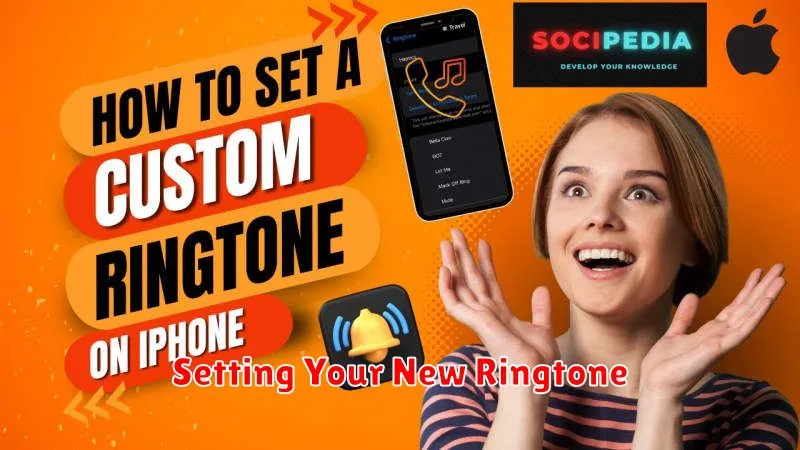
Once you’ve chosen your desired ringtone, the final step is applying it to your phone. The process may differ slightly based on your device’s operating system and manufacturer. However, the general steps remain similar.
Typically, after selecting the ringtone, a confirmation or “Set” button will appear. Tap this button to apply the ringtone. In some cases, you may need to select whether you want the ringtone to apply to all calls, a specific contact, or other notification types.
Verifying your Ringtone: After setting the ringtone, it’s a good idea to have someone call your phone to verify that the new ringtone is active and working correctly. If you don’t hear the expected ringtone, double-check your settings to ensure it was applied successfully.
Troubleshooting: If you experience issues setting your ringtone, refer to your device’s user manual or contact your device manufacturer’s support for assistance.
Troubleshooting Ringtone Issues
Sometimes, despite following all the steps, your custom ringtone might not work as expected. Here are some common troubleshooting tips:
File Format: Ensure your ringtone file is in a compatible format. Commonly supported formats include MP3 and M4R (for iPhones). Converting your file to a supported format may resolve the issue.
File Size: Excessively large files can sometimes cause problems. Try using a smaller file size. There might be limitations depending on your device.
Restart Your Device: A simple restart can often resolve minor software glitches that might be preventing your ringtone from playing correctly.
Volume Check: Ensure both your ringtone and media volume are turned up and not muted. Also, check if your phone is set to silent or vibrate mode.
Correct File Location: Verify the ringtone file is saved in the designated ringtone folder on your device. If it’s saved in the wrong location, your phone might not recognize it as a ringtone option.
Managing Multiple Ringtones for Different Contacts

Assigning unique ringtones to individual contacts allows you to instantly identify who’s calling without looking at your phone. Most modern smartphones offer this functionality. The process typically involves accessing a contact’s details and modifying the ringtone setting.
Android devices usually allow ringtone customization within the Contacts app. After selecting a contact, look for an “Edit” or “Details” option. Within the contact’s information, there should be a dedicated setting for ringtones. From there, you can choose from pre-installed ringtones or select a custom audio file.
iPhones offer similar functionality. Open the Contacts app, select the contact, and tap “Edit.” The “Ringtone” option is located within the contact’s editable details. You can then select a ringtone from your available options, including custom tones.