In today’s fast-paced digital world, the need to scan documents quickly and efficiently is paramount. Whether you need to digitize receipts, contracts, or important paperwork, using your phone as a document scanner offers unparalleled convenience. This guide will provide a comprehensive overview of how to effectively scan documents on your phone, transforming your mobile device into a portable scanning powerhouse. Learn the simplest and most efficient methods for achieving high-quality document scans, regardless of your technical expertise. We’ll explore the best practices for scanning documents with your phone’s built-in camera and discuss the benefits of dedicated document scanning apps.
Scanning documents has never been easier thanks to the advancements in mobile technology. This simple guide outlines the process of scanning documents on your phone, empowering you to manage your paperwork digitally. From capturing crisp, clear images to organizing and sharing your scanned documents, you’ll discover valuable techniques and tools. Discover the power of having a portable scanner readily available in your pocket, eliminating the need for bulky scanning equipment and streamlining your workflow. Unlock the potential of scanning documents on your phone and embrace a more organized and efficient approach to document management.
Benefits of Scanning Documents on Your Phone
Scanning documents on your phone offers a range of advantages, making it a convenient and efficient alternative to traditional scanners. It eliminates the need for bulky hardware and provides immediate access to digital copies of your important papers.
Portability is a key benefit. Your phone is always with you, enabling you to scan documents anytime, anywhere. This is especially useful when traveling or working remotely.
Cost-effectiveness is another advantage. While dedicated scanners can be expensive, leveraging your phone’s built-in camera or free scanning apps avoids this cost.
Digitizing documents through your phone promotes organization. Instead of managing stacks of paper, you can easily store, search, and retrieve electronic files.
Finally, scanning documents contributes to environmental sustainability by reducing paper usage and promoting digital workflows.
Built-in Scanning Features on Your Phone
Many modern smartphones include built-in document scanning capabilities, often integrated directly into the camera app or other system utilities. These features leverage the phone’s camera and software to capture and enhance document images, offering a convenient alternative to dedicated scanning hardware.
On iOS devices, the Notes app provides a scanning function. Open a new note, tap the camera icon, and select “Scan Documents.” On Android, the Google Drive app often includes scanning functionality. Open the app, tap the plus icon, and choose “Scan.” Some Android manufacturers also integrate scanning into their default camera apps.
These built-in features typically utilize techniques like edge detection to automatically crop and straighten the document. They may also offer options for adjusting color, contrast, and resolution. While these built-in tools offer a quick and easy solution, they may lack some of the advanced features found in dedicated scanning apps.
Recommended Document Scanning Apps
While built-in phone features can handle basic scanning needs, dedicated apps often offer enhanced functionality and superior results. Consider these options for a more robust mobile scanning experience:
Adobe Scan
Adobe Scan stands out for its optical character recognition (OCR) capabilities, allowing you to convert scanned documents into searchable and editable text. It also excels in image cleanup and offers cloud storage integration.
Microsoft Lens
Microsoft Lens is another powerful option, seamlessly integrating with other Microsoft products. It offers excellent OCR, allows for multi-page scans, and supports various export formats.
Scanbot
Scanbot focuses on speed and efficiency. It offers features like automatic edge detection, perspective correction, and cloud integration. It also boasts robust security features for sensitive documents.
Genius Scan
Genius Scan offers a simple and intuitive interface, making it easy to quickly scan and export documents. It also provides features like smart document naming and batch scanning.
Tips for Optimizing Scan Quality
Steady Surface: Place your document on a flat, stable surface to avoid distortions. A desk or table is ideal. Avoid holding the document in your hand.
Good Lighting: Ensure ample, even lighting. Natural light is excellent, but avoid direct sunlight which can create glare. Use a lamp if necessary, positioning it to minimize shadows.
Clean Lens: Wipe your phone’s camera lens with a soft, clean cloth to remove smudges or fingerprints. This will significantly improve clarity.
Proper Alignment: Align the document squarely within the scanning frame. Most scanning apps provide guidelines to assist with this. Ensure the entire document is captured.
Resolution: Choose a higher resolution setting within your scanning app if available. This will result in a larger file size but improved image quality, crucial for documents with fine print.
Adjust Contrast and Brightness: Some scanning apps allow you to adjust contrast and brightness after capturing the image. Use these tools to enhance readability, particularly for faded documents.
Organizing and Managing Your Scanned Documents
Once you’ve digitized your documents, implementing a robust organizational system is crucial for easy retrieval and efficient management. A well-structured system prevents digital clutter and ensures you can quickly locate important files when needed.
Cloud storage services offer a convenient way to store and access your documents from various devices. Popular platforms provide ample storage space and synchronization features. Consider using dedicated folders within your cloud storage for different document categories, such as “Receipts,” “Medical Records,” or “Legal Documents.”
File naming conventions are essential for streamlined organization. Adopt a consistent system that allows you to easily identify the document’s content and date. For example, you could use a format like “YYYYMMDD_DocumentType_Description”.
Regularly backing up your scanned documents is critical for data security. Cloud services often provide automatic backup options. You can also consider using external hard drives or other secure storage solutions for added redundancy.
Sharing Your Scanned Documents
Once you’ve digitized your documents, sharing them is typically a straightforward process. Most scanning apps offer built-in sharing options directly within the application.
Common sharing methods often include email, messaging apps, cloud storage services, and even printing directly from your phone.
When sharing via email, you can usually attach the scanned document as a PDF or image file. For messaging apps, the process is similar, allowing you to quickly send documents to individuals or groups. Cloud storage services, such as Google Drive, Dropbox, or OneDrive, enable you to save your scans and access them from any device.
Choosing the appropriate method depends on the size of the document, the recipient’s needs, and your preferred method of communication. Ensure you select the correct file format for compatibility. PDF is generally recommended for maintaining formatting and image quality.
Troubleshooting Common Scanning Issues
Occasionally, you might encounter some hiccups while scanning documents. This section addresses common issues and provides simple solutions.
Blurry Scans
Blurriness often results from camera shake or an unsteady hand. Ensure your phone is stable, ideally resting on a flat surface. Adequate lighting is also crucial. Avoid shadows and dim lighting, opting for a well-lit environment.
Cropping Issues
If the scan isn’t cropping correctly, make sure the document’s edges are clearly visible against the background. High contrast between the document and the background facilitates accurate edge detection.
Skewed Scans
Perspective distortion, where the document appears trapezoidal rather than rectangular, can occur if the phone isn’t positioned directly above the document. Try holding your phone parallel to the document’s surface.
App Crashes or Freezes
If your scanning app is malfunctioning, try closing and reopening it. If the problem persists, ensure the app is up-to-date. Restarting your phone can also resolve temporary software glitches. If issues continue, consider reaching out to the app’s support team.
Security Considerations for Document Scanning
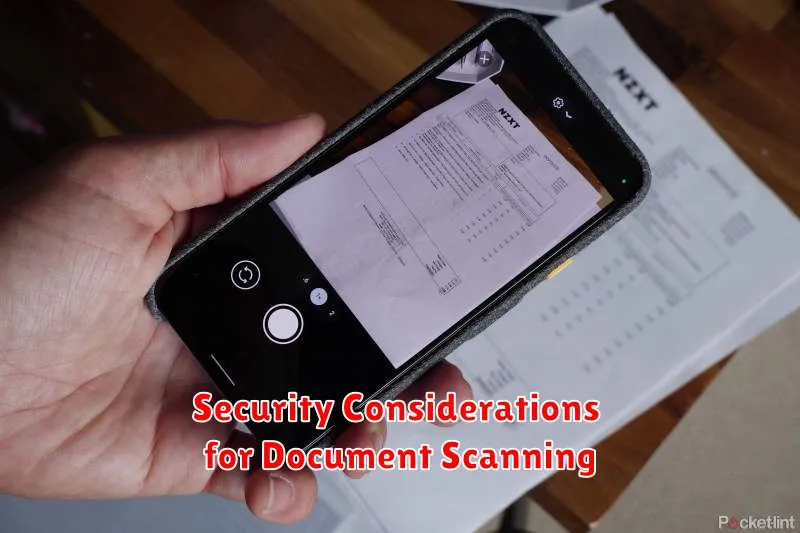
When scanning sensitive documents with your phone, security is paramount. Consider these precautions to protect your information.
Password-protect PDFs: Most scanning apps offer the option to password-protect PDF files. This adds a layer of security, preventing unauthorized access.
Secure storage: Avoid storing highly sensitive scans solely on your phone. Consider using cloud storage services with strong security measures or transferring the files to a secure computer.
App permissions: Review the permissions requested by your scanning app. Ensure it only requests necessary access, like camera and storage, minimizing potential security risks.
Device security: Ensure your phone itself is secure. Use a strong passcode or biometric lock, and keep your operating system and apps updated to patch security vulnerabilities.
Wi-Fi security: When transferring scans over Wi-Fi, use a secure network. Avoid public Wi-Fi hotspots for transferring sensitive information.
Advanced Scanning Techniques for Specific Needs
While basic scanning functionalities suffice for many situations, certain document types or specific needs may require more advanced techniques. These techniques can enhance the quality, usability, and security of your scans.
Multi-Page Documents
For contracts, reports, or other lengthy documents, utilize your scanning app’s multi-page feature. This feature typically collates individual page scans into a single PDF, streamlining organization and sharing. Ensure proper page ordering during the scanning process to maintain document integrity.
Optical Character Recognition (OCR)
OCR technology transforms scanned images of text into searchable and editable digital text. This is particularly useful for documents you intend to edit, archive, or search electronically. Choose an app with robust OCR capabilities for accurate text conversion.
Scanning Delicate Documents
Exercise extreme caution when scanning fragile or historically significant documents. Avoid using flash photography, as it can damage delicate materials. Consider using protective sleeves or seeking professional scanning services for irreplaceable items.
Different Types of Documents You Can Scan
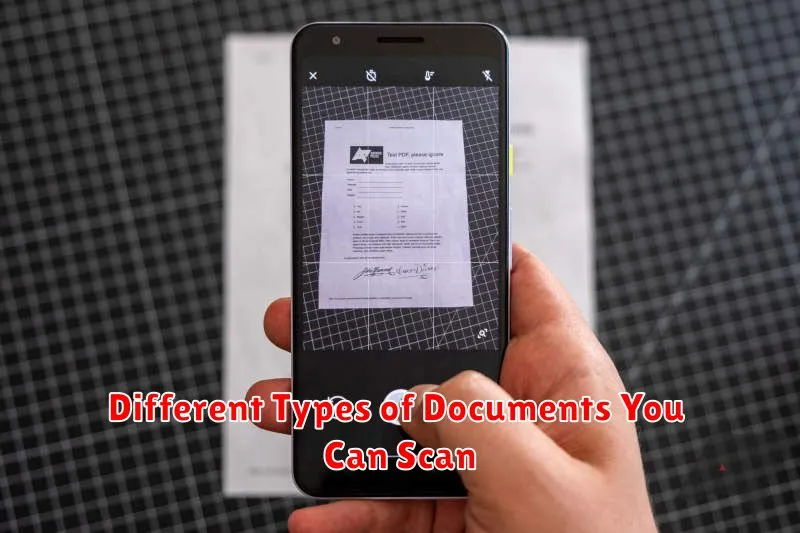
Your phone’s scanning capabilities extend to a wide variety of document types. From standard paper documents to more specialized items, understanding the possibilities can maximize your phone’s utility.
Common documents such as receipts, letters, and invoices are easily digitized. This allows for efficient record keeping and easy sharing.
Legal documents like contracts and agreements can also be scanned, though it is important to be aware of any legal requirements regarding digital copies versus originals.
Identification cards, including driver’s licenses and passports, can be scanned for record-keeping purposes, but should not be relied upon as official identification in all situations.
Photographs can be digitized using your phone’s scanning functionality. This offers a convenient way to preserve and share physical photos.
Whiteboards and handwritten notes can be captured digitally, which is particularly useful for meetings and brainstorming sessions. Ensure adequate lighting for best results.

