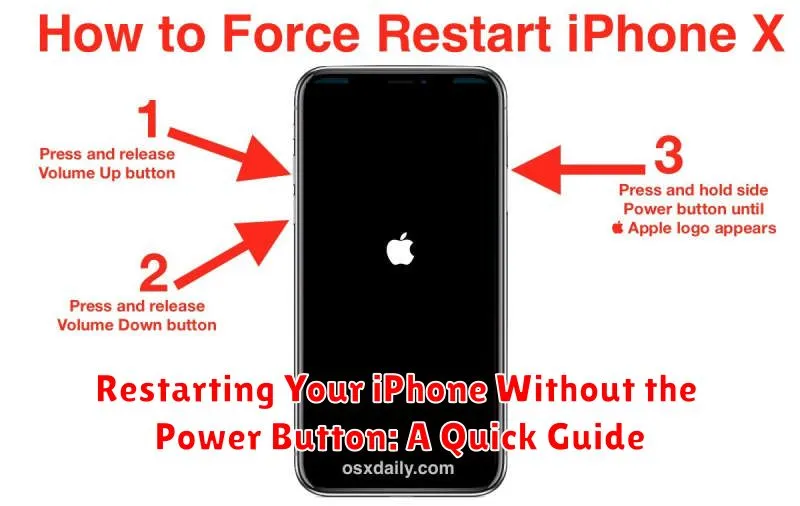Has your iPhone’s power button stopped working? Don’t panic! It’s still possible to restart your iPhone even if the power button is broken or unresponsive. This quick guide will walk you through several methods for restarting your iPhone without the power button, covering various iOS versions and situations. Whether you need a simple restart, a force restart, or are dealing with a completely unresponsive device, we’ll provide clear instructions to get your iPhone back up and running.
Learning how to restart your iPhone without a functioning power button is a crucial skill for any iPhone owner. This guide offers effective solutions for a broken power button, offering temporary fixes while you explore repair options or as a long-term solution if repair isn’t feasible. We’ll cover the use of AssistiveTouch, connecting to a charger, and utilizing specific iOS features to initiate a restart. Follow these straightforward steps to regain control of your iPhone and avoid the frustration of an unresponsive device.
Understanding the Importance of Restarting Your iPhone
Restarting your iPhone is a simple yet powerful troubleshooting step that can resolve a surprising number of minor software glitches and performance issues. It’s akin to refreshing your computer; it clears out temporary files and processes, giving your device a clean slate.
When your iPhone encounters problems like unresponsiveness, app crashes, or connectivity issues, a restart is often the first recommended solution. It can also help improve battery life by closing background processes that might be consuming excessive power.
Think of it this way: a restart allows your iPhone’s operating system to reload and function correctly, eliminating temporary bugs that might have accumulated during use. It’s a preventative measure as well, helping to maintain overall system stability.
Method 1: Using AssistiveTouch
AssistiveTouch provides a virtual on-screen button that can mimic hardware buttons, including the power button. If you’ve already enabled it, skip to the “Restarting with AssistiveTouch” section below. If not, follow these steps to enable it first.
Enabling AssistiveTouch
Navigate to Settings, then Accessibility. Under “Physical and Motor,” select Touch, and then tap AssistiveTouch. Toggle the AssistiveTouch switch to the on position (green). A small, square button will appear on your screen. You can drag it to any edge.
Restarting with AssistiveTouch
With AssistiveTouch enabled, tap the on-screen button. This will open a menu. Select Device, then More. Finally, tap the Restart option. Confirm the restart when prompted.
Method 2: Restarting Through Settings
This method offers a simple way to restart your iPhone directly from the Settings app. It requires a few more steps than AssistiveTouch but is still a reliable alternative when your power button isn’t functional.
First, navigate to the Settings app on your iPhone. This is typically represented by a gray icon with gears.
Next, scroll down and tap on General. This section contains a variety of system settings.
From the General settings menu, scroll all the way to the bottom and select Shut Down. You’ll see a screen with a power-off slider.
Swipe the slider from left to right to power off your device. After your iPhone completely shuts down, you’ll need to power it back on by connecting it to a power source.
Method 3: Force Restarting Your iPhone
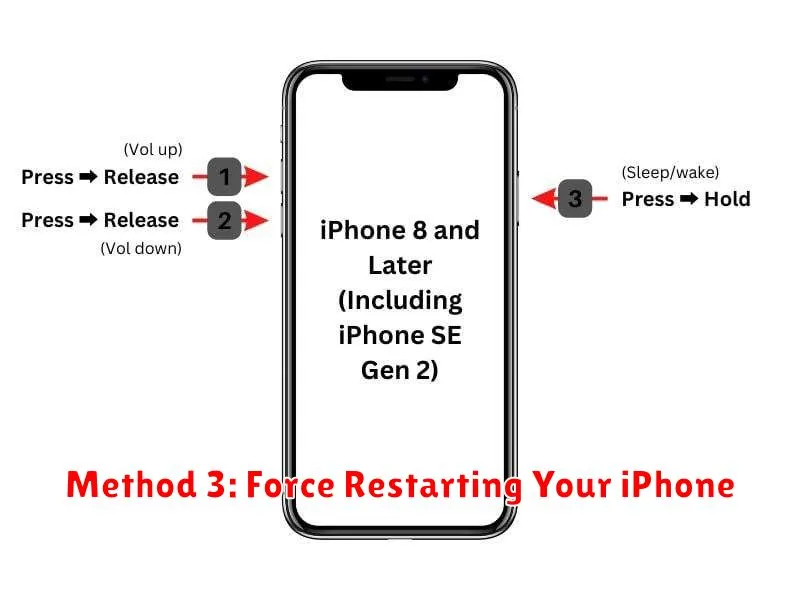
A force restart is a more abrupt method to restart your iPhone, often used when the device is unresponsive or frozen. This method differs from a regular restart and should be used sparingly.
The process for force restarting varies slightly depending on your iPhone model:
iPhone 8, iPhone X, and later (including iPhone SE (2nd generation or later)):
- Quickly press and release the volume up button.
- Quickly press and release the volume down button.
- Press and hold the side button until the Apple logo appears.
iPhone 7 and iPhone 7 Plus:
Press and hold both the side button and the volume down button until the Apple logo appears.
iPhone 6s and earlier, including iPhone SE (1st generation):
Press and hold both the Home button and the top (or side) button until the Apple logo appears.
After the Apple logo appears, your iPhone will restart. This process may take a few moments.
Troubleshooting Common Issues
Sometimes, even these alternative restart methods might not work as expected. Here are some common issues and how to address them:
AssistiveTouch Not Working
If AssistiveTouch isn’t responding, ensure it’s enabled in Settings > Accessibility > Touch > AssistiveTouch. If it’s already on, try toggling it off and back on. A frozen screen might indicate a deeper software issue. Try a force restart (if possible with your model) or connect your iPhone to a computer with iTunes/Finder to attempt a restore.
iPhone Remains Unresponsive
If your iPhone is completely unresponsive and none of the restart methods work, it likely needs a hardware check. Contact Apple Support or visit an authorized service provider for assistance.
Device Restarts Repeatedly
Continuous restarts can suggest a software problem, a failing battery, or other hardware issues. Try backing up your data (if possible) and then restoring your iPhone to factory settings via Finder/iTunes on a computer. If the issue persists, seek professional repair.
When to Contact Apple Support
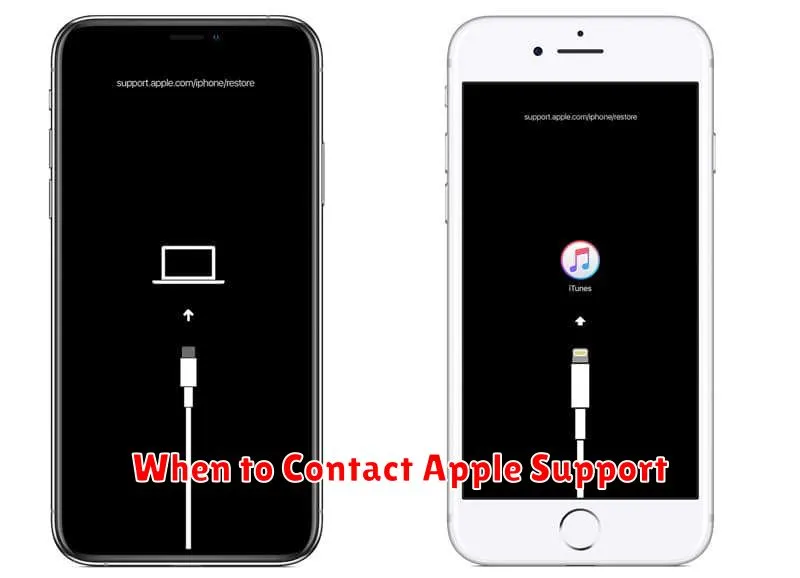
While the methods described for restarting your iPhone without the power button can be helpful, there are instances where contacting Apple Support is the best course of action. If you’ve tried restarting your device and the problem persists, reaching out to Apple experts is recommended.
Situations where you should contact Apple Support:
- Your iPhone is completely unresponsive, even after attempting a forced restart.
- The power button is physically damaged or broken.
- You suspect a software issue unrelated to the power button is causing problems.
- Your iPhone is still under warranty or AppleCare coverage.
Apple Support can diagnose the issue, offer troubleshooting steps, or advise on repair options. They can determine if the problem is related to hardware or software and provide the most effective solution.
Preventing Future Button Issues
Proactive measures can significantly extend the lifespan of your iPhone’s buttons and minimize the risk of malfunctions.
Use AssistiveTouch: Enabling AssistiveTouch creates a virtual on-screen button that replicates hardware button functions. This reduces physical wear and tear on the power button. Access this feature through Settings > Accessibility > Touch > AssistiveTouch.
Keep It Clean: Regularly clean your iPhone, particularly around the buttons, to prevent dust and debris buildup that can interfere with their operation. Use a soft, lint-free cloth for cleaning.
Avoid Extreme Temperatures: Extreme heat or cold can negatively impact hardware components, including buttons. Try to maintain your iPhone within its recommended operating temperature range.
Use a Protective Case: A quality case can cushion your iPhone from impacts and drops, helping to protect the buttons from damage. Choose a case that fits snugly and offers adequate button coverage.