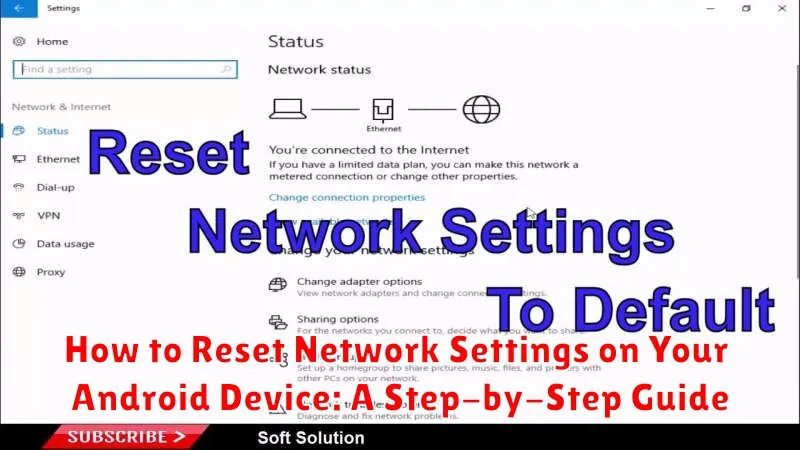Experiencing frustrating network connectivity issues on your Android device? Whether you’re dealing with slow Wi-Fi, trouble connecting to Bluetooth, or persistent mobile data problems, a network settings reset can often resolve these headaches. This comprehensive, step-by-step guide will walk you through the process of how to reset network settings on your Android device, regardless of the manufacturer or Android version.
Learn how to effectively troubleshoot common network problems by performing a network settings reset. This guide will cover the implications of a reset, what data will be affected, and the simple steps required to refresh your Android device’s network configuration. Regain control of your Android device’s connectivity and enjoy seamless browsing, streaming, and communication once again. This guide will empower you to execute a network settings reset with confidence.
Understanding Network Settings and Why You Might Need to Reset Them
Your Android device’s network settings control how it connects to Wi-Fi, cellular data, and Bluetooth. These settings include saved Wi-Fi passwords, paired Bluetooth devices, and VPN configurations. Over time, these settings can become corrupted or cluttered, leading to connectivity problems.
Resetting your network settings essentially clears all saved network information and restores them to factory defaults. This can be a powerful troubleshooting step when experiencing issues such as:
- Inability to connect to Wi-Fi
- Slow or intermittent internet connection
- Problems with Bluetooth pairing
- Difficulty sending or receiving MMS messages
- VPN connection failures
It’s important to understand that resetting your network settings will erase all saved Wi-Fi networks and passwords, paired Bluetooth devices, and custom network configurations. You will need to re-enter this information after the reset.
Step-by-Step Guide to Resetting Network Settings on Android
The process for resetting network settings may vary slightly depending on your Android device’s manufacturer and Android version. However, the general steps are similar. Please note that this process will erase all saved Wi-Fi networks, Bluetooth pairings, and mobile data settings.
General Steps
- Open the Settings app on your device.
- Navigate to System (or General Management on some devices).
- Tap on Reset.
- Select Reset Network Settings (or Reset Wi-Fi, mobile, & Bluetooth).
- Confirm your choice by tapping Reset Settings.
- Your device will restart to apply the changes.
Slight Variations
Some manufacturers might place the reset option under Backup & reset or Connection & sharing. If you can’t find it using the steps above, try searching within your device’s settings using the keyword “reset.”
After the reset, you’ll need to reconnect to Wi-Fi networks and pair your Bluetooth devices again.
What to Expect After Resetting Network Settings
After resetting your network settings, your Android device will revert to its default network configuration. This means all saved Wi-Fi networks will be erased, including their passwords. You’ll need to reconnect to these networks manually.
Bluetooth pairings will also be deleted. You will have to pair your device with Bluetooth accessories again. Similarly, any VPN connections you have set up will be removed and need to be reconfigured.
Your mobile data connection will be reset. While this usually re-establishes a connection automatically, you may need to contact your carrier if problems persist. Your device’s preferred network type (e.g., 5G, LTE, 3G) will return to its default setting, and you may need to adjust it again manually within your device’s settings.
Troubleshooting Common Issues After a Network Reset
Even though resetting network settings is often effective, you might still encounter some issues. Here are a few common problems and how to address them:
Wi-Fi Still Not Connecting
If you’re still unable to connect to Wi-Fi after the reset, double-check the Wi-Fi password. Ensure you’re entering the correct credentials. Try restarting your router as well. If the problem persists, contact your internet service provider.
Bluetooth Connectivity Problems
Re-pair your Bluetooth devices after a network reset. Go to your Bluetooth settings and remove the previously paired devices. Then, put your Bluetooth devices back into pairing mode and connect them to your phone again.
Slow Data Speeds
If you’re experiencing slow data speeds, try restarting your phone. If the issue continues, contact your mobile carrier to check for network outages or other potential problems on their end.
Alternative Solutions for Network Problems
If resetting your network settings didn’t resolve your network issue, several other troubleshooting steps can be taken. These alternatives address specific problems and may be more effective depending on the root cause.
Check Your Mobile Data or Wi-Fi Connection
Ensure your mobile data is enabled or that you’re connected to the correct Wi-Fi network. Verify the network is functioning properly by testing it on another device.
Restart Your Device
A simple restart can often resolve temporary software glitches affecting network connectivity. Power off your device completely, wait a short period, and then power it back on.
Check for System Updates
Outdated software can sometimes cause network problems. Navigate to your device’s settings and check for any available system or carrier updates.
Contact Your Carrier
If you suspect an issue with your cellular service, contact your mobile carrier. They can investigate potential network outages or problems with your account.
Tips for Preventing Future Network Issues
While resetting your network settings can resolve many connectivity problems, taking proactive steps can help minimize future issues. Here are some key tips:
Keep Your Software Updated
Regularly updating your Android operating system and apps ensures you have the latest bug fixes and performance improvements, which can often address network-related issues. Enable automatic updates whenever possible.
Monitor Data Usage
Excessive data usage can sometimes lead to network slowdowns or connection issues, especially if you have a limited data plan. Monitor your data usage through your device’s settings to avoid exceeding your limits.
Check App Permissions
Some apps require specific permissions to access network resources. Review the permissions granted to your installed apps and revoke unnecessary network access for apps you don’t trust or use frequently.
Restart Your Device Periodically
A simple restart can often resolve minor software glitches that may be affecting your network connectivity. Restart your device at least once a week to maintain optimal performance.
Restoring Your Network Settings: A Quick Guide
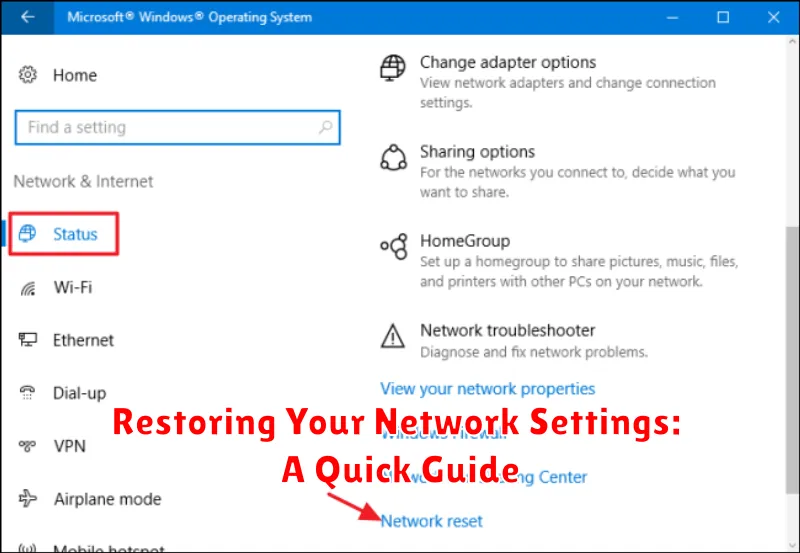
Restoring your network settings is a straightforward process, often resolving various connectivity problems. This action reverts all network configurations to their original state, effectively creating a clean slate for your network connections.
Important Note: This process will erase all saved Wi-Fi networks and passwords, Bluetooth pairings, and cellular network settings. You will need to re-enter these details after the reset.
Steps to Restore Network Settings:
- Open your device’s Settings app.
- Navigate to System (or similar, depending on your Android version).
- Locate and select the Reset options menu.
- Tap on Reset Wi-Fi, mobile & Bluetooth (or similar wording).
- Confirm your selection by tapping Reset Settings.
- Your device will restart. After restarting, you will need to reconfigure your network connections.
How to Reset Network Settings on Different Android Versions
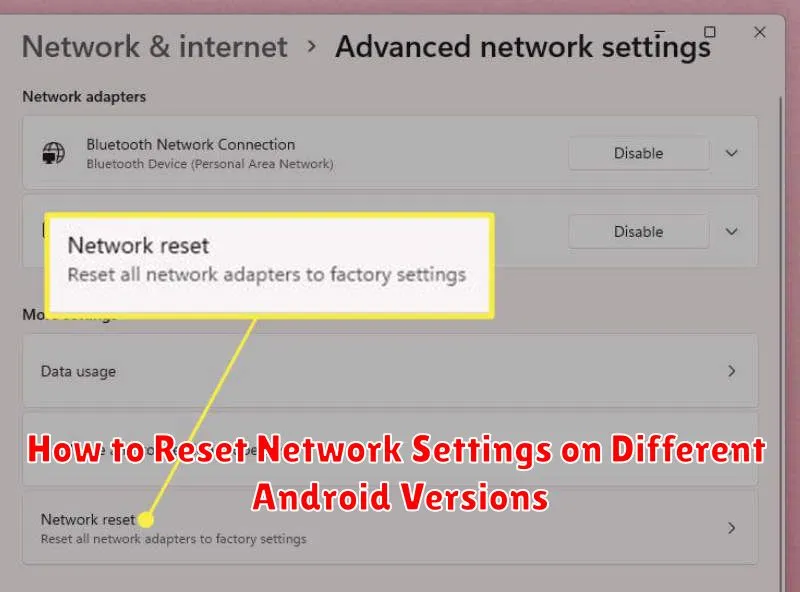
While the general process is similar, the exact steps to reset network settings can vary slightly between Android versions. Here’s a breakdown for some common versions:
Android 12 and later:
Navigate to Settings > System > Reset options > Reset Wi-Fi, mobile & Bluetooth. You may be prompted to confirm your PIN or password.
Android 11:
Go to Settings > System > Reset options > Reset Wi-Fi, mobile & Bluetooth. Confirm your security credentials if requested.
Android 10:
Open Settings > System > Advanced > Reset options > Reset Wi-Fi, mobile & Bluetooth. Enter your PIN or password if necessary.
Older Android Versions (e.g., 7, 8, 9):
The path may differ slightly. Look for Backup & reset or similar wording within the Settings menu. The reset option itself will usually be labeled Network settings reset or similar.
Important: Menu names and locations can vary slightly depending on your device’s manufacturer and specific Android build. Consult your device’s user manual or contact your manufacturer’s support if you have difficulty locating the correct settings.