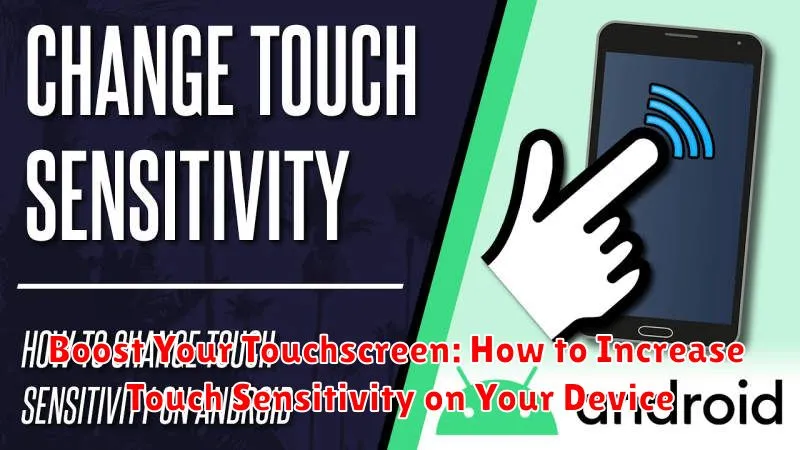Is your touchscreen becoming less responsive? Do you find yourself repeatedly tapping the screen with increasing frustration? A lagging touchscreen can severely impact your device’s usability, making even simple tasks tedious. This article will guide you through practical steps to boost your touchscreen sensitivity and restore your device’s responsiveness. We will explore various methods to increase touch sensitivity, from simple software tweaks to more advanced troubleshooting techniques, covering a range of devices including smartphones, tablets, and laptops.
Learn how to diagnose the underlying cause of a less responsive touchscreen and discover solutions to improve touch response. Whether you’re dealing with a minor sensitivity issue or a completely unresponsive screen, this guide offers practical advice to help you regain control and optimize your touch experience. We’ll cover common problems such as screen protector interference, software glitches, and calibration issues, offering effective methods to enhance touch sensitivity and restore your device’s performance. Get ready to revitalize your touchscreen and enjoy a seamless, frustration-free user experience.
Why Increase Touch Sensitivity?
Increasing your device’s touch sensitivity can significantly enhance its usability and overall performance in various situations. Enhanced sensitivity allows for quicker response times, making navigation, typing, and gaming more efficient and enjoyable.
Certain scenarios may particularly benefit from increased sensitivity. If you frequently use your device while wearing gloves, higher sensitivity can help register touch input more reliably. Similarly, screen protectors, especially thicker ones, can sometimes dampen touch responsiveness. Adjusting the sensitivity can compensate for this and restore the original feel.
Aging devices can also experience decreased touch sensitivity over time. Increasing the sensitivity setting can help revitalize the touchscreen’s performance and extend the device’s lifespan.
Finally, individual preferences play a significant role. Some users simply prefer a more responsive touchscreen experience, finding it more natural and intuitive. Customizing the sensitivity level allows for personalized optimization, catering to specific needs and usage patterns.
Common Touchscreen Problems and Solutions
Touchscreens, while convenient, can sometimes exhibit frustrating issues. Understanding the common problems can help you troubleshoot and resolve them effectively.
Unresponsive Touch
If your screen is completely or intermittently unresponsive, a simple restart can often resolve software glitches. Check for physical obstructions like screen protectors or dirt. If the problem persists, the digitizer itself might be faulty, requiring professional repair.
Ghost Touches
Ghost touches, or the screen registering input when untouched, can be caused by software conflicts, electrical interference, or a damaged digitizer. Try uninstalling recently installed apps or updating your device’s operating system. Ensure your charger and cable are in good condition as faulty charging components can sometimes cause this issue.
Delayed Response
A sluggish touchscreen can be due to an overworked processor. Close unnecessary apps running in the background to free up system resources. Consider clearing your device’s cache and temporary files. If the problem remains, a factory reset might be necessary.
Inaccurate Touch
If your touches are consistently registering in slightly incorrect locations, recalibrating the touchscreen can often improve accuracy. Many devices offer built-in calibration tools in their settings.
Accessing Touch Sensitivity Settings
Locating the touch sensitivity settings on your device can vary depending on the operating system and manufacturer. This section provides general guidance to help you find these settings.
Android Devices
On most Android devices, touch sensitivity settings are often found within the Display settings. Navigate to your device’s Settings menu, typically accessed through an icon resembling a gear or cogwheel. Look for an option labeled “Display,” “Screen,” or something similar. Within this section, you might find a setting specifically labeled “Touch Sensitivity” or “Glove Mode.” If not explicitly labeled, check for options related to “Pointer Speed” which can sometimes indirectly influence touch responsiveness.
iOS Devices
iOS devices generally do not offer a dedicated touch sensitivity adjustment setting in the same way Android does. The touch responsiveness is typically optimized by the system. However, features like 3D Touch (on supported devices) or Haptic Touch offer alternative interaction methods that may influence the perceived sensitivity.
Windows Devices
On Windows devices, touch settings can be accessed through the Settings app. Look for “Devices,” then “Touchpad.” Within this menu, you can adjust various touchpad settings, including sensitivity, scrolling speed, and gestures. Some Windows devices with touchscreens might also have specific touch settings located under the “Display” settings within the System category.
Adjusting Sensitivity Levels
Once you’ve located your device’s touch sensitivity settings, you’ll need to adjust them to the optimal level. Most devices offer a slider or numerical input to control sensitivity. Start by making small incremental adjustments, testing the responsiveness after each change. This allows you to fine-tune the setting without overshooting the mark.
Too much sensitivity can lead to accidental touches and phantom inputs, making your device difficult to control. Too little sensitivity, on the other hand, requires excessive pressure, hindering quick interactions. The ideal setting balances responsiveness with accuracy.
Some devices offer preset sensitivity levels (e.g., low, medium, high). These presets provide a convenient starting point for your adjustments. If available, experiment with these before fine-tuning with manual controls. Pay attention to how your device responds during everyday use, such as typing, scrolling, and gaming.
Calibration Techniques for Improved Accuracy
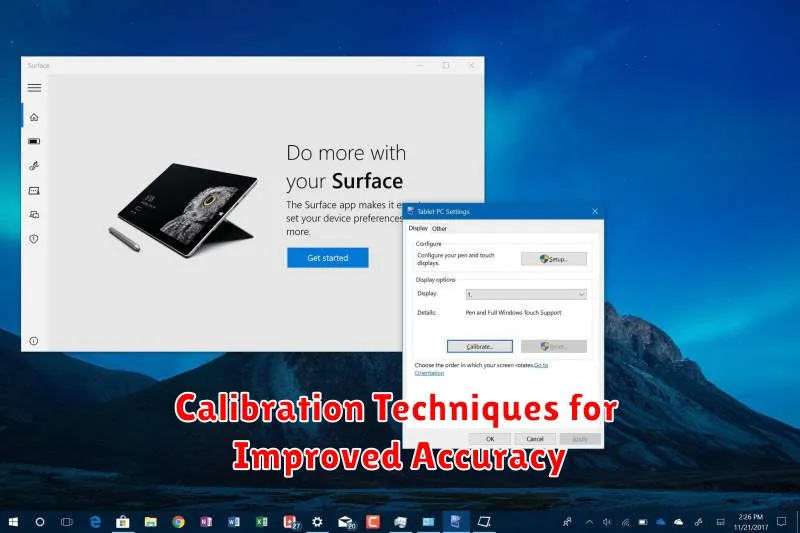
Calibration helps fine-tune your touchscreen’s responsiveness, ensuring accurate touch registration. If your device feels slightly off, even after adjusting sensitivity, calibration may be the solution. Most modern devices have built-in calibration tools, though the access method may vary.
Typically, calibration involves following on-screen prompts. You might be asked to tap targets or draw lines in specific locations. The device uses this input to map the touchscreen’s responsiveness and adjust its behavior accordingly. Always follow the manufacturer’s instructions for the most accurate calibration.
If your device lacks a built-in calibration tool, check for downloadable calibration apps in your device’s app store. These apps can offer similar functionality and help refine your touchscreen’s accuracy.
After calibration, test your touchscreen with various actions like typing, scrolling, and pinching. If the issues persist, contacting your device manufacturer or a qualified technician may be necessary for further diagnosis and potential repairs.
Using Screen Protectors and Their Impact on Sensitivity
Screen protectors, while offering valuable protection against scratches and cracks, can sometimes interfere with touch sensitivity. Thickness plays a key role; thicker protectors may create a slight barrier between your finger and the screen, reducing responsiveness. Similarly, material matters. Some materials, like tempered glass, are generally less impactful than cheaper plastic films which can sometimes dampen touch input.
Poorly installed protectors can also cause problems. Air bubbles or dust trapped beneath the protector can disrupt touch recognition. Ensure a clean, bubble-free application for optimal performance. If you’re experiencing sensitivity issues after installing a new protector, consider removing it to see if that resolves the problem.
Choosing the right protector is crucial. Look for thin, high-quality options specifically designed for your device. Glass protectors are often preferred for their clarity and minimal impact on sensitivity. Consider oleophobic coatings which repel fingerprints and smudges, potentially improving touch responsiveness by keeping the surface clean.
Testing Your Touchscreen’s Responsiveness
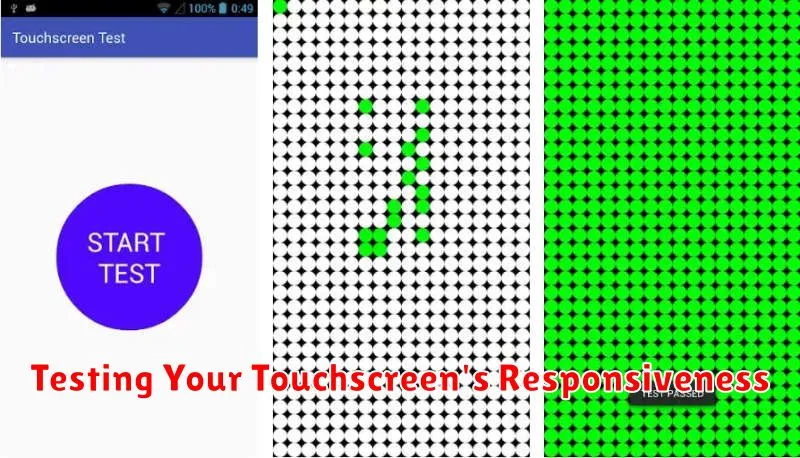
Before diving into solutions, it’s crucial to diagnose the extent of your touchscreen’s unresponsiveness. Several methods can help you pinpoint the issue.
Built-in System Tests
Many devices offer built-in diagnostic tools. Check your device’s settings for options like “Touchscreen Test” or “Diagnostics.” These tests typically involve following on-screen prompts and patterns to assess touch accuracy and responsiveness across the entire screen.
Multi-Touch Test
To check multi-touch functionality, use a multi-touch test app or simply try pinching and zooming on an image. This tests your screen’s ability to register multiple touch points simultaneously. Observe any lag or inaccurate registration.
Keyboard Test
Using the on-screen keyboard is a practical way to test general responsiveness. Try typing quickly, paying attention to missed keystrokes or delays. This can reveal issues with specific areas of the touchscreen.
Advanced Troubleshooting for Persistent Issues
If basic troubleshooting steps haven’t resolved your touchscreen sensitivity issues, there are more advanced options to explore. These often involve interacting with your device’s software or hardware directly, so proceed with caution.
Software Considerations
Check for Software Updates: Outdated software can sometimes cause conflicts that affect touchscreen performance. Ensure your operating system and device drivers are up-to-date.
Calibration: Some devices offer touchscreen calibration tools. These tools can help realign the touchscreen’s responsiveness to your touch input.
Factory Reset (Last Resort): If all else fails, a factory reset can potentially resolve deep-seated software issues. Be sure to back up your data before proceeding, as this will erase all information on your device.
Hardware Considerations
Internal Hardware Issues: Persistent problems might indicate a hardware malfunction within the touchscreen digitizer or other internal components. In such cases, consulting a qualified technician or contacting the device manufacturer for repair is recommended.
Tips for Maintaining Optimal Touch Sensitivity
Maintaining optimal touchscreen responsiveness requires consistent care and attention. Regularly cleaning your screen is paramount. Use a soft, slightly damp microfiber cloth to gently wipe away fingerprints, smudges, and dust. Avoid harsh chemicals or abrasive materials that could damage the screen’s oleophobic coating.
Environmental factors also play a role. Extreme temperatures can impact touchscreen performance. Avoid exposing your device to direct sunlight for extended periods or leaving it in freezing conditions. Similarly, moisture is a significant concern. Ensure your hands are dry when using the touchscreen and avoid using the device in excessively humid environments.
Keeping your device’s software updated is also crucial. Software updates often include performance improvements and bug fixes that can directly impact touchscreen sensitivity. Check for updates regularly and install them promptly.