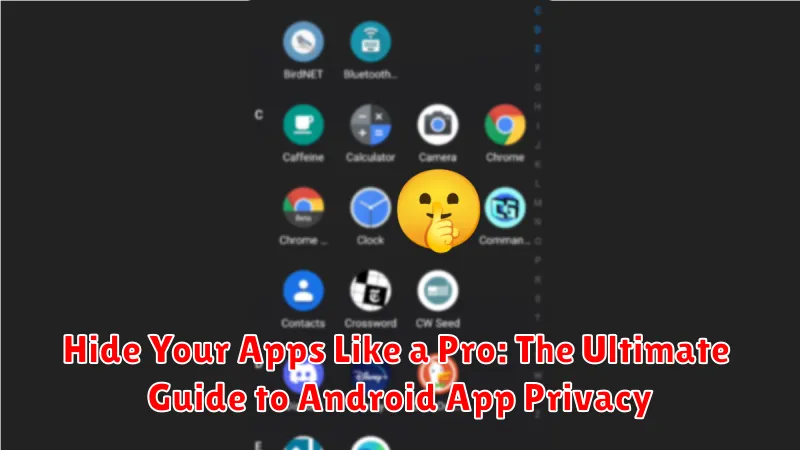In today’s digital age, privacy is paramount. With the increasing amount of personal information stored on our Android devices, safeguarding our data from prying eyes is more critical than ever. This ultimate guide provides comprehensive instructions on how to hide apps on your Android device, allowing you to maintain app privacy and keep your sensitive information secure. Whether you’re concerned about nosy friends, family members, or potential security threats, learning to effectively hide your apps is an essential skill for every Android user. From built-in features to third-party app hiders, we’ll explore various methods to achieve maximum Android app privacy.
This guide will cover a wide range of techniques, from simple methods like disabling apps to more advanced solutions like using secure folders and dedicated app hiding applications. We will delve into the benefits and drawbacks of each method, enabling you to choose the best strategy for your specific privacy needs. By the end of this guide, you’ll be a pro at hiding apps on your Android device, ensuring your personal information remains private and protected. Master the art of Android app privacy and take control of your digital footprint.
Why Hide Your Apps?
In an increasingly interconnected world, privacy on our mobile devices is paramount. Hiding apps on your Android phone can serve a variety of important purposes, adding layers of security and discretion to your digital life. Whether you’re concerned about prying eyes or simply prefer a cleaner, more organized home screen, understanding the reasons behind app concealment can help you determine if it’s the right choice for you.
Protecting Sensitive Information: Many apps contain sensitive personal data, from financial details to private conversations. Hiding these apps provides an extra layer of security, preventing unauthorized access if your phone is lost or falls into the wrong hands.
Maintaining Privacy from Prying Eyes: Sometimes, we share our devices with family or friends. Hiding certain apps can help maintain your personal privacy and prevent unwanted scrutiny of your activities.
Minimizing Distractions: A cluttered home screen can be distracting. Hiding less frequently used apps helps create a cleaner, more focused environment on your phone, improving productivity and minimizing visual clutter.
Enhanced Parental Control: For parents, hiding certain apps can be a useful tool for managing children’s access to age-inappropriate content or restricting usage of specific applications.
Built-in Hiding Features of Android
Depending on your Android device and operating system version, you may have access to built-in features designed to obscure apps. Hidden app features often involve removing app icons from the home screen and app drawer. This is a convenient way to declutter your interface and prevent casual access to sensitive applications.
Some Android versions allow you to disable apps entirely. Disabling an app essentially makes it dormant on your device. It won’t appear in the app drawer or receive updates. This is particularly useful for pre-installed apps you don’t use and can’t uninstall directly. However, keep in mind that disabling essential system apps can lead to device instability.
It’s important to understand that while these built-in methods remove apps from immediate view, they may not offer robust protection against determined access. Disabling an app doesn’t necessarily encrypt its data or prevent access through file managers or other system tools.
Using Third-Party Launchers to Hide Apps
Beyond Android’s built-in features, third-party launchers offer a robust way to cloak your apps. These launchers replace your home screen interface and often include app hiding as a core feature. Installing a launcher gives you a greater level of control over your app visibility.
Many popular launchers, such as Nova Launcher and Action Launcher, provide straightforward methods for concealing apps. Typically, this involves accessing the launcher’s settings and selecting which apps to hide from the app drawer. This prevents them from being casually discovered while browsing your installed applications.
This approach is particularly helpful for apps you don’t want readily accessible but still need occasionally. It adds a layer of privacy without the complexity of disabling system apps or using dedicated app hiders. Keep in mind that third-party launchers might consume additional system resources.
Disabling Pre-installed Apps: A System-Level Approach
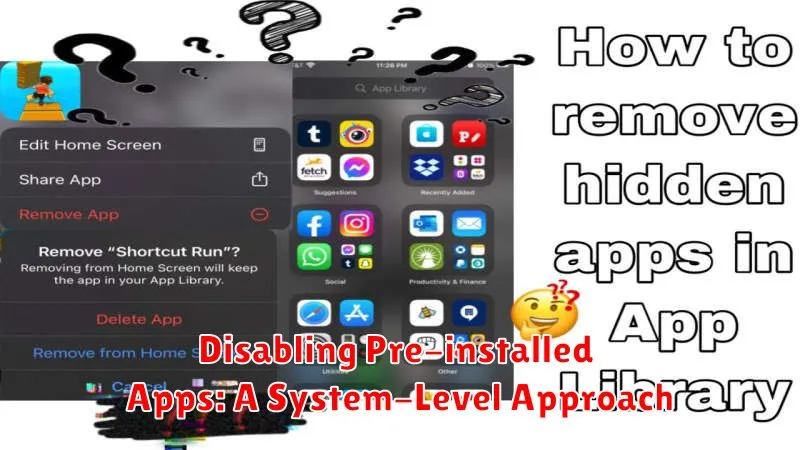
Many Android devices come with pre-installed applications, often referred to as bloatware. While some may be useful, others consume storage space and may raise privacy concerns. Disabling these apps offers a way to mitigate these issues without requiring root access, unlike full uninstallation which is often restricted.
The process for disabling apps varies slightly based on your Android version and device manufacturer. Generally, access your device’s Settings, then navigate to Apps or Application Manager. Find the pre-installed app you wish to disable from the list. Tap on the app and select Disable.
Important Considerations: Disabling system apps can sometimes affect other functionalities on your device. Proceed with caution and research potential impacts before disabling critical system components. If you experience any adverse effects, you can usually re-enable the app by following the same steps and selecting Enable.
Utilizing App Hiders for Enhanced Privacy
For an added layer of security, consider dedicated app hider applications. These tools offer advanced features beyond basic hiding functionalities, often incorporating password protection, decoy icons, and even the ability to hide the app hider itself.
Choosing the right app hider is crucial. Look for reputable apps with positive user reviews and a strong track record of privacy. Be cautious of apps requesting excessive permissions, as this could be a red flag for potential data collection or misuse.
Many app hiders function by creating a secure vault or private space on your device where designated apps are essentially cloaked. Access to this space is typically protected by a PIN, pattern, or password.
Benefits of using a dedicated app hider:
- Enhanced security: Multi-layered protection with password/PIN access.
- Discretion: Completely conceals apps from the app drawer and recent apps list.
- Advanced features: May include decoy icons, fake crash screens, or intruder alerts.
Remember to carefully research and select an app hider that meets your specific privacy needs and security requirements. Always prioritize reputable developers and avoid apps from untrusted sources.
The Benefits of Hiding Apps
Hiding apps on your Android device offers several key advantages, primarily centered around enhancing privacy and security. It provides a first line of defense against prying eyes, preventing casual observers from seeing which apps you have installed.
This is particularly beneficial for apps containing sensitive information, such as banking apps, messaging platforms, or personal health trackers. Hiding these apps adds an extra layer of protection against unauthorized access.
Beyond privacy, hiding apps can also contribute to a cleaner and more organized home screen. By removing less frequently used or visually distracting apps, you can streamline your device’s interface and improve overall usability.
Hiding apps can also be helpful in limiting distractions. By tucking away social media or gaming apps, you can create a more focused digital environment and resist the temptation to constantly check notifications.
Potential Drawbacks to Consider
While hiding apps offers enhanced privacy, it’s crucial to be aware of potential drawbacks. Hiding apps doesn’t guarantee complete security. A determined individual with physical access to your device might still uncover hidden apps through persistent exploration of settings or file managers.
Forgetting where you’ve hidden an app can also be a minor inconvenience. If you rely on a hidden app infrequently, you might need to retrace your steps to access it again. This can be especially frustrating if you use a complex method to conceal the application.
Furthermore, some hiding methods might interfere with app functionality, particularly those that restrict background processes. Hidden apps that rely on real-time updates or notifications might not perform optimally when concealed. Consider these factors before deciding to hide sensitive apps and choose a hiding method that minimizes disruption.
Best Practices for Hiding Sensitive Apps
Prioritize built-in features: If your device offers a secure app hiding feature within its launcher or settings, prioritize this option. These built-in methods are often the most secure and seamless.
Choose reputable third-party apps wisely: If your device lacks native hiding capabilities, select a reputable third-party app from a trusted source. Research reviews and ensure the app has a strong privacy policy.
Strong passwords and biometrics: Implement strong passwords or biometric authentication to access hidden apps or the hiding app itself. This adds a crucial layer of security.
Regular software updates: Keep both your operating system and any third-party hiding apps updated. Updates frequently patch security vulnerabilities, ensuring optimal protection.
How to Unhide Apps When Needed
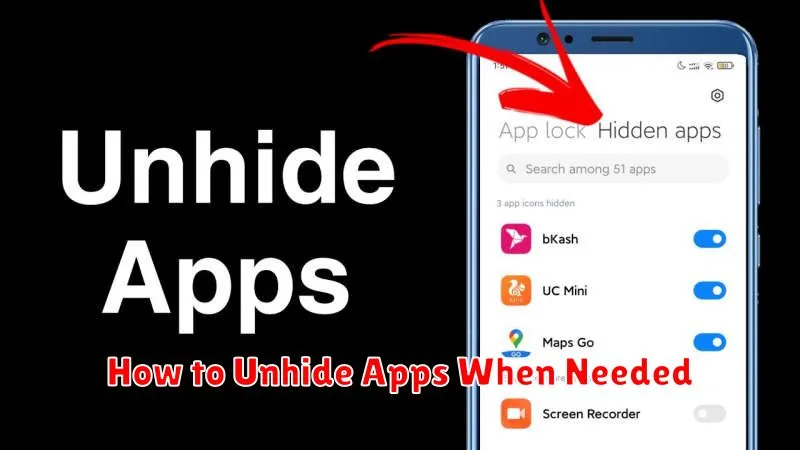
Retrieving your hidden apps is generally a straightforward process, reversing the actions you took to hide them initially. The specific steps may vary slightly based on your Android launcher or the method used to conceal the apps.
Launcher-Specific Methods: If you utilized your launcher’s built-in hiding feature, consult its settings or help section for instructions on unhiding apps. Commonly, this involves accessing the app drawer settings and toggling the visibility of hidden apps.
Third-Party App Methods: If a third-party app was employed, open the app and navigate to its settings or hidden apps section. Look for an option to unhide or restore the desired applications. This often involves deselecting the app or removing it from the hidden list.
Guest Profile/Second Space (Device Dependent): If you hid apps using a separate user profile, switch back to your main profile to access them. If you utilized a “Second Space” feature, navigate back to your primary space.