Experiencing frustrating Wi-Fi problems? A slow or unreliable Wi-Fi connection can severely disrupt work, streaming, and gaming. This article provides comprehensive troubleshooting steps to diagnose and fix common Wi-Fi connection problems, ranging from slow speeds and intermittent dropouts to complete connection failures. Learn how to pinpoint the source of your Wi-Fi woes and restore a strong, stable wireless connection.
Whether you’re struggling with weak Wi-Fi signal, frequent disconnections, or simply can’t connect to your wireless network at all, this guide offers practical solutions. We’ll cover everything from basic checks like router placement and device restarts to more advanced troubleshooting techniques for resolving complex Wi-Fi issues. Reclaim your online experience and banish those Wi-Fi woes for good with these effective strategies.
Identifying the Source of the Wi-Fi Problem
Before diving into solutions, pinpoint the source of your Wi-Fi issue. Is it a problem with your internet service itself, your network hardware, or the specific device trying to connect?
Start by checking if other devices can access the internet. If no devices can connect, the problem likely lies with your internet service or network hardware (modem or router). If some devices can connect while others cannot, the issue is likely device-specific.
Also, consider the proximity of the device to the router. A weak signal, often indicated by low Wi-Fi bars, can suggest interference or simply being too far from the router. Physical obstructions like walls and furniture can significantly impact Wi-Fi signal strength.
Consider if recent changes have been made, such as installing new software or hardware. These changes could be contributing to the connection problem.
Checking Router and Modem Connections
A stable Wi-Fi connection relies on proper physical connections between your devices, modem, and router. Loose or disconnected cables can lead to intermittent or no internet access. Begin troubleshooting by visually inspecting these connections.
Check the Coaxial Cable: Ensure the coaxial cable connecting your modem to the wall outlet is securely attached at both ends. A loose connection here can significantly impact signal strength.
Inspect the Ethernet Cable: Verify that the Ethernet cable running between your modem and router is firmly plugged into the correct ports. Look for any signs of damage to the cable itself.
Power Cables: Confirm both the modem and router are receiving power and switched on. Check the power adapters are correctly plugged into both the devices and the power outlets. A simple power cycle can sometimes resolve connectivity issues.
Restarting Your Router and Modem
Often, a simple restart can resolve many Wi-Fi connectivity issues. This process clears temporary glitches and refreshes the network connection. It’s important to restart both your router and modem, especially if they are separate devices. This ensures a complete refresh of the network configuration.
How to Restart Your Router and Modem
Follow these steps to correctly restart your network equipment:
- Unplug the power cable from your router.
- Unplug the power cable from your modem. If your modem and router are combined into one device, unplug the single power cable.
- Wait at least 30 seconds. This allows the devices to fully power down and clear any temporary memory.
- Plug the power cable back into your modem. Wait for it to fully power on and establish a connection. This may take several minutes; observe the indicator lights on the device.
- Plug the power cable back into your router. Again, wait for it to completely power on and initialize.
After restarting, check your Wi-Fi connection on your devices. The restart process often resolves temporary network hiccups.
Verifying Wi-Fi Network Name and Password
Sometimes, connection problems arise from simply being connected to the wrong network or entering an incorrect password. Double-check that your device is attempting to connect to the correct Wi-Fi network. Wi-Fi network names (SSIDs) are often listed on a sticker on your router or modem.
Carefully verify you are entering the correct password. Passwords are case-sensitive, so ensure caps lock is off and you are typing the exact characters. If you’ve forgotten your Wi-Fi password, consult your router’s documentation or contact your internet service provider. Most routers allow you to access the settings via a web browser while connected via Ethernet cable.
If you suspect your password may have been compromised, change it immediately through your router’s settings. Choose a strong password that combines uppercase and lowercase letters, numbers, and symbols.
Troubleshooting Device-Specific Wi-Fi Settings
Sometimes, the Wi-Fi issue isn’t with your network, but with the specific device trying to connect. Here are some troubleshooting steps to take:
Toggle Wi-Fi Off and On
The simplest fix can be the most effective. Try turning your device’s Wi-Fi off and then back on. This can often resolve minor software glitches affecting the connection.
“Forget” the Network and Reconnect
If toggling Wi-Fi doesn’t work, try “forgetting” the network on your device. This removes the saved network credentials. You’ll then need to select the network again and re-enter the password. This can resolve issues caused by corrupted network profiles.
Check for and Install Wi-Fi Driver Updates (Computers)
For computers, outdated or corrupted Wi-Fi drivers can cause connectivity problems. Check your computer’s device manager (Windows) or system preferences (macOS) for available driver updates.
Check for Software Updates (All Devices)
Ensure your device’s operating system and other software are up-to-date. Sometimes, software bugs can affect Wi-Fi connectivity, and updates often include fixes for these issues.
Run the Network Troubleshooter (Windows/macOS)
Both Windows and macOS have built-in network troubleshooters that can automatically diagnose and sometimes fix Wi-Fi problems. Utilize these tools to identify potential issues you may have overlooked.
Updating Network Drivers and Firmware
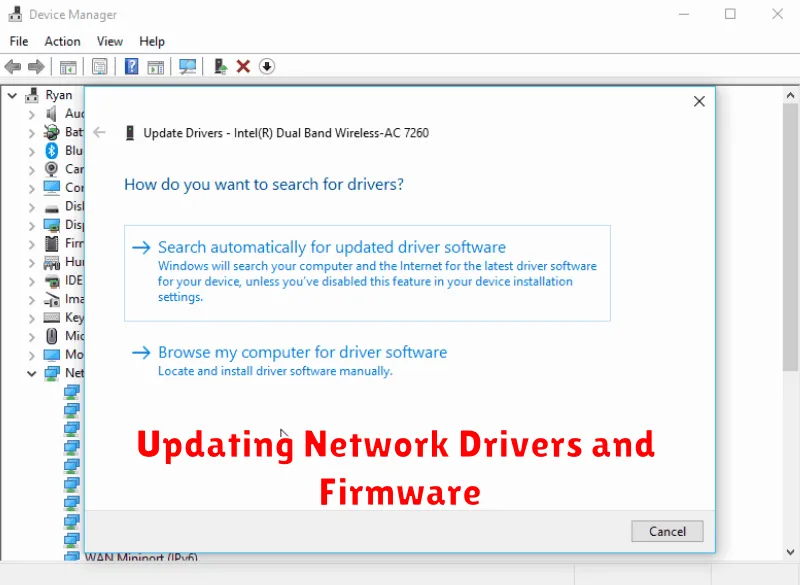
Outdated network drivers and firmware can often lead to connectivity issues. Keeping these components up-to-date is crucial for optimal Wi-Fi performance.
Updating Network Drivers
Network drivers facilitate communication between your operating system and the Wi-Fi adapter. Check your computer manufacturer’s website for the latest drivers specific to your model and operating system. Alternatively, you can often update drivers through the Device Manager within your operating system.
Updating Firmware
Firmware is the software embedded within your router. Regularly updating your router’s firmware enhances performance and security. Consult your router manufacturer’s website for instructions and the latest firmware version for your specific model. The update process typically involves accessing the router’s configuration page through a web browser.
Running Network Diagnostics and Troubleshooting Tools
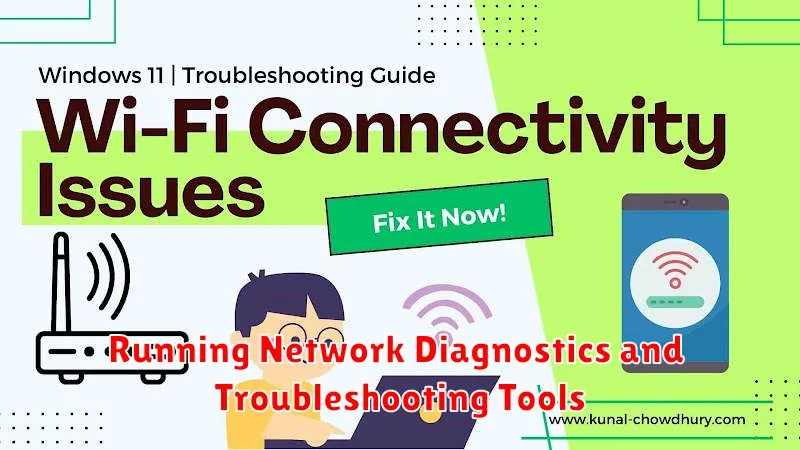
When basic troubleshooting steps fail, built-in diagnostic tools can help pinpoint the source of your Wi-Fi problems. Most operating systems offer network troubleshooters that automatically diagnose and attempt to fix common connection issues.
On Windows, you can access the troubleshooter by right-clicking the network icon in the system tray and selecting “Troubleshoot problems.” MacOS users can use the Wireless Diagnostics tool found in the Utilities folder. These tools can often identify and resolve issues related to IP configuration, DNS server problems, and other network conflicts.
Command-line tools like ping, tracert (Windows), or traceroute (macOS/Linux) can provide valuable information about network connectivity. ping tests the connection to a specific website or IP address, while tracert or traceroute displays the route your data takes to reach its destination, highlighting potential bottlenecks along the way.
Advanced Troubleshooting Techniques for Persistent Wi-Fi Issues
If basic troubleshooting steps haven’t resolved your Wi-Fi problems, more advanced techniques may be necessary. These often involve deeper dives into your network configuration and require a more technical understanding.
Checking for Channel Interference
Wi-Fi channels can become congested, leading to slow speeds and dropped connections. Use a Wi-Fi analyzer tool (available on most app stores) to identify less crowded channels. Then, access your router’s settings and manually switch to a clearer channel.
Adjusting Router Settings
Explore your router’s advanced settings. Consider adjusting the 802.11 standard (e.g., switching from 802.11b/g/n to 802.11ac) or the channel bandwidth. These adjustments can optimize performance for different devices and network conditions. Be cautious when changing these settings, as incorrect configurations can negatively impact your connection.
Evaluating Signal Strength and Coverage
Persistent weak signal in certain areas might indicate a need for a Wi-Fi extender or mesh network. These devices can boost your Wi-Fi signal and extend its reach throughout your home.
Contacting Your Internet Service Provider
If you’ve exhausted all troubleshooting steps and your Wi-Fi issues persist, it’s time to contact your Internet Service Provider (ISP). They can diagnose problems beyond your home network, such as outages in your area or issues with your modem. Before contacting them, gather some key information.
Information to Have Ready
Having the following information ready will streamline the process:
- Your account number.
- A description of the problem, including when it started and any error messages you’ve seen.
- The troubleshooting steps you’ve already taken.
- The model numbers of your modem and router.
Your ISP may guide you through additional troubleshooting steps or schedule a technician visit if necessary. Be prepared to describe the problem clearly and accurately to help them resolve the issue quickly.

