In today’s digital age, our smartphones have become indispensable tools, teeming with a multitude of applications that simplify our lives. From productivity boosters to entertainment platforms, these apps play a crucial role in our daily routines. However, as we continue to download and install new apps, our phone’s interface can become cluttered, making it challenging to locate specific apps or efficiently manage their usage. This comprehensive guide delves into the intricacies of finding hidden apps, managing apps effectively, and ultimately regaining control over your phone’s digital ecosystem. Whether you’re searching for pre-installed apps, recently used apps, or simply seeking a more streamlined approach to app management, this guide will provide you with the essential knowledge and practical tips to navigate the complexities of your phone’s app landscape.
Discovering hidden apps on your phone can be a game-changer, unlocking functionalities you may have forgotten or never knew existed. This guide will equip you with the techniques to uncover these hidden apps, explore their functionalities, and integrate them into your workflow. We will delve into various methods for finding apps, ranging from utilizing the app drawer and search functionality to exploring system settings and utilizing third-party app management tools. Furthermore, we will cover effective strategies for managing apps, including organizing apps into folders, uninstalling unused apps, and optimizing app permissions for enhanced privacy and security. Join us as we unveil the secrets to finding hidden apps and mastering app management on your phone.
Why Hide Apps and Who Might Do It?
People hide apps for a variety of reasons, often relating to privacy and security. Some individuals may wish to conceal sensitive financial or communication apps from prying eyes. Others might hide apps related to dating or social networking to maintain discretion.
Parents might hide apps with inappropriate content from their children. Conversely, children might hide apps from their parents to avoid restrictions or monitoring.
In a business setting, hiding specific work-related apps on a personal device could be a security measure to protect confidential corporate data. Some users may also hide apps simply to declutter their home screens and improve device organization.
Checking App Drawers and Folders
The most straightforward method for locating potentially hidden apps involves a thorough examination of your phone’s app drawer and home screen folders. Many launchers organize apps alphabetically, making it easy to visually scan for anything unfamiliar or out of place. Carefully review each page of the app drawer, paying attention to apps you don’t recognize or recall installing.
Check home screen folders. Often, users create folders to group related apps or declutter their home screen. A hidden app might be tucked away within one of these folders. Open each folder and review its contents meticulously.
Some launchers provide a search function within the app drawer. Utilize this feature to quickly locate apps by name if you suspect a specific app is hidden.
Using the Settings App to View Installed Apps
The Settings app offers a centralized location to manage all aspects of your phone, including viewing installed applications. This method is particularly effective for uncovering apps that may not be readily visible on your home screen or app drawer.
To access this feature, open the Settings app. The exact steps might vary slightly depending on your phone’s operating system and manufacturer. Generally, look for an option labeled “Apps,” “Applications,” or “App Management.” This section will present a comprehensive list of all apps currently installed on your device, including those that may be hidden.
Within the app list, you can usually sort the apps alphabetically, by size, or by recently used. This can be helpful for quickly finding specific apps. Tapping on an individual app’s entry will provide detailed information such as storage usage, permissions granted, and the option to uninstall or force stop the app.
By utilizing the Settings app, you can gain a complete overview of your installed applications, regardless of their visibility on the home screen or in the app drawer.
Exploring File Managers for Hidden APKs
While less common than other methods, some individuals attempt to hide apps by obscuring the installed APK files. APK (Android Package Kit) files are the packages that contain all the necessary data for an app to function on an Android device. A file manager app can sometimes reveal these hidden APKs.
Accessing APKs via File Manager:
- Install a file manager app if your device doesn’t have one pre-installed.
- Open the file manager and navigate to your device’s internal storage.
- Look for folders commonly associated with app installation, such as the “Android” folder and its subdirectories (like “data” and “obb”).
Important Considerations: Be cautious when exploring system folders. Modifying or deleting system files can lead to instability or even brick your device. Hidden APKs found this way may not be directly launchable and might be associated with system processes or pre-installed bloatware. Exercise extreme care when manipulating files in these directories.
Utilizing System App Detection Tools
Certain system app detection tools can assist in uncovering hidden applications. These tools often provide a comprehensive list of all installed apps, including those that might not be readily visible through standard methods. These tools can be especially useful when dealing with potential malware or unwanted software disguised as hidden apps.
Note: System app detection tools can vary in capability and availability depending on your device’s operating system and manufacturer. Some tools might require elevated privileges (root access) to function fully. Always research and choose reputable tools from trusted sources.
These tools typically work by scanning your device’s file system and registry (if applicable) to identify all installed applications based on their unique identifiers. They often offer filtering and sorting options, allowing you to easily locate specific apps or narrow down your search. Some advanced tools might even provide information about the app’s permissions, activities, and resource usage.
Identifying Launcher Replacements
Sometimes, apps aren’t hidden intentionally but are obscured by a different launcher. A launcher is the interface you interact with to access apps, widgets, and your home screen. Replacing the default launcher can sometimes make it seem like apps have vanished.
To determine if a launcher replacement is the culprit, look for inconsistencies in your phone’s interface. These might include a different app drawer icon, altered home screen layout, or unfamiliar app icons. Check your phone’s settings, typically under “Home screen” or “Apps,” to see the currently active launcher. If an unfamiliar launcher is active, this could be the reason you’re unable to locate certain apps.
To revert to your phone’s original launcher and potentially reveal the “missing” apps, navigate to the launcher settings and select the default option. This process varies depending on your device and Android version.
Checking for Hidden Apps in Privacy Settings
Many modern smartphones offer privacy features that can inadvertently hide apps. These settings, designed to protect sensitive information, can sometimes obscure applications, making them seemingly disappear. Therefore, checking your privacy settings is a crucial step in locating potentially hidden apps.
Depending on your phone’s operating system (OS) and version, the specific location of these settings may vary. Generally, look for options like “Permissions,” “App Permissions,” or “Privacy Dashboard.” Within these sections, focus on permissions related to app visibility, app usage access, or special access.
For example, on some Android devices, the “Usage Access” setting allows apps to track the usage of other apps. If an app has this permission disabled, it might be unintentionally hidden from certain app lists or launchers. Similarly, permissions related to notifications or appearing over other apps might also affect an app’s visibility.
Carefully review these privacy settings. If you encounter any unfamiliar or suspicious entries, further investigation may be warranted. Enabling or disabling specific permissions might reveal or conceal certain apps, providing valuable insight into their presence and behavior on your device.
Unhiding Apps Through Launcher Settings
Many launchers offer the ability to hide apps for a cleaner home screen appearance or increased privacy. The process for unhiding these apps varies depending on the launcher you’re using, but the general principle remains the same. You’ll need to access the launcher’s settings or configuration menu to reveal hidden apps.
Locating Launcher Settings: Typically, you can access your launcher’s settings by long-pressing on an empty area of your home screen. This might bring up a menu or a settings icon. Alternatively, check your app drawer for a dedicated launcher settings app.
Unhiding Apps: Within the launcher settings, look for options like “Hide Apps,” “Hidden Apps,” or “App Drawer Customization.” Select this option to reveal a list of hidden apps. Then, unselect or toggle the visibility of the apps you wish to restore to your app drawer and home screen.
Launcher Specifics: If you are using a popular launcher like Nova Launcher, Action Launcher, or Microsoft Launcher, consult online resources or the launcher’s documentation for specific instructions on managing hidden apps.
Using Antivirus Software

Antivirus software can be a valuable tool in uncovering hidden apps, especially those designed for malicious purposes. Many reputable antivirus apps offer features specifically for detecting hidden or disguised software.
These programs scan your device for potentially harmful apps that might be operating stealthily in the background. They look for unusual behaviors, like excessive data usage or unauthorized access to permissions, which can indicate the presence of a hidden app.
Installing and running a scan with a trusted antivirus app can help identify and remove any hidden apps compromising your device’s security or performance. Be sure to choose a well-known and reputable antivirus program to ensure effectiveness and avoid further security risks.
If the antivirus software detects suspicious apps, it will typically offer options to quarantine or remove them. Follow the software’s instructions carefully to address the identified threats.
Seeking Professional Help If Needed
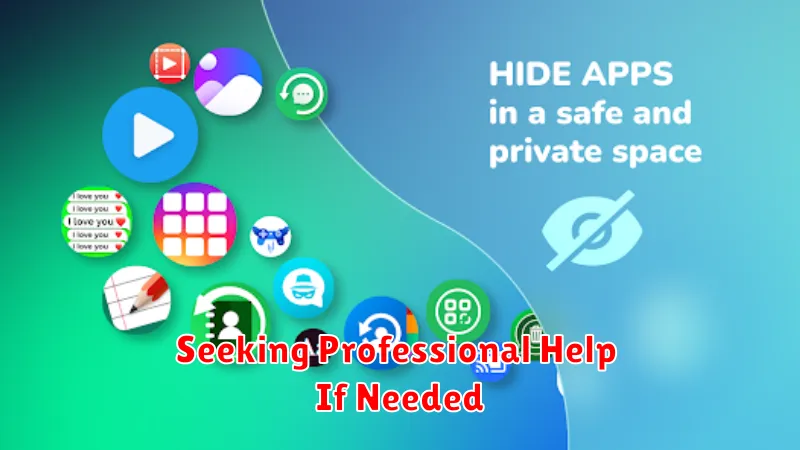
If you’ve exhausted all other avenues and still suspect hidden apps on your device, seeking professional assistance is a prudent step. Certain sophisticated malware can disguise itself remarkably well, requiring specialized tools and expertise to detect and remove. This is especially important if you’ve noticed unusual behavior on your device, such as rapid battery drain, excessive data usage, or unexplained performance slowdowns.
Consider contacting a qualified technician specializing in mobile device security. They possess the necessary skills and tools to thoroughly analyze your phone and identify any potentially malicious or hidden software. Certified mobile repair shops or cybersecurity professionals can offer these services.
When seeking professional help, be prepared to describe the issues you’ve observed and any steps you’ve already taken. This information will assist them in their diagnosis and remediation efforts. Remember, data privacy and security are paramount; seeking expert advice is always preferable to compromising your personal information.

