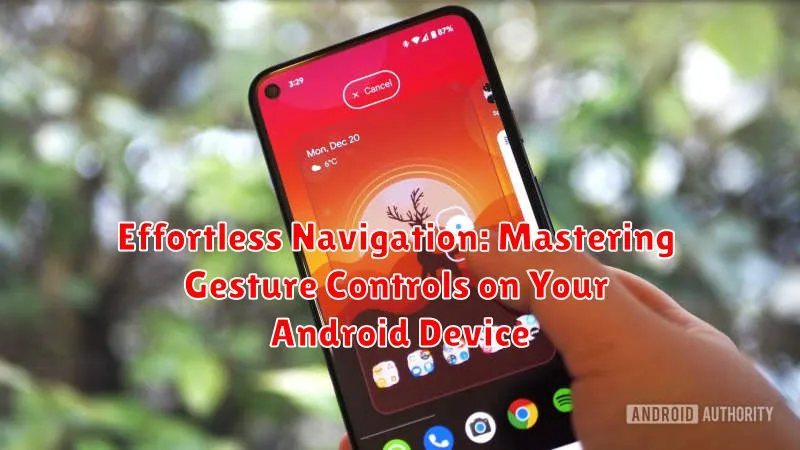In today’s fast-paced digital world, efficient interaction with our devices is paramount. Gesture controls offer a seamless and intuitive way to navigate your Android device, streamlining everyday tasks and enhancing your overall user experience. This article delves into the world of Android gesture navigation, providing you with a comprehensive guide to mastering these powerful tools. Learn how to effortlessly switch between apps, access recent activities, and control your device with simple swipes and taps, unlocking the full potential of your Android smartphone or tablet.
From basic navigation gestures like going back and returning home, to more advanced controls for multitasking and quick access to features, this guide covers it all. Whether you’re a seasoned Android user looking to optimize your workflow or a newcomer seeking to understand the nuances of gesture controls, this article will equip you with the knowledge and practical tips to navigate your Android device with unparalleled ease and efficiency. Discover the power of effortless navigation and unlock a new level of control over your Android experience.
Understanding Android Gestures
Android gestures provide a fluid and intuitive way to navigate your device without relying solely on traditional buttons. These gestures replace the standard back, home, and recent apps buttons, offering a more immersive, full-screen experience.
Essentially, gestures are specific motions performed on your touchscreen. These motions, such as swipes and taps, are interpreted by the system as commands to perform actions like returning to the previous screen or switching between applications.
By learning these gestures, you can streamline your interactions with your Android device and enjoy a more modern and efficient navigation experience.
Enabling Gesture Navigation in Settings
Activating gesture navigation on your Android device typically involves a few simple steps within your device’s settings. The exact location of these settings may vary slightly depending on your Android version and phone manufacturer, but the general process remains similar.
Begin by opening the Settings app on your device. You can typically find this app in your app drawer or by swiping down from the top of the screen and tapping the gear icon.
Within the Settings app, look for an option labeled System, System navigation, Gestures, or something similar. The specific wording may differ, but it will typically refer to navigation or system-level controls.
Once you’ve located the appropriate settings menu, you should see an option for Gesture Navigation or Navigation type. Select this option to view the available navigation modes.
You’ll likely see options for 3-button navigation (the traditional navigation buttons) and Gesture navigation. Choose Gesture navigation to enable the feature.
After enabling gesture navigation, you may be presented with a brief tutorial or overview of the gestures. Take a moment to familiarize yourself with these gestures before dismissing the tutorial.
Navigating Home with Gestures
Returning to your home screen using gestures is quick and intuitive. From any screen or app, a simple swipe from the bottom of the screen will bring you back to your home screen. Quickly swipe up from the bottom edge of your display towards the center. The speed and length of the swipe are key; a short, decisive motion is all that’s needed.
This gesture replaces the traditional home button, offering a seamless transition back to your main screen. Think of it as a digital “homeward bound” command. You’ll notice a subtle animation as the current app minimizes and your home screen appears, providing visual confirmation of the action.
Switching Apps with Gestures
Switching between apps using gestures provides a fluid and efficient way to multitask on your Android device. The primary gesture for app switching involves a quick swipe across the bottom of the screen.
To switch to the previously used app, simply swipe horizontally across the navigation bar at the bottom of your screen. The direction of the swipe (left or right) doesn’t matter; a short, quick swipe in either direction will do the trick. This allows for almost instantaneous switching back and forth between your two most recently used applications.
For accessing a carousel of recently used apps, swipe horizontally from the bottom of the screen and hold briefly before releasing. This will present a visual overview of your recently opened apps, allowing you to select the desired app directly by tapping on its preview.
Accessing Recent Apps Using Gestures
Quickly accessing your recently used apps is a breeze with Android’s gesture controls. A simple swipe from the bottom of the screen makes multitasking efficient and seamless.
To view your recent apps, slowly swipe up from the bottom of the screen and hold for a brief moment. This will bring up a carousel of your recently used applications.
From here, you can swipe left or right to browse through the apps. To open a specific app, simply tap on its preview.
To close an app from the recent apps view, swipe up on the app’s preview card. To close all recent apps, look for a “Clear all” button, usually located at the bottom or top of the screen. Its location may vary depending on your Android device and version.
Going Back with Gestures
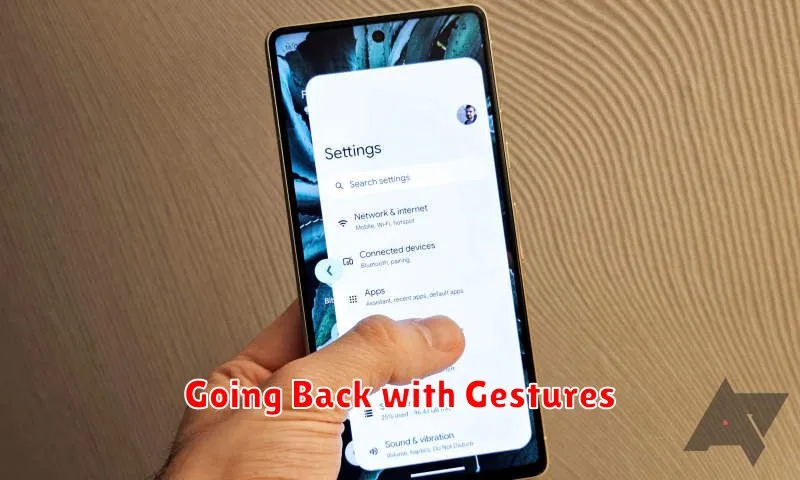
Navigating back through apps and menus is seamless with Android’s gesture controls. The primary method involves a simple swipe. Swipe from the left or right edge of your screen towards the center. A short, quick swipe is all it takes to go back to the previous screen within an app or to the last menu you were viewing.
The responsiveness of the back gesture can be adjusted in your device settings. This allows you to fine-tune the sensitivity to avoid accidental triggers or to require a more deliberate action. Practice the back gesture to become familiar with its responsiveness.
Important Note: The back gesture might behave differently within certain apps that use their own internal navigation, such as games or specialized applications. In these cases, the gesture may control in-app actions instead of the standard Android back function.
Triggering Google Assistant via Gestures
Quickly access Google Assistant without using voice commands. Most Android devices offer a gesture-based shortcut to launch this helpful tool. The most common method involves a simple swipe from the bottom corners of your screen.
How to activate:
- Place your thumb or finger at either bottom corner of the screen.
- Swipe diagonally upwards towards the center of the screen.
- Hold briefly and then release to trigger Google Assistant.
You might see a visual cue, such as a thin line or animation, along the edge of the screen when performing this gesture correctly. This visual feedback helps confirm that you’ve initiated the Assistant.
Alternative methods: Some device manufacturers might offer alternative gestures, so it’s best to consult your device’s user manual or settings for specific instructions. These alternatives could include a long-press on the home button, a squeeze gesture, or another dedicated action.
Customizing Gesture Sensitivity
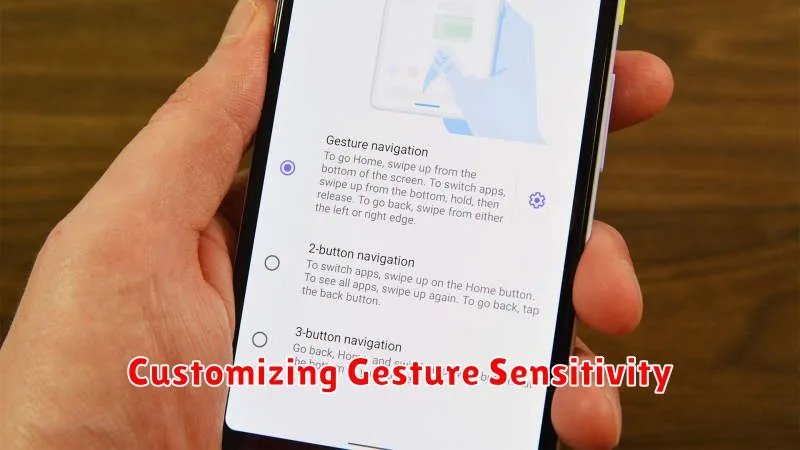
Fine-tuning gesture sensitivity allows you to tailor the responsiveness of your Android device’s gesture navigation to your preferences. This can be particularly helpful if you find the default settings too sensitive or not sensitive enough.
Accessing Gesture Sensitivity Settings: The location of these settings can vary slightly depending on your Android version and device manufacturer. Generally, you can find them within the “Settings” app, often under “System,” “Gestures,” or “Navigation.” Look for an option labeled “Gesture Sensitivity” or similar.
Adjusting Sensitivity: You’ll typically find a slider or other control that allows you to increase or decrease the sensitivity. Experiment with different settings to find the optimal balance between responsiveness and accidental triggering.
Back Gesture Sensitivity: This setting specifically controls how sensitive the back gesture is. Increasing the sensitivity makes it easier to trigger the back action, while decreasing it requires a more deliberate swipe.
Troubleshooting Common Gesture Issues
Gesture controls not responding as expected? Here are some common troubleshooting steps:
Check for System Updates
Ensure your Android operating system is up-to-date. Outdated software can sometimes conflict with gesture navigation. Check for updates in your device’s settings.
Restart Your Device
A simple restart can often resolve temporary software glitches that may be interfering with gesture controls. Power off and then restart your device.
Third-Party App Conflicts
Certain third-party apps can sometimes interfere with system-level gestures. If you recently installed a new app and started experiencing issues, try temporarily disabling the app to see if that resolves the problem.
Navigation Bar Visibility
Sometimes the traditional navigation bar can reappear unexpectedly, overriding gesture controls. Check your display settings to ensure the navigation bar is hidden when using gestures.
Screen Protector Interference
Thick screen protectors or those with raised edges can occasionally disrupt gesture recognition, especially near the screen edges. Consider adjusting or removing your screen protector if gestures are consistently failing.