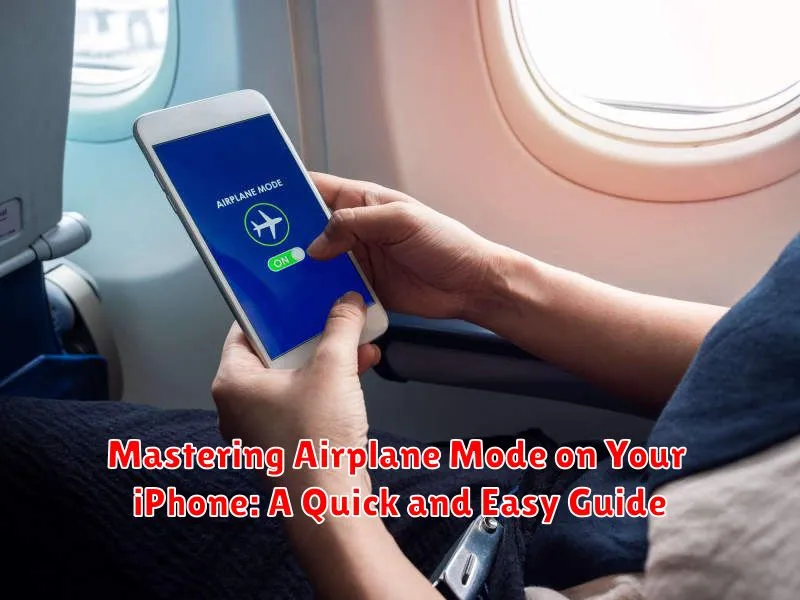In today’s hyper-connected world, our iPhones are constantly buzzing with notifications, emails, and calls. While staying connected is crucial, there are times when disconnecting is just as important. This is where Airplane Mode comes in. This guide will show you how to effectively utilize Airplane Mode on your iPhone, allowing you to master this valuable feature and take control of your digital well-being. Whether you’re looking to conserve battery life, avoid distractions during travel, or simply enjoy some peace and quiet, understanding how to use Airplane Mode is essential for every iPhone user.
Mastering Airplane Mode is simpler than you might think. This quick and easy guide will walk you through the process of activating and deactivating Airplane Mode on your iPhone. We will also explore the various benefits of using this feature, including how it can help you master your device’s battery consumption, eliminate unwanted interruptions, and enjoy a truly disconnected experience. Learn how to leverage Airplane Mode on your iPhone and reclaim control over your digital life.
What is Airplane Mode and Its Uses?
Airplane Mode is a setting on your iPhone (and other devices) that simultaneously disables all wireless communication features. This includes cellular data, Wi-Fi, Bluetooth, GPS, and other location services.
Its primary purpose is to comply with regulations on electronic devices during air travel. Interference from these wireless radios can potentially disrupt aircraft communication systems. By activating Airplane Mode, you ensure a safe and interference-free flight.
Beyond air travel, Airplane Mode offers a few other practical uses:
- Conserving battery life: When your device is constantly searching for and maintaining connections, it consumes significant power. Airplane Mode helps preserve battery life by stopping these processes.
- Troubleshooting network issues: Toggling Airplane Mode on and off can sometimes resolve minor connectivity problems.
- Minimizing distractions: Disabling all incoming calls, messages, and notifications allows for uninterrupted focus.
Enabling Airplane Mode Through Settings
Enabling Airplane Mode through your iPhone’s settings menu offers a precise and reliable method. This approach is particularly helpful when you’re already navigating your device’s settings for other adjustments.
Begin by opening the Settings app on your iPhone. This is typically represented by a gray icon with gears.
Once inside Settings, locate and select the Airplane Mode option. This is usually positioned near the top of the Settings menu.
Toggle the switch next to Airplane Mode to the on position. The switch will turn green indicating that Airplane Mode is now active. You’ll notice the Airplane icon appearing in the status bar at the top of your screen, confirming its activation.
Activating Airplane Mode via Control Center

The Control Center offers a swift and convenient way to enable Airplane Mode, especially useful when you need to quickly turn it on or off. Access it based on your iPhone model:
iPhone X or later (or any iPad without a Home button):
Swipe down from the top-right corner of your screen to reveal the Control Center.
iPhone 8 or earlier (or any iPad with a Home button):
Swipe up from the bottom edge of your screen to access the Control Center.
Once the Control Center is visible, locate the airplane icon. Tap the icon to activate Airplane Mode. The icon will turn orange indicating Airplane Mode is enabled. This method bypasses the need to navigate through the Settings app, providing a faster activation process.
Disabling Airplane Mode
Turning off Airplane Mode is just as simple as turning it on. There are two primary methods to disable this feature, mirroring the activation process.
Method 1: Through the Settings App
To disable Airplane Mode through the Settings app, follow these steps:
- Open the Settings app on your iPhone.
- Locate and tap on the Airplane Mode toggle. It will be at the top of the Settings menu.
- The toggle will turn from orange (indicating active) to white (indicating inactive) when Airplane Mode is successfully disabled.
Method 2: Using Control Center
Control Center offers a faster way to deactivate Airplane Mode:
- Access Control Center by swiping down from the top-right corner of the screen (on iPhones with Face ID) or swiping up from the bottom of the screen (on iPhones with a Home button).
- Tap the airplane icon. It will turn from orange to white, confirming that Airplane Mode is now off.
Understanding the Effects of Airplane Mode
Enabling Airplane Mode on your iPhone initiates a series of changes to its connectivity features. Primarily, it disables all wireless communication transmitters, including cellular data, Wi-Fi, Bluetooth, and GPS.
With cellular data off, you cannot make or receive calls, send text messages, or use mobile data for internet access. Wi-Fi disconnection means you will be unable to connect to wireless networks. Bluetooth functionality is also suspended, preventing connections with devices like headphones, speakers, and smartwatches.
Location services (GPS) are also affected by Airplane Mode. Your iPhone will not be able to determine your location, impacting map applications and other location-based services. While in Airplane Mode, you can still use your device for offline activities such as playing downloaded games, listening to stored music, or working on documents.
Troubleshooting Airplane Mode Issues
Occasionally, you might encounter issues with Airplane Mode. Here are some troubleshooting steps:
Airplane Mode Won’t Turn Off
If Airplane Mode is stuck and won’t turn off, try these steps:
- Restart your iPhone. This often resolves minor software glitches.
- Check for iOS updates. An outdated iOS version could be the culprit. Go to Settings > General > Software Update.
- Reset network settings. Go to Settings > General > Transfer or Reset iPhone > Reset > Reset Network Settings. Be aware that this will remove saved Wi-Fi passwords.
Connectivity Problems After Disabling Airplane Mode
If you experience connectivity issues after turning off Airplane Mode, try these:
- Toggle Airplane Mode on and off again. Sometimes, a quick reset is all it needs.
- Check your cellular and Wi-Fi connections. Ensure they are enabled in Settings.
- Restart your router (for Wi-Fi issues). Problems with your home network could be affecting connectivity.
Utilizing Airplane Mode for Battery Saving

Airplane Mode is a powerful tool for conserving battery life on your iPhone. By disabling wireless radios, you significantly reduce power consumption. This is especially useful in situations where you have limited access to charging, such as during long flights or when in areas with poor cellular reception.
When Airplane Mode is enabled, your device stops searching for and connecting to cellular towers, Wi-Fi networks, and Bluetooth devices. This inactivity directly translates to longer battery life. Even if you have a decent charge, enabling Airplane Mode while using your phone for offline tasks like reading or playing downloaded games can help stretch your battery further.
Consider activating Airplane Mode when:
- You’re in an area with weak or no cellular signal. Constantly searching for a signal drains battery quickly.
- You want to focus without interruptions and don’t need connectivity.
- You’re trying to conserve battery for later use.