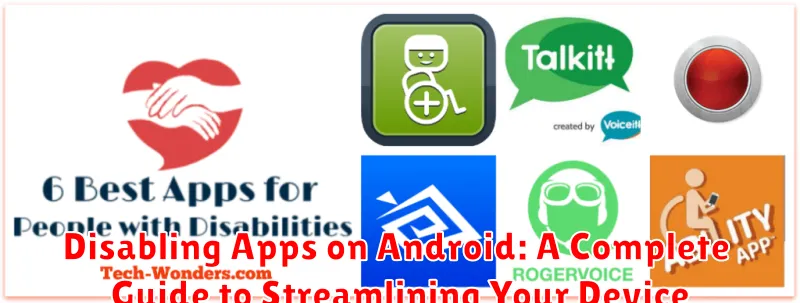In today’s digital age, our Android devices are often overflowing with applications. While many apps offer valuable functionalities, a cluttered app drawer can lead to a sluggish performance, reduced battery life, and an overall chaotic user experience. Disabling apps offers a powerful solution to streamline your device, reclaiming valuable resources and simplifying your mobile interactions. This comprehensive guide delves into the intricacies of disabling apps on Android, providing step-by-step instructions and addressing common questions to empower you to optimize your device’s performance and curate a personalized app ecosystem.
Learn how to identify bloatware, pre-installed applications that often consume resources without providing significant user benefits, and effectively disable them. We will cover various methods for disabling apps, including the standard Android interface and utilizing specialized tools. This guide will also explore the distinctions between disabling and uninstalling apps, helping you choose the best approach for each application. Furthermore, understand the impact of disabling apps on your device’s performance, battery life, and storage capacity. Through a clear and concise presentation, this guide aims to equip you with the knowledge to efficiently manage your Android device and create a more streamlined and enjoyable mobile experience.
Why Disable Apps?
Disabling apps offers several benefits for Android users, contributing to a smoother and more efficient device experience. It’s a useful tool for managing your phone’s resources and maintaining optimal performance.
Resource Management: Unused apps often consume valuable system resources like processing power, RAM, and battery life, even when running in the background. Disabling them frees up these resources, leading to improved battery life and faster performance.
Decluttering: Disabling apps you don’t use helps declutter your app drawer or home screen, making it easier to find the apps you need quickly. This provides a cleaner, more organized user experience.
Security & Privacy: Some pre-installed apps may request permissions you’re not comfortable with. While not a complete substitute for uninstalling, disabling these apps can limit their access to your data and enhance privacy.
Troubleshooting: Occasionally, a misbehaving app might cause system instability or conflicts. Disabling the suspected app can help isolate the problem and restore normal device function while you seek a permanent solution.
Understanding the Difference Between Disabling and Uninstalling
It’s important to understand the key distinctions between disabling and uninstalling apps on your Android device. Both actions can help declutter your device, but they achieve this in different ways. Choosing the right action depends on your specific needs.
Uninstalling an app completely removes it from your device. This includes all associated data, files, and the app itself. Think of it like deleting a program from your computer. Once uninstalled, the app is gone and must be re-downloaded from the Google Play Store (or other source) if you want to use it again.
Disabling an app, on the other hand, renders the app inactive without completely removing it. The app icon is hidden from your app drawer, and it won’t run in the background or receive updates. However, the app’s data and files remain on your device. This makes disabling a good choice for pre-installed apps you don’t want to use, but can’t fully uninstall.
Disabling Pre-installed System Apps
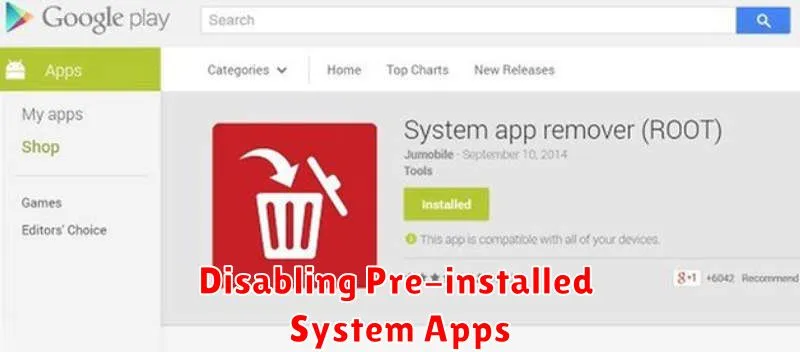
Many Android devices come with pre-installed apps that you might not use. Disabling these apps can free up storage space and improve performance. However, exercise caution when disabling pre-installed system apps, as some are essential for core device functionality.
The process for disabling pre-installed apps is generally the same as disabling downloaded apps (which will be discussed later). Navigate to Settings > Apps > All Apps (or App info, depending on your Android version). Select the pre-installed app you wish to disable. If the option is available, you’ll see a “Disable” button. Tap it to disable the app.
Important Note: Disabling certain system apps could lead to unexpected behavior or instability. It is recommended to research the function of a pre-installed app before disabling it. If you encounter problems after disabling a system app, you can always re-enable it.
Disabling Downloaded Apps from the Google Play Store
Disabling downloaded apps is generally a straightforward process. It allows you to temporarily remove the app’s icon from your app drawer and prevent it from running in the background, while still retaining its data and settings on your device. This can be useful for apps you don’t use frequently but don’t want to uninstall completely.
To disable a downloaded app, navigate to your device’s Settings. The exact steps might vary slightly depending on your Android version and device manufacturer, but the general process is similar. Look for the Apps or Applications section. This will display a list of all installed apps on your device.
Select the app you wish to disable from the list. On the app info screen, you should see a Disable button. Tap this button. A confirmation prompt may appear, outlining the potential effects of disabling the app. Confirm your choice to disable the app.
Reactivating Disabled Apps
If you decide you need a disabled app again, the reactivation process is straightforward. Re-enabling an app restores its functionality and makes it accessible just as it was before disabling it. This process doesn’t require you to re-download the app from the Google Play Store, preserving your app data in most cases.
There are two primary methods for reactivating disabled apps, both accessible through your device’s settings:
Method 1: Through App Settings
Navigate to your device’s Settings, usually accessed through the app drawer or notification panel. Then, select Apps or Applications (the wording may vary slightly depending on your Android version and device manufacturer). Find and select the disabled app from the list of applications. On the app’s info page, you’ll find an Enable button. Tap it to reactivate the app.
Method 2: Through the Google Play Store
Open the Google Play Store app. Search for the disabled app. Once you’ve located it, you will see an Enable button instead of the usual Install or Open button. Tap Enable to reactivate the app.
Benefits of Disabling Apps
Disabling unused apps offers several key advantages for your Android device. It can significantly improve your phone’s overall performance.
Firstly, disabling apps frees up valuable system resources. Inactive apps often consume processing power and RAM, even when running in the background. By disabling them, you can reduce system load and experience a noticeable boost in speed and responsiveness, especially on devices with limited resources.
Secondly, disabling apps can extend battery life. Background processes drain battery power, and disabling unused apps minimizes this drain. This is particularly helpful for older devices or when you need to conserve battery throughout the day.
Finally, disabling apps helps declutter your device. Disabling pre-installed bloatware removes unwanted icons from your app drawer and simplifies your user experience. This creates a cleaner, more organized interface.
Potential Drawbacks to Consider
While disabling apps offers several advantages, it’s essential to be aware of potential drawbacks before proceeding. Disabling certain system apps can lead to unexpected behavior or instability. Core system functionalities might be affected if integral apps are disabled.
Furthermore, some apps rely on other, seemingly unrelated apps to function correctly. Disabling one app could inadvertently break the functionality of another. Be cautious when disabling apps you haven’t personally installed, as they might be crucial for system processes.
Finally, disabled apps may still consume some storage space, although typically less than fully installed apps. If your primary goal is to free up significant storage, uninstalling the app completely is often a more effective approach.
Managing Disabled Apps: Tips and Tricks
Regularly Review Disabled Apps: Over time, your app usage may change. Periodically review your disabled apps to see if any are needed again. Re-enabling an app is as simple as reversing the disabling process.
Use the Disable Feature for Bloatware: Many Android devices come with pre-installed apps (bloatware) that you may not need. Disabling these can free up resources and declutter your app drawer.
Prioritize Disabling over Uninstalling: If you’re unsure about completely removing an app, disabling it first is a good approach. This allows you to test its absence without losing data or the ability to quickly restore it.
Differentiate Between Disabling and Force Stopping: Force stopping an app closes it immediately if it’s running, but doesn’t prevent it from starting again. Disabling, on the other hand, prevents the app from running altogether, unless you re-enable it.
Check for Updates Before Disabling: Sometimes, app issues can be resolved with an update. Check for updates before disabling an app, as the latest version might function correctly.
Troubleshooting Disabled App Issues
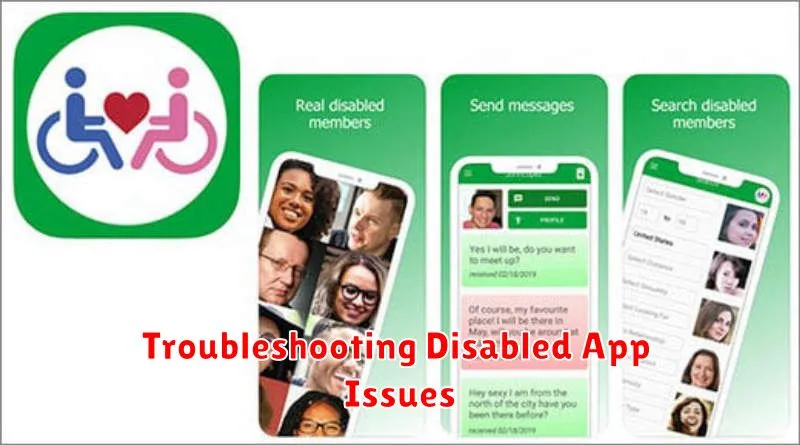
Occasionally, disabling apps can lead to unexpected behavior. This section addresses common issues and their solutions.
App Functionality Issues After Re-Enabling
If an app malfunctions after being re-enabled, try clearing the app’s cache and data. This often resolves minor glitches. To do this, navigate to Settings, then Apps, select the problematic app, and choose “Storage & cache.” Tap “Clear cache” and “Clear data.”
System Instability
In rare cases, disabling critical system apps can impact overall device stability. If you experience unusual system behavior after disabling an app, re-enable it immediately. If the problem persists, a system restart may be necessary. If instability continues, consider performing a factory reset as a last resort.
App Not Listed in Disabled Apps
If you cannot locate a previously disabled app in the disabled apps list, it may have been uninstalled. Some system apps cannot be fully uninstalled but can be disabled. Check the “All apps” list in your device’s app settings to confirm the app’s status.