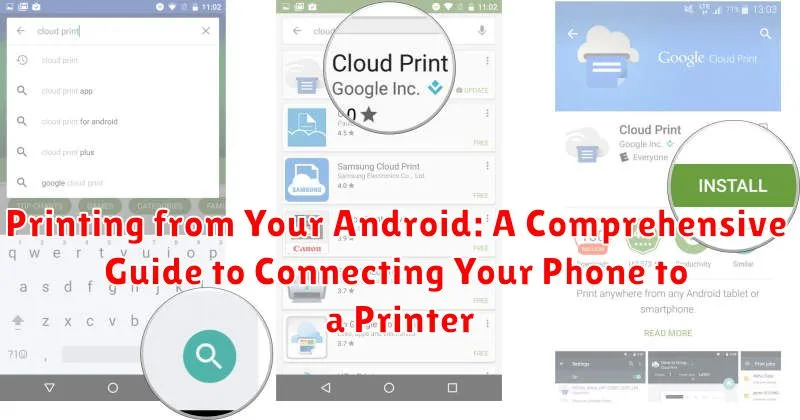Need to print directly from your Android device? This comprehensive guide covers everything you need to know about connecting your phone to a printer. Whether you’re looking to print documents, photos, emails, or more, we’ll walk you through the process step-by-step. Learn about different printing methods, including wireless printing, USB printing, and utilizing printing apps for a seamless Android printing experience.
From understanding the basics of Android printing to troubleshooting common printing problems, this guide offers practical advice and helpful tips to make printing from your Android device simple and efficient. Discover how to choose the right printing method for your needs, configure your Android device for printing, and manage your print jobs effectively. Let’s explore the world of Android printing and empower you to print anything, anytime, anywhere.
Understanding Android Printing Options
Printing from your Android device is easier than you might think. The operating system has built-in support for printing, eliminating the need for complex setups in most cases. Understanding the different printing options available can help you choose the method that best suits your needs.
Android’s Default Print Service: This built-in service is typically the easiest way to print. It automatically detects compatible printers on your network, often requiring minimal configuration.
Key Considerations for Choosing a Printing Method: Several factors influence which printing method is optimal for your situation. Network Availability: Wi-Fi printing relies on a stable network connection. Hardware: Bluetooth printing necessitates Bluetooth compatibility on both your phone and printer. USB OTG printing requires a compatible cable and printer support. Printer Compatibility: Ensure your printer supports your chosen connection method.
By understanding these fundamental printing options, you can simplify the process of printing from your Android phone or tablet.
Connecting to a Printer via Wi-Fi
Wi-Fi printing offers a convenient wireless solution for printing from your Android device. Most modern printers come equipped with Wi-Fi capabilities, enabling seamless connection and printing without physical cables. Ensure both your printer and Android device are connected to the same Wi-Fi network. This shared connection is crucial for establishing communication between the devices.
Typically, connecting involves adding the printer through your Android’s printing settings. Navigate to the “Printing” or “Connected devices” section within your phone’s settings. You should see an option to “Add printer.” Your Android device will scan for available Wi-Fi printers on the network. Select your printer from the list.
Some printers might require you to install the printer manufacturer’s plugin from the Google Play Store for optimal compatibility. Check your printer’s documentation or the manufacturer’s website to confirm if a specific plugin is recommended. Once connected, you can easily select the Wi-Fi printer whenever you need to print a document or image.
Using Bluetooth for Printing
Bluetooth printing offers a direct, wireless connection between your Android device and a compatible printer. This method is particularly useful for portable printers or situations where a Wi-Fi network isn’t readily available. Ensure your printer has Bluetooth capabilities before attempting this connection method.
Begin by enabling Bluetooth on both your Android device and your printer. Make your printer discoverable by following the manufacturer’s instructions. On your Android device, navigate to the Bluetooth settings and search for available devices. Select your printer from the list of discovered devices.
Once paired, you can typically print directly from apps that offer a “Print” option. The system will automatically use the active Bluetooth printer connection. Note that Bluetooth printing may be slower compared to other methods due to the limited bandwidth. Additionally, the range of connection is restricted to the Bluetooth standard’s limitations.
Troubleshooting tips for Bluetooth printing include ensuring both devices are within range, verifying sufficient battery power on both the printer and your device, and restarting both devices if necessary. Consulting your printer’s manual for specific instructions on enabling and using Bluetooth is highly recommended.
Printing with USB OTG
Printing directly from your Android device to a compatible printer is possible using a USB On-The-Go (OTG) cable. USB OTG technology allows your Android device to act as a host, enabling it to connect to peripherals like printers.
First, ensure your Android device and printer both support USB OTG. You’ll need a USB OTG adapter, a small connector that plugs into your device’s USB port and allows you to connect a standard USB cable.
Connect the USB OTG adapter to your Android device. Then, connect the printer to the adapter using a standard USB cable. Your Android device should automatically detect the printer.
You might need to install the appropriate printer driver app from the Google Play Store if your device doesn’t automatically recognize the printer. The printer manufacturer usually provides these apps.
Once connected and the driver is installed, you should be able to print from compatible apps by selecting the “Print” option, usually found in the app’s menu. Choose the connected USB printer from the available devices.
Exploring Printer-Specific Apps
Many printer manufacturers offer dedicated apps designed to streamline the printing process from Android devices. These apps often provide advanced features and functionalities beyond the standard Android printing capabilities.
Printer-specific apps can offer a more tailored experience, optimizing print quality and providing access to unique printer settings. They frequently incorporate features like:
- Specialized print settings: Adjusting color profiles, paper sizes, and other parameters specific to your printer model.
- Ink and toner monitoring: Tracking ink or toner levels and providing convenient reordering options.
- Advanced document management: Storing and managing documents within the app for easy printing.
- Wireless setup assistance: Simplifying the process of connecting your Android device to your printer over Wi-Fi.
To find a suitable app, search the Google Play Store for your printer’s brand name. If an app is available, download and install it, then follow the in-app instructions to connect to your printer and explore its features.
Troubleshooting Common Connection Issues
Experiencing connectivity problems when printing from your Android device? Here’s a breakdown of common issues and how to address them:
Printer Not Discovered
If your Android device can’t find your printer, ensure both devices are on the same Wi-Fi network. Check your router settings and confirm the printer is properly connected. Restarting both your printer and phone can also resolve minor network glitches.
Connection Drops Intermittently
Intermittent connection drops can be frustrating. Move your phone closer to the printer to rule out signal strength issues. If the problem persists, check for interference from other devices on your network. Consider updating your printer’s firmware for improved stability.
“Print Failed” Errors
Generic “Print Failed” errors can indicate a variety of problems. Ensure your printer has sufficient paper and ink/toner. Clear the print queue on both your printer and phone. If the issue persists, try reinstalling the printer plugin or app on your Android device.
Tips for Optimizing Print Quality from Your Android Device

Check Printer Settings: Ensure the printer’s default settings align with your desired output. Select the appropriate paper type and size for optimal results. Adjust the print quality settings within the printer’s options, often categorized as “draft,” “normal,” or “best.”
App-Specific Settings: Many printing apps offer in-app settings for print quality. Explore these options to fine-tune the output according to your needs. Look for settings such as resolution or color adjustments within the app.
File Format: The file format you choose can impact print quality. PDFs generally offer better print fidelity than images, especially for documents with complex layouts. If possible convert your document to PDF before printing.
Device Updates: Keeping both your Android operating system and printing apps updated can resolve bugs and improve compatibility, which may indirectly enhance print quality.
Choosing the Right Printer for Your Android

Selecting the right printer for your Android device hinges on several factors, including your printing needs and budget. Compatibility is paramount. Look for printers explicitly stating Android support. Most modern printers offer this, but double-checking is crucial.
Connection type is another key consideration. Wi-Fi printers offer the most convenient wireless printing experience. Ensure your chosen printer supports your home network’s Wi-Fi standard. Some printers also offer Bluetooth connectivity, a good option for quick, short-range printing. While less common, some printers still utilize USB connections, requiring a compatible cable and potentially additional adapters for your Android device.
Consider your printing volume and quality requirements. If you print frequently or require high-quality photo prints, invest in a printer designed for those tasks. Basic, budget-friendly printers suffice for occasional document printing.