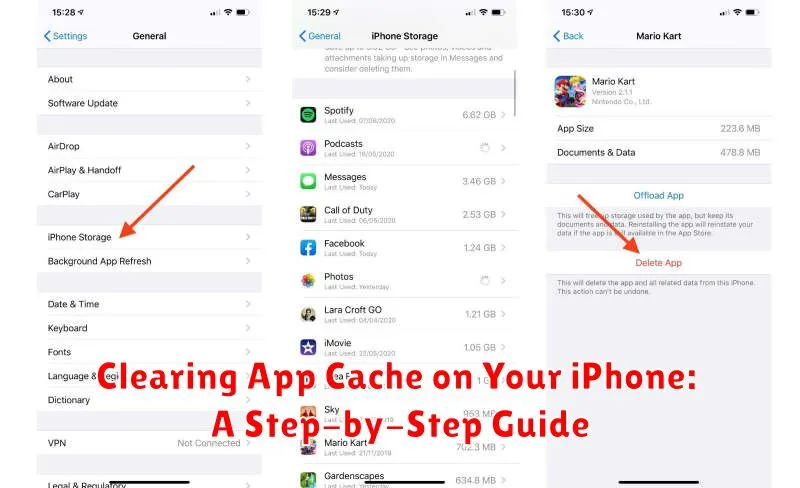Is your iPhone running slow, experiencing glitches, or consuming excessive storage? Clearing your app cache might be the solution. This comprehensive, step-by-step guide provides detailed instructions on how to clear app cache on your iPhone, helping you reclaim valuable storage space, improve performance, and resolve potential software conflicts. Learn how to clear cache, improve performance, and free up space on your iPhone by following these simple steps. Whether you’re dealing with a frozen app, slow loading times, or simply want to optimize your device, this guide will walk you through the process for various iOS versions.
Many users are unaware of the significant impact app caches have on their iPhone’s overall functionality. App cache consists of temporary files and data stored by applications to enhance loading speed and performance. However, over time, this cached data can accumulate, leading to performance degradation and storage issues. This guide offers clear and concise instructions on how to clear app cache, boost performance, troubleshoot common app issues, and manage storage effectively. Discover the benefits of regularly clearing your app cache and learn how to keep your iPhone running smoothly.
Understanding App Cache and Its Impact on Your iPhone
App cache is temporary data stored on your iPhone by applications. This data includes files like images, scripts, and other multimedia elements that apps frequently use. Storing this information locally allows apps to load faster and function more efficiently. Think of it as a shortcut for your apps to access information quickly.
However, over time, this cached data can accumulate and take up valuable storage space on your device. In some cases, corrupted cache files can even lead to app malfunctions or slow performance. While apps are designed to manage their own cache, sometimes issues can arise, necessitating manual clearing.
Impact of App Cache:
- Improved App Performance: Initially, cached data significantly speeds up app loading times and overall responsiveness.
- Reduced Data Usage: By storing frequently accessed data locally, apps don’t need to repeatedly download it, saving your mobile data.
- Potential for Storage Issues: Over time, cached data can consume substantial storage, especially with frequently used apps.
- Risk of App Malfunctions: Corrupted cache files can cause apps to freeze, crash, or behave erratically.
Why Clearing App Cache is Important
Clearing your app cache can significantly improve your iPhone’s performance and address several common issues. Over time, cached data can become corrupted or outdated, leading to app malfunctions, slow loading times, and unexpected behavior.
Reclaiming Storage Space is a primary benefit. Cached files, while initially small, can accumulate and consume a substantial amount of your device’s storage. Removing this unnecessary data frees up space for photos, videos, and other essential files.
Improving App Performance is another key advantage. A cluttered cache can hinder an app’s responsiveness and efficiency. Clearing the cache allows the app to load fresh data, resulting in faster startup times and smoother operation.
Protecting Your Privacy is also a consideration. Cached data can sometimes contain sensitive information, such as browsing history or login details. Regularly clearing your cache helps minimize the risk of this information falling into the wrong hands.
Resolving App Issues is often achieved by clearing the cache. If an app is crashing, freezing, or displaying incorrect information, clearing the cache can often resolve the problem and restore normal functionality.
How to Clear App Cache for Individual Apps: A Detailed Guide
While iOS doesn’t offer a universal “clear cache” button for all apps, many apps provide built-in mechanisms for managing their cached data. This per-app approach allows for more granular control over your storage.
Look within the App’s Settings: The most common way to clear an individual app’s cache is through its internal settings. Open the app and navigate to its settings menu. Look for options like “Clear Cache,” “Clear Data,” or “Clear Browsing Data” (for web browsers within apps). The exact wording varies depending on the specific app.
Offload Unused Apps: iOS offers an “Offload App” feature that removes the app itself while retaining its documents and data. This can effectively clear the app’s cache in some cases. To offload an app, go to Settings > General > iPhone Storage. Select the app you wish to offload and tap “Offload App.” Reinstalling the app will restore your documents and data but with a potentially cleared cache.
Reinstall the App: As a last resort, you can completely uninstall and reinstall the app. This removes all associated data, including the cache. Be aware that any data not backed up or synced will be permanently deleted.
Clearing App Cache for All Apps at Once
While iOS doesn’t offer a single button to clear cache for all apps simultaneously, the most effective way to achieve a similar result is by offloading unused apps. This process removes the app itself but preserves its documents and data. When you reinstall the app, your data is restored, but the cache is cleared.
To offload unused apps:
- Open the Settings app.
- Tap General.
- Select iPhone Storage.
- You’ll see a list of your apps and the storage they consume. Find an app you don’t use frequently.
- Tap the app’s name.
- Select Offload App. This will remove the app while retaining its data.
- To reinstall the app and clear its cache, simply locate it on your home screen or in the App Library, and tap its icon to re-download it.
Repeating this process for multiple apps effectively clears the cache for each one individually. Please note that this method requires reinstalling apps, so ensure you have a stable internet connection.
Troubleshooting Issues Related to App Cache
Occasionally, you might encounter issues even after clearing your app cache. Here are a few troubleshooting steps you can take:
App Still Misbehaving After Cache Clearing
If an app continues to malfunction after clearing its cache, try the following:
- Force close the app: Double-click the Home button (or swipe up from the bottom and pause on iPhone X and later) and swipe up on the app preview to close it completely.
- Restart your iPhone: This can resolve temporary software glitches that might be affecting the app.
- Check for app updates: An updated version might contain bug fixes that address the issue.
- Reinstall the app: As a last resort, deleting and reinstalling the app can often resolve persistent problems. This will remove all app data, including the cache.
Unable to Clear Cache for an App
Some apps don’t offer an in-app option to clear the cache. In such cases, the only way to remove cached data is by reinstalling the app.
Tips for Managing App Data and Storage on Your iPhone
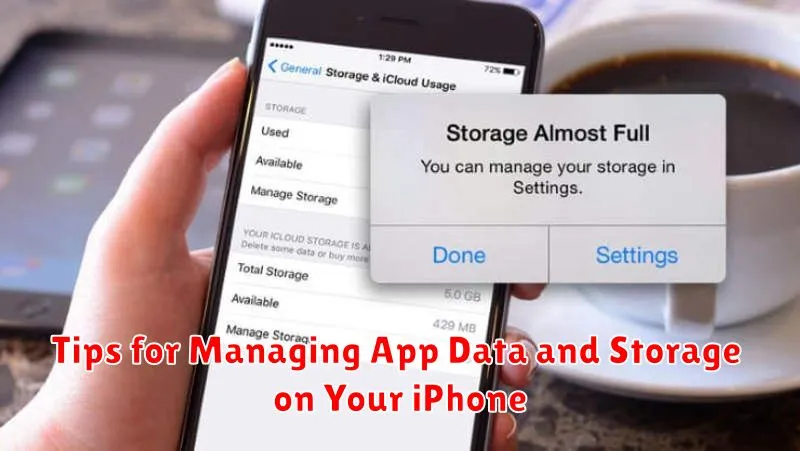
Managing app data and storage is crucial for maintaining optimal iPhone performance. Here are some effective tips:
Review App Sizes
Regularly check which apps consume the most storage. You can do this by going to Settings > General > iPhone Storage. This overview allows you to identify storage-heavy apps and take necessary action.
Offload Unused Apps
Offloading apps removes the app itself but preserves its documents and data. This is helpful for reclaiming storage without losing important information. When you reinstall the offloaded app, your data will be restored. Access this feature through the same iPhone Storage menu.
Delete App Data
Some apps allow you to delete data directly within the app’s settings. This can be a good way to remove large files or clear accumulated caches without deleting the entire app. Look for options like “Clear Cache” or “Delete Data” within individual app settings.
Manage Downloaded Content
Be mindful of downloaded content within apps, such as podcasts, videos, or music. Regularly review and delete items you no longer need to free up space.
Best Practices for Optimizing Your iPhone’s Performance
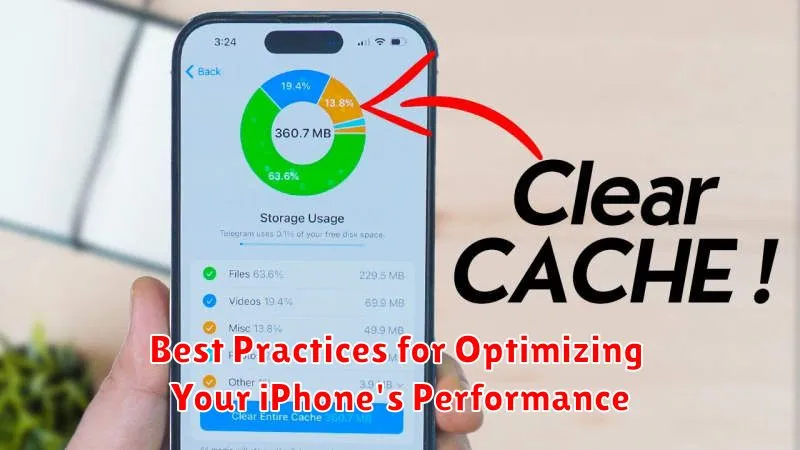
Maintaining optimal iPhone performance involves more than just clearing app caches. Here are some best practices to keep your device running smoothly.
Update Your Software
Regularly updating your iPhone’s iOS ensures you have the latest performance enhancements and bug fixes. Check for updates in Settings > General > Software Update.
Manage Background App Activity
Limit background app activity to conserve battery life and processing power. Go to Settings > General > Background App Refresh and disable unnecessary apps.
Restart Your iPhone
A simple restart can often resolve minor performance glitches. Press and hold the power button, then follow the on-screen prompts to restart.
Monitor Storage
Keep track of your storage usage to prevent performance slowdowns. Go to Settings > General > iPhone Storage to view storage details and identify large files you might be able to delete.
How to Clear Safari Cache on Your iPhone
Clearing your Safari cache can help resolve website display issues, free up storage space, and protect your privacy. Follow these steps to clear your Safari cache and website data:
-
Open the Settings app on your iPhone.
-
Scroll down and tap on Safari.
-
Scroll down again and tap on Clear History and Website Data.
-
A confirmation pop-up will appear. Tap Clear History and Data to confirm.
This process removes your browsing history, cookies, and other website data. Note that clearing your history will also sign you out of websites you are currently logged into.