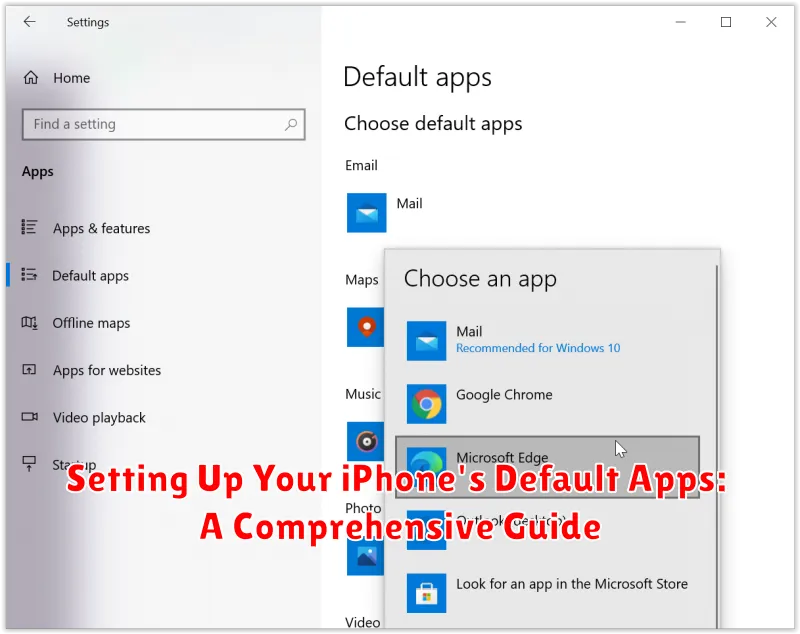Tired of your iPhone automatically opening links in Safari, emails in Apple Mail, or music in Apple Music? Do you prefer using Chrome, Gmail, or Spotify? This comprehensive guide will walk you through the process of setting your default apps on your iPhone, giving you complete control over your digital experience. Learn how to change your default browser, default email app, and default music app, among others. Take charge of your iPhone’s functionality and customize it to seamlessly integrate with your preferred services.
Setting default apps allows for a more streamlined and personalized workflow. Imagine clicking a link and having it instantly open in your default browser of choice, or tapping an email address and having your default email app launch a new message. This guide provides clear, step-by-step instructions to make setting your default apps a breeze. We’ll cover everything you need to know, empowering you to make your iPhone truly yours. Whether you’re setting up a new device or simply looking to refine your current setup, mastering default apps is key to maximizing your iPhone’s potential.
Understanding Default Apps on Your iPhone
Default apps are the programs your iPhone automatically uses for specific tasks. When you tap a link, for example, your default web browser opens. Similarly, clicking an email address launches your default email app.
Apple pre-sets certain apps as defaults, but iOS now offers more flexibility. You can choose alternative apps for tasks like browsing the web and managing email, enhancing your personalized user experience.
Choosing the right default apps can significantly impact your workflow. Efficiency is a key benefit, as you can directly access preferred services without manually selecting them each time.
Compatibility is another factor to consider. While many third-party apps seamlessly integrate with iOS, some may have limitations. It’s important to choose default apps that fully support the features you need.
Navigating to Default App Settings
Locating the settings to change your default apps on your iPhone is straightforward. The process involves navigating through the Settings app.
Begin by opening the Settings app on your iPhone’s home screen. It’s the app with the gray icon containing gears.
Once inside the Settings app, scroll down the list of options until you find the apps you wish to set as default. For instance, to change your default web browser, locate and tap the entry for the desired browser app (e.g., Chrome, Firefox). To change your default mail app, locate and tap the entry for the desired mail app (e.g., Gmail, Outlook).
Within the individual app settings, you’ll find the option to select it as your default browser or mail app.
Changing Your Default Web Browser
Switching your default web browser on your iPhone allows you to open links directly in your preferred browsing app instead of Safari. This offers a seamless experience if you favor a third-party browser’s features, extensions, or privacy settings.
To change your default browser, navigate to the Settings app. Scroll down and tap on the desired third-party browser app (e.g., Chrome, Firefox, Brave). You should see a “Default Browser App” option. Tap on this.
Finally, select your preferred browser from the list of available options. This new selection will become your default browser for opening links throughout your iPhone’s operating system.
Selecting a New Default Email App
Switching your default email app allows you to seamlessly compose and read emails using your preferred third-party client. This change affects email addresses tapped throughout your device, ensuring a consistent experience.
To change your default email app, open the Settings app. Scroll down and tap on the name of your preferred third-party email app (e.g., Gmail, Outlook, Spark). Then, locate and tap on the Default Mail App option. A list of compatible email apps installed on your iPhone will appear.
Select your desired email app from the list. This immediately sets it as the default. Now, when you tap an email address or compose a new email, your chosen app will automatically open.
Setting Default Apps for Other Services
Beyond web browsers and email clients, iOS allows you to customize default apps for other services, expanding the control you have over your digital experience. This allows for seamless integration with your preferred apps for specific tasks.
While the options for setting default apps outside of browsing and email are currently more limited, certain third-party apps can be configured as defaults for specific file types or functionalities they support. For example, if you install a third-party app specifically designed for editing PDFs, you might be able to set it as the default app for opening PDF documents on your iPhone.
To explore these options, navigate to the Settings app on your iPhone. From there, scroll down and locate the third-party app you wish to configure. If the app supports default app functionality, it will typically present an option within its settings to become the default for its supported file types or services. Be aware that not all apps offer this capability.
Troubleshooting Default App Issues
Occasionally, you might encounter issues when setting or using default apps. Here are some common problems and their solutions:
App Not Appearing as an Option
If a compatible app isn’t showing up as a choice for the default, ensure it’s fully updated. Check the App Store for updates. Restarting your iPhone can also sometimes resolve this issue. Verify that the app truly supports the default app functionality, as not all apps do.
Default App Not Launching Properly
If the chosen default app isn’t opening as expected when you click a link or perform a related action, try re-setting the default app. Go back into Settings and select the desired app again. If the problem persists, restarting your device is often a good next step. Consider checking for app updates for the default app itself.
Reverting to Original Default Apps

Sometimes, after changing your default apps, you might wish to revert back to Apple’s pre-selected options. This process isn’t as straightforward as a single “reset” button, but it can be achieved by changing each default app individually back to its original setting. This involves going through the settings for each respective app category.
For instance, to change your default email app back to Apple Mail, you would navigate to Settings > Mail > Default Mail App and select Mail. Similarly, to restore Safari as your default browser, you would go to Settings > Safari > Default Browser App and choose Safari.
This individual process needs to be repeated for each default app category you wish to revert, such as messaging, maps, and music. While it requires a few extra steps, it gives you granular control over which defaults you want to change back without affecting others.
Tips for Managing Default Apps on iOS
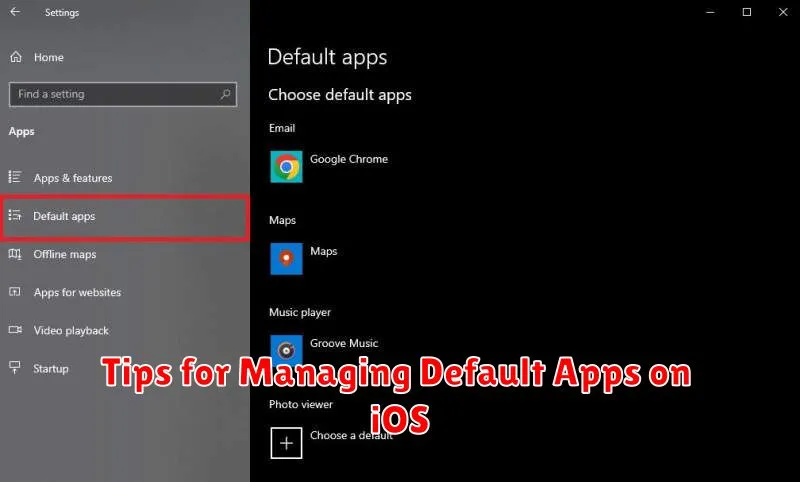
Managing default apps effectively can significantly improve your iPhone experience. Here are some helpful tips:
Regularly Check for App Updates
Keeping your apps updated ensures compatibility and often introduces new features or performance improvements. Check the App Store for updates regularly.
Explore Alternative Apps
Don’t be afraid to try new apps. The default options aren’t always the best for everyone. Exploring alternatives can help you discover apps that better suit your workflow and preferences. Consider reading reviews before downloading new apps.
Consider App-Specific Settings
Many apps have their own internal settings that can influence how they interact with the system. Explore these settings to customize their behavior further. This can often enhance integration with other apps or services.
Be Mindful of Storage Space
While having various apps for specific tasks can be helpful, too many apps can consume valuable storage space. Regularly review your installed apps and remove those you no longer use.