In today’s digitally driven world, seamless streaming has become an essential part of our entertainment experience. The ability to cast your phone to your TV unlocks a world of content, transforming your television into a versatile hub for everything from personal photos and videos to your favorite streaming apps. This article provides a comprehensive guide on how to effortlessly cast from your phone to your TV, regardless of your device’s operating system – be it Android or iOS. We’ll delve into the various methods, ensuring a smooth and trouble-free streaming experience.
Whether you wish to share a family video, binge-watch your preferred series, or partake in mobile gaming on a larger screen, casting your phone to your TV offers a simple yet effective solution. This comprehensive guide will explore the diverse methods available for screen mirroring, screen casting, or simply casting, as well as provide detailed instructions on connecting your devices for seamless streaming. Discover how to transform your living room into a personal cinema and unlock the full potential of your smart devices. Learn the art of casting your phone’s screen to your television and elevate your entertainment experience.
Different Methods for Casting Your Phone
There are several ways to cast content from your phone to your TV, each with its own advantages and compatibility requirements. Choosing the right method depends on your devices and network setup.
Wireless Casting Technologies
Wi-Fi Direct: This technology creates a direct connection between your phone and TV, bypassing the need for a Wi-Fi network. It offers high bandwidth, making it suitable for streaming high-quality video. However, not all devices support Wi-Fi Direct.
Miracast: A screen mirroring standard that uses Wi-Fi Direct. It provides a seamless experience for mirroring your phone’s display to your TV, ideal for presentations and sharing photos.
DLNA: Digital Living Network Alliance (DLNA) allows compatible devices to share media over your home network. This is a good option for streaming photos and videos stored on your phone, but may not be ideal for screen mirroring or gaming.
Casting with Specific Apps
Proprietary Apps: Many smart TVs and streaming devices have their own apps designed for casting content from mobile devices. Check with your TV manufacturer or streaming device provider for specific instructions.
Chromecast built-in: This technology allows you to cast from compatible apps directly to your TV using your home Wi-Fi network. It offers wide compatibility and easy setup.
AirPlay: Apple’s proprietary protocol for streaming media and mirroring screens to Apple TV and compatible smart TVs. This method provides seamless integration within the Apple ecosystem.
Setting Up Your TV for Casting
Before you can cast from your phone, your TV needs to be properly configured. Most modern Smart TVs have built-in casting capabilities. Ensure your TV is connected to your home Wi-Fi network. This is crucial as both your phone and TV need to be on the same network to communicate.
If your TV doesn’t have built-in casting, you might need a streaming device. Popular options include Chromecast, Roku, or Amazon Fire TV Stick. Plug the device into an available HDMI port on your TV and follow the manufacturer’s instructions for setup, which usually involves connecting it to your Wi-Fi network.
Enable casting on your TV. Depending on your TV model or streaming device, this process may vary. Consult your TV’s user manual or the streaming device’s instructions to find the specific steps to enable casting. Look for options like “Screen mirroring,” “Smart View,” “Cast Screen,” or similar terminology in your TV’s settings menu.
Connecting Your Phone and TV

Once your devices are set up for casting, establishing the connection is generally straightforward. The exact steps may vary slightly depending on the casting method you’ve chosen.
Connecting via Built-in Casting
For devices with built-in casting features, open the media you want to cast on your phone. Look for the cast icon, often resembling a screen with a Wi-Fi signal. Tap this icon and select your TV from the list of available devices.
Connecting with Casting Devices
If using an external casting device, ensure it’s powered on and connected to your TV. On your phone, access the app associated with the casting device. This might be the Google Home app for Chromecast, or another manufacturer’s app. Follow the in-app instructions to initiate the connection with your TV.
Connecting through Screen Mirroring
If using screen mirroring, locate the screen mirroring option in your phone’s settings. The name might vary (e.g., Smart View, Wireless Display). Activate screen mirroring and select your TV from the device list. Ensure both your phone and TV are connected to the same Wi-Fi network.
Troubleshooting Connection Issues
Experiencing difficulties casting? Here are some common troubleshooting steps:
Network Connectivity
Verify both devices are on the same Wi-Fi network. Check your phone and TV’s network settings to ensure they’re connected to the same network name (SSID). A weak Wi-Fi signal can also cause problems. Try moving your router closer to your TV or phone, or consider using a Wi-Fi extender.
Device Compatibility
Ensure your phone and TV are compatible with the chosen casting method. Consult your TV’s user manual or the casting app’s documentation for compatibility information. Outdated software can sometimes interfere with casting. Check for updates for your phone’s operating system, the casting app, and your TV’s firmware.
Restart Devices
Often, a simple restart can resolve connection issues. Try restarting both your phone and your TV. If using a separate casting device (like a Chromecast), restart that as well.
Optimizing Your Streaming Experience for Movies and Games
For a truly immersive and seamless streaming experience, optimizing your setup for movies and games can make a world of difference. Minimizing latency is crucial for gaming, while maximizing video quality is paramount for movies.
For movies, ensure your phone and TV are both set to the highest possible resolution supported by your casting method. Consider using a 5GHz Wi-Fi network for smoother streaming. Adjusting your TV’s picture settings, such as brightness and contrast, can further enhance your viewing experience.
For gaming, minimizing input lag is key. Close unnecessary background apps on your phone to free up resources. Some casting devices offer a “Game Mode” which prioritizes speed over visual quality. Connecting your phone to your router via Ethernet, if possible, may also reduce latency.
Experiment with these optimization techniques to find the sweet spot for your specific setup and content.
Casting from Different Apps
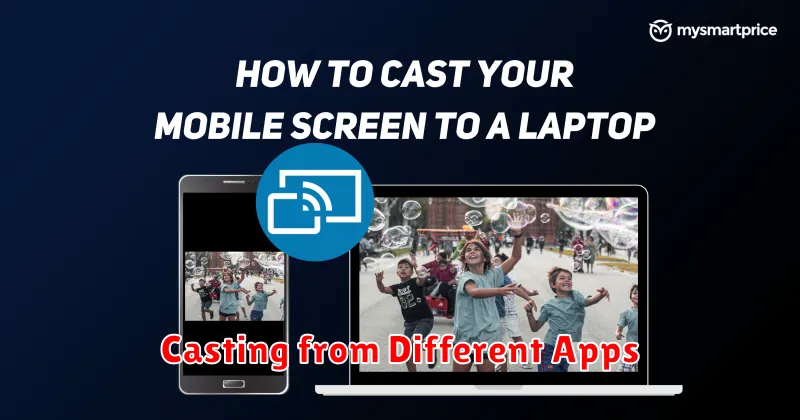
Casting capabilities vary significantly between apps. Some apps have built-in casting functionality, making the process as simple as tapping a cast icon. Others may require third-party apps or workarounds.
Streaming services like Netflix, Hulu, and Disney+ often feature prominent cast buttons within their user interfaces. Locating and activating these buttons initiates the casting process. Ensure your phone and TV are connected to the same Wi-Fi network.
Multimedia apps such as YouTube and Spotify generally operate similarly, with dedicated casting options. Look for the cast icon within the app’s playback controls. Sometimes, the icon might appear only when both devices are on and ready.
For apps lacking integrated casting, screen mirroring may be an alternative. This replicates your entire phone screen on the TV. Consult your phone’s documentation for screen mirroring instructions, as the process can vary across devices and operating systems.
Be aware that app updates can introduce or modify casting features. If you encounter difficulties, ensure your app is up-to-date.
Exploring Advanced Casting Features
Beyond basic screen mirroring, many casting devices and apps offer advanced features to enhance your streaming experience. Customizing streaming settings allows you to adjust the video resolution, audio quality, and even enable game mode for reduced latency during gameplay.
Some devices offer multi-room audio synchronization. This feature enables simultaneous playback across multiple casting devices, creating an immersive audio environment. Imagine starting a podcast in one room and seamlessly transitioning to another without interrupting playback.
Guest mode casting provides a convenient way for visitors to share content without accessing your Wi-Fi network. This feature enhances privacy and simplifies the process of connecting for quick sharing sessions.
Finally, background streaming capability allows you to continue using your phone for other tasks while casting. This is especially useful when casting music or podcasts, as it doesn’t tie up your device’s screen.

