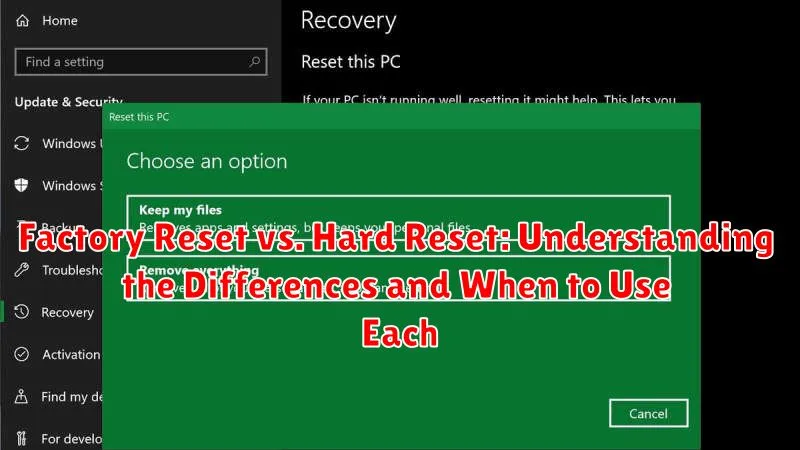Encountering issues with your electronic device? Considering a reset to resolve persistent problems? Understanding the difference between a factory reset and a hard reset is crucial for effective troubleshooting. This article delves into the nuances of each method, outlining the distinctions between a factory reset and a hard reset, explaining when to utilize each approach, and guiding you through the process for various devices. Whether you’re dealing with a smartphone, tablet, computer, or other electronic device, comprehending these differences can save you time and potential data loss. We’ll explore the implications of each reset method, helping you choose the right solution for your specific situation.
Performing a factory reset or a hard reset can be a powerful tool in resolving software glitches, performance issues, or simply preparing a device for sale. This article will clarify the distinctions between a factory reset, which often involves software-based methods, and a hard reset, which may involve hardware manipulation. We will explore the scenarios where each reset method is most appropriate, whether you are addressing a minor malfunction or a more serious system problem. By understanding the implications of each reset type, you can confidently address your device’s issues and avoid unintended consequences.
What is a Factory Reset?
A factory reset, also known as a master reset, is a software-driven process that returns a device to its original configuration as it was when it left the factory. It erases all user data, including installed apps, settings, files, and stored information, effectively making the device like new.
This process is typically initiated through the device’s settings menu, although the specific steps may vary slightly depending on the operating system (e.g., Android, iOS, Windows). The factory reset utilizes the device’s existing software to perform the wipe, making it a generally non-destructive process to the hardware itself.
While a factory reset removes user data, it typically does not affect the operating system itself. For instance, on a smartphone, the Android or iOS version will remain the same after the reset. The device will simply be returned to its out-of-the-box state with the original operating system installed.
What is a Hard Reset?
A hard reset, also commonly known as a cold reboot or force restart, is a more abrupt method of restarting a device. It involves cutting off the power supply to the device, forcing it to shut down and restart without following the typical shutdown process.
This is usually accomplished by physically pressing and holding the power button for a specified amount of time, or by removing and reinserting the battery (if applicable). A hard reset bypasses the operating system and any running software, effectively clearing the device’s volatile memory.
This method is typically employed when a device becomes unresponsive or freezes, preventing normal operation. It doesn’t erase any persistent data stored on the device’s storage, such as files, apps, or settings.
Key Differences Between Factory Reset and Hard Reset
While both factory and hard resets restore a device to its original state, they differ in method and scope.
A factory reset is a software-based process initiated through the device’s settings. It erases user data and settings, returning the device to its out-of-the-box configuration. The operating system remains intact.
A hard reset, also known as a hardware reset, is typically performed outside of the operating system, often involving button combinations or external tools. It involves a deeper reset, sometimes including firmware or low-level software components, and can address more fundamental issues.
| Feature | Factory Reset | Hard Reset |
|---|---|---|
| Method | Software-initiated | Hardware-initiated |
| Scope | User data and settings | Potentially includes firmware/low-level software |
| Operating System | Remains installed | May be reinstalled or affected |
When to Perform a Factory Reset
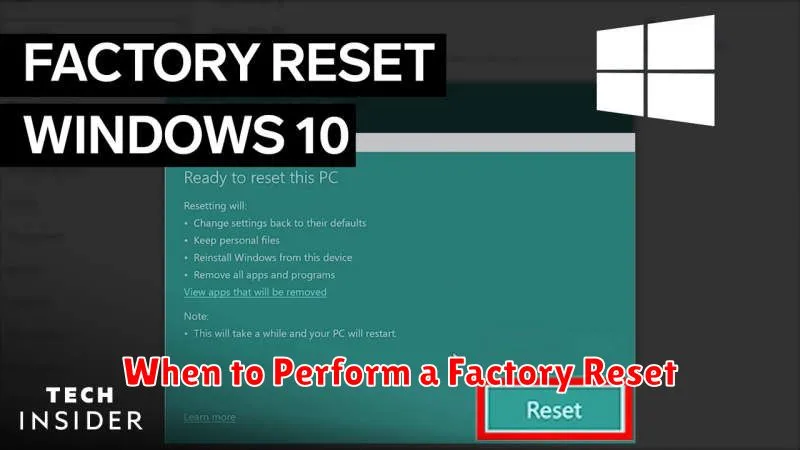
A factory reset is a useful tool in several scenarios. It’s often the best solution when you’re experiencing persistent software issues that you can’t resolve through other troubleshooting methods. These issues might include recurring app crashes, system slowdowns, or unexplained errors.
If you plan on selling or giving away your device, a factory reset is crucial for protecting your personal data. It removes your accounts, files, and settings, ensuring the next user receives a clean slate.
A factory reset can also be helpful when preparing a device for a new owner, even within a family. This ensures the device is free of previous user’s customizations and apps, allowing the new owner to set it up according to their preferences.
Finally, if your device is becoming increasingly sluggish despite attempts at optimization, a factory reset can often restore its original performance. This is because it removes accumulated data and apps that might be contributing to the slowdown.
When to Perform a Hard Reset
A hard reset is a more drastic measure than a factory reset and should be reserved for specific situations where a factory reset isn’t feasible or hasn’t resolved the issue. It’s important to understand that a hard reset bypasses the software entirely and directly manipulates the hardware. This means there’s a higher risk of data loss if not performed correctly.
Consider a hard reset in the following scenarios:
- Device Unresponsiveness: When your device freezes completely and becomes unresponsive to any commands or button presses, a hard reset can force a restart.
- Software Corruption Beyond Repair: If a software glitch or corruption is so severe that it prevents the device from booting or accessing the recovery menu, a hard reset may be the only option to restore basic functionality.
- Forgotten Passcode/PIN: On some devices, a hard reset can be used as a last resort to bypass a forgotten passcode or PIN, though this often results in complete data loss.
- Preparing for Device Disposal/Sale (with Caution): While a factory reset is generally sufficient, in some cases a hard reset can offer an extra layer of security before disposing of or selling a device. This should be approached with caution, and specific device instructions should be followed to ensure secure data erasure.
Important Note: Always consult your device’s user manual or manufacturer’s website for the specific hard reset procedure for your model. Incorrectly performing a hard reset could potentially damage your device.
How to Perform a Factory Reset on Android
A factory reset reverts your Android device to its original software state, erasing all user data. There are two primary ways to initiate this process: through the device settings or via recovery mode.
Through Settings
This is the simplest method if your device is functional. Navigate to Settings > System > Reset options > Factory data reset. You will be presented with a warning screen detailing the data that will be erased. Confirm your choice by tapping “Erase all data” or a similar prompt. Your device will restart and begin the reset process.
Through Recovery Mode
If your device is unresponsive or you can’t access the settings menu, recovery mode offers an alternative. First, power off the device. The exact key combination to enter recovery mode varies by manufacturer, but generally involves holding down the power and volume down buttons simultaneously. Use the volume keys to navigate to “Factory data reset” or “Wipe data/factory reset” and select it with the power button. Confirm the reset when prompted. Be cautious when using this method, as incorrect selections in recovery mode can potentially cause further issues.
How to Perform a Hard Reset on Android
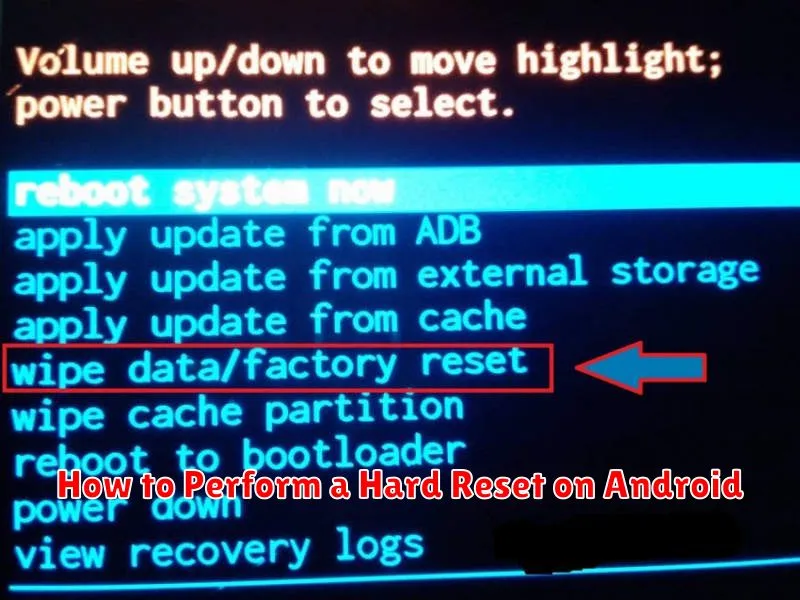
A hard reset, also known as a hardware reset or factory reset using hardware keys, is typically performed when the device is unresponsive or you cannot access the settings menu. The process varies slightly between Android devices, but the general steps are as follows:
General Steps
-
Power off your device completely.
-
Press and hold the correct button combination for your specific device. This usually involves a combination of the power button, volume up, and/or volume down buttons. Consult your device’s manual or manufacturer’s website for the exact key combination.
-
The Android recovery menu should appear. Use the volume buttons to navigate and the power button to select.
-
Choose “Wipe data/factory reset“.
-
Confirm your selection.
-
Once the process is complete, select “Reboot system now“.
Important Note: A hard reset will erase all data on your device. Back up any important information before proceeding.
Precautions Before Performing a Reset
Before initiating either a factory reset or a hard reset, taking the following precautions is crucial to avoid data loss and ensure a smooth process:
Data Backup
Back up your data. This is the most important step. A reset will erase all data on your device. Back up essential files, photos, videos, and contacts to a cloud service, computer, or external storage.
Battery Level
Ensure your device has a sufficient battery charge. A reset process interrupted by a dead battery can cause serious software issues. Ideally, your device should be fully charged or connected to a power source during the reset.
Remove Accounts
Consider removing your Google account (and other associated accounts) from the device before the reset, especially if you are selling or giving away your device. This will prevent Factory Reset Protection (FRP) from locking the device after the reset.
Understand the Implications
Understand the type of reset you are performing. A factory reset typically addresses software issues, while a hard reset is more involved and often used for troubleshooting hardware problems. Ensure you have chosen the appropriate reset method for your needs.