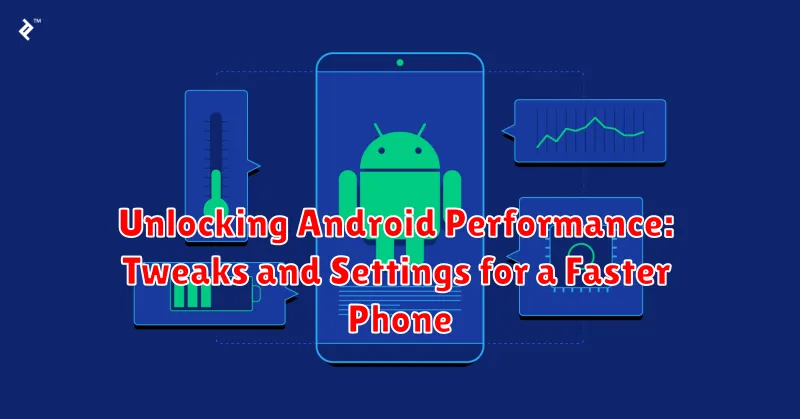Is your Android phone feeling sluggish? Are apps taking forever to load? Don’t resign yourself to a slow device. This article explores proven tweaks and settings to unlock the hidden performance potential of your Android phone. Learn how to optimize your device for a faster, smoother, and more responsive experience. We’ll cover everything from adjusting animations to managing background processes, offering practical advice to revitalize even the most resource-constrained devices. Reclaim the speed and responsiveness your Android phone deserves with these powerful performance enhancing tweaks and settings.
Whether you’re experiencing minor lag or significant slowdowns, this guide provides actionable steps to unlock improved performance. From clearing cached data and optimizing battery usage to exploring developer options, we’ll delve into the key areas that impact your Android phone’s speed and responsiveness. Discover how simple adjustments can make a world of difference and transform your frustratingly slow device into a snappy, efficient machine. Start unlocking the true performance of your Android phone today with these essential tweaks and settings.
Identifying Performance Bottlenecks
Before diving into tweaks, it’s crucial to identify the specific bottlenecks slowing down your Android device. Pinpointing the source of the problem allows for targeted solutions and avoids unnecessary changes. Several factors can contribute to sluggish performance.
Resource-Intensive Apps: Certain apps, especially games or those with complex graphics, demand significant processing power and memory. Identifying these resource hogs is the first step.
Background Processes: Numerous apps run in the background, consuming resources even when not actively used. These can drain battery and impact performance. Monitoring background activity can reveal unnecessary resource consumption.
Storage Capacity: Low available storage space can significantly hinder performance. A full storage drive limits the system’s ability to manage temporary files and perform essential operations.
Operating System Updates: While updates often improve performance, older devices may struggle with newer, more demanding OS versions. Determining if the OS is a limiting factor is important.
Essential Settings to Boost Speed
Several key settings can directly impact your Android phone’s speed and responsiveness. Adjusting these can often lead to noticeable improvements without requiring advanced technical knowledge.
Animation Scales
Reducing or disabling window, transition, and animator duration scales can make your phone feel snappier. These settings control the speed of animations when opening apps, switching between screens, and other visual effects. Lowering these values reduces the time spent on these animations, giving the impression of faster performance. You can typically find these settings within “Developer Options” in your phone’s settings menu.
Background Processes Limit
Limiting background processes can free up system resources, leading to smoother operation. Restricting the number of apps running in the background reduces the strain on your phone’s processor and RAM. This setting can also have a positive impact on battery life. Access this setting through “Developer Options,” which may need to be enabled if you haven’t already.
Clearing Cache and Data Effectively
Over time, cached data and app data can accumulate on your Android device, consuming storage space and potentially slowing down performance. Clearing these can often improve responsiveness.
Clearing Cached Data
Cached data consists of temporary files stored by apps to speed up loading times. Clearing it won’t delete app settings or important data. To clear cached data:
- Open Settings.
- Navigate to Storage.
- Select Cached data.
- Confirm clearing the cache.
Clearing App Data
Clearing app data removes all app settings, saved files, and databases associated with a specific app. This is useful for troubleshooting misbehaving apps or freeing up storage, but be aware that you’ll lose any progress or customizations within the app. To clear app data:
- Open Settings.
- Go to Apps.
- Select the specific app.
- Tap Storage & cache.
- Choose Clear storage or Clear data.
Optimizing Background Processes and Battery Usage
Background processes, while often useful, can significantly impact both performance and battery life. Managing these processes effectively is crucial for a smooth and efficient Android experience. By limiting unnecessary background activity, you can free up system resources and extend your battery life.
Battery optimization settings provided by Android can intelligently manage apps. These settings control how and when apps are allowed to run in the background. Review these settings for each app and adjust them based on how frequently you use them and their importance. Restricting background activity for infrequently used apps can yield noticeable improvements.
Developer options (accessed after enabling them in system settings) offer finer control. Here, you can limit the number of background processes allowed to run simultaneously. While a lower limit saves resources, it can also hinder multitasking. Experiment cautiously to find a balance that suits your usage.
Be mindful of apps with persistent notifications. While seemingly innocuous, these can keep the app active in the background, consuming battery. Consider disabling notifications for apps that don’t require immediate attention.
Advanced Performance Tweaks for Experienced Users
For users comfortable with more advanced settings, further performance gains can be achieved through specific system tweaks. Proceed with caution, as improper modifications can negatively impact stability.
Developer Options
Enable Developer Options by tapping the Build Number in Settings > About Phone multiple times. Within Developer Options, consider these adjustments:
- Window animation scale: Reducing or disabling these animations can speed up perceived performance.
- Transition animation scale: Similar to window animations, reducing this setting creates a snappier feel.
- Animator duration scale: This controls the duration of animations, and lowering it can further improve responsiveness.
Background Activity Limits
Restricting background activity can free up resources and improve battery life. Access this setting through Developer Options or within individual app settings. Note: overly aggressive restrictions can interfere with app functionality.
Utilizing Lite Apps and Versions
One effective strategy for boosting your Android phone’s performance is to minimize resource consumption. Lite apps and versions are designed specifically for this purpose. These streamlined alternatives often offer the core functionality of their full-fledged counterparts but with a significantly smaller footprint.
Lite apps consume less storage space, RAM, and processing power, resulting in a smoother, more responsive experience, particularly on devices with limited resources. They are often ideal for older phones or those with less internal storage. Consider replacing resource-intensive apps like Facebook or YouTube with their lite versions.
When evaluating lite apps, prioritize your essential needs. If a lite app provides the functionality you regularly use, the trade-off in features might be well worth the performance gains. Explore the availability of lite versions for the apps you frequently use.
Choosing the Right Launcher for Your Needs
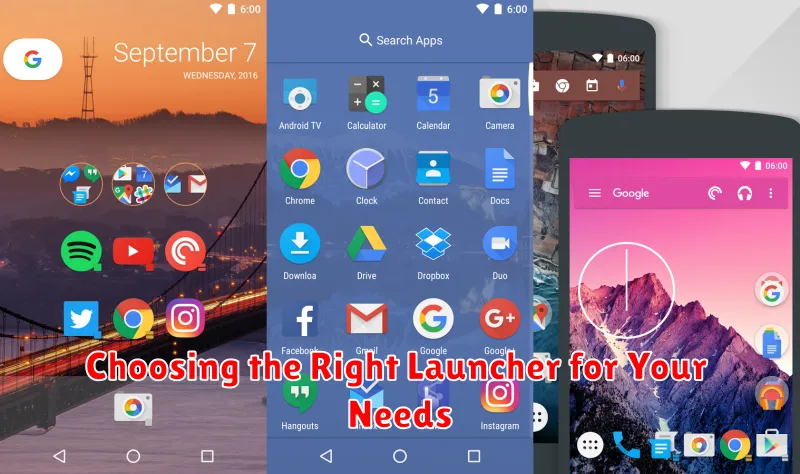
Your launcher significantly impacts your Android experience. It’s the first thing you interact with, controlling your home screen, app drawer, and overall navigation. A lightweight, well-optimized launcher can significantly improve performance, particularly on devices with limited resources.
Consider these factors when choosing a launcher:
- Features: Do you prioritize customization options, integrated features, or a minimalist approach?
- Performance: Look for launchers known for being lightweight and fast. Some popular choices include Nova Launcher, Action Launcher, and Lawnchair Launcher.
- Resource Usage: Check reviews and forums for insights into a launcher’s RAM and battery consumption.
- User Interface: Aesthetics matter. Choose a launcher with a visual style you enjoy.
Experiment with different launchers to find one that balances performance with your desired level of customization. Often, less is more when aiming for speed and efficiency.
Regular Maintenance Tips for Long-Term Performance
Maintaining peak Android performance requires consistent upkeep. Regularly clearing your app cache can free up valuable storage space and prevent apps from slowing down. Navigate to Settings > Storage > Cached data to clear cached data for all apps at once.
Rebooting your device periodically can also resolve minor software glitches that might be impacting performance. A simple restart can refresh system processes and improve responsiveness.
Keeping your operating system and apps updated is crucial for long-term performance. Updates often include performance optimizations and bug fixes. Enable automatic updates in the Google Play Store and check for system updates in Settings > System > System update.
Managing your storage is another key aspect of maintenance. Uninstall unused apps and delete unnecessary files, including photos, videos, and downloads. Consider using cloud storage services to free up space on your device.
Troubleshooting Common Performance Issues
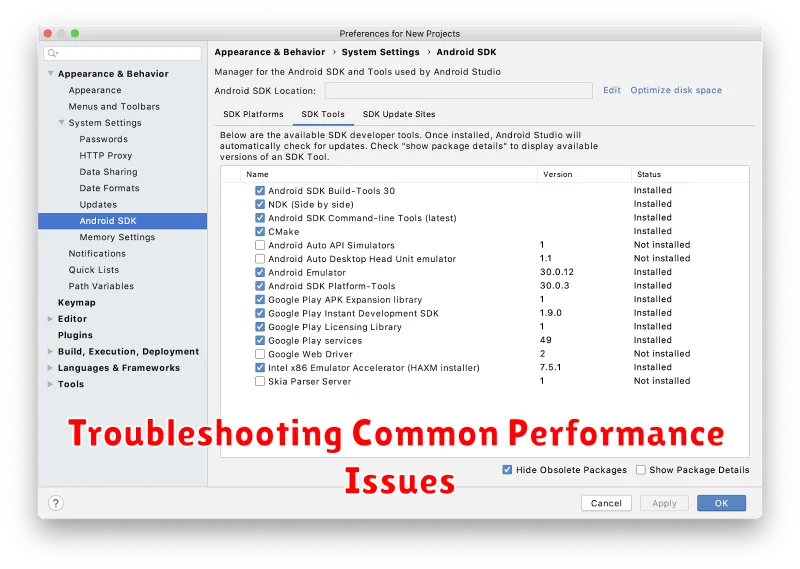
Experiencing sluggish performance on your Android device? Several common issues can contribute to a slow phone. This section outlines troubleshooting steps to pinpoint and resolve these problems.
App-Related Issues
Often, performance problems stem from specific apps. Force-stopping or clearing the cache and data of problematic apps can often resolve the issue. If the problem persists, consider uninstalling and reinstalling the app or seeking an alternative.
Storage Capacity
Low storage space can significantly impact performance. Check your device’s storage and delete unnecessary files, apps, or media. Maintaining a reasonable amount of free space is crucial for smooth operation.
Operating System Updates
Ensure your Android OS is up-to-date. Updates frequently include performance improvements and bug fixes. Check for system updates in your device’s settings.
Background Processes
Numerous apps running in the background can consume resources. Close unnecessary background apps to free up memory and processing power.