Is your Android phone lagging, freezing, or just not performing as swiftly as it used to? A slow phone can be incredibly frustrating, impacting productivity and hindering your mobile experience. This article provides a comprehensive guide on how to speed up your Android phone. We’ll explore practical tips and tricks to achieve optimal performance, addressing common issues that can slow down your device. Whether you’re dealing with an older model or a newer one that’s started to lag, these strategies can help revitalize your phone’s responsiveness and improve its overall speed.
From clearing cached data and managing apps to adjusting animations and optimizing battery usage, we’ll cover a range of techniques to boost your Android phone’s performance. Learn how to identify resource-intensive apps, free up valuable storage space, and fine-tune settings for a smoother, faster user experience. Reclaim the speed and responsiveness you desire and make your Android phone run like new again with these effective tips and tricks for optimal performance.
Identifying Performance Bottlenecks
Before attempting to fix performance issues, it’s crucial to identify the root cause. Pinpointing the bottleneck allows for targeted solutions instead of generic fixes that may not address the actual problem.
Monitor CPU Usage: Access your phone’s developer options (instructions vary by device) and look for the “Running services” or “Process stats” section. This reveals which apps consume the most processing power. High CPU usage can indicate an app malfunctioning or simply being resource-intensive.
Check RAM Usage: Similarly, the developer options usually include a section for memory or RAM usage. Identify apps holding excessive RAM, especially those running in the background. High RAM usage can lead to slowdowns and app crashes.
Storage Analysis: Low available storage can severely impact performance. Navigate to your phone’s storage settings to see a breakdown of what’s consuming your storage. Look for large files, unused apps, or excessive cached data.
Observe Device Temperature: Overheating can be a symptom of a performance bottleneck. If your phone consistently feels hot, it could indicate the processor is overworked, potentially due to a demanding app or background process. A hot device often throttles performance to protect itself, leading to further slowdowns.
Clearing App Cache and Data
Over time, apps accumulate cached data and files that can eventually impact performance. Clearing the cache and data can free up storage space and resolve performance issues caused by corrupted or outdated files. It’s important to differentiate between clearing cache and clearing data.
Clearing Cache
Clearing the cache removes temporary files stored by apps. This can often resolve issues like slow loading times or app crashes without affecting your app data, settings, or login information.
Clearing Data
Clearing data removes all app data including settings, login information, and saved files. This essentially resets the app to its initial state. This action is irreversible, so consider this option carefully. It’s usually a last resort for troubleshooting persistent app problems or when you want to completely remove all traces of an app before uninstalling it.
You can clear cache and data for individual apps within your Android settings. The specific steps might vary slightly based on your Android version and phone manufacturer but usually involves going to Settings > Apps > Select App > Storage & cache.
Uninstalling Unused Apps
One of the simplest ways to improve your Android phone’s performance is to uninstall applications you no longer use. These apps can occupy valuable storage space and may run background processes, consuming resources and slowing down your device.
To uninstall apps, navigate to your phone’s settings and select the “Apps” or “Applications” section. Here, you’ll find a list of all installed apps. Select the app you wish to uninstall and tap the “Uninstall” button. Confirm your choice, and the app will be removed from your device.
Regularly reviewing your installed apps and removing those you no longer need is a good practice to maintain optimal performance.
Disabling Bloatware and Unnecessary Services
Bloatware, pre-installed apps that often go unused, can consume valuable resources and slow down your device. While completely removing bloatware might require rooting your phone, which can void your warranty, many Android devices allow you to disable these apps.
Disabling an app prevents it from running in the background and consuming resources, effectively removing it from your app drawer without completely uninstalling it. To disable bloatware, navigate to your phone’s Settings, then Apps or Application Manager (the exact name may vary based on your Android version and manufacturer). Select the app you wish to disable, and click on Disable.
Similarly, unnecessary system services can impact performance. Features like location services, always-listening assistants, or excessive syncing can drain battery and slow down your phone. Review these services in your Settings menu and disable any you don’t regularly use. Be mindful, however, as disabling certain services can impact functionality.
Optimizing Background Processes and Battery Usage

Background processes, while often helpful, can consume significant battery life and system resources, ultimately slowing down your phone. Managing these processes effectively is crucial for optimal performance.
Identify Resource-Intensive Apps: Use your phone’s built-in battery usage monitor to pinpoint apps that consume excessive power in the background. This feature typically shows a breakdown of battery usage by app, allowing you to identify culprits.
Restrict Background Activity: For apps you don’t need constantly running, consider restricting their background activity. Most Android versions allow you to limit background processes within the app’s settings. This prevents them from consuming resources when not in active use.
Turn Off Background Data Sync: While convenient, constantly syncing data in the background can drain your battery. Evaluate which apps genuinely require real-time data synchronization and disable it for others. You can often adjust sync frequencies within individual app settings or within your phone’s account sync options.
Optimize Battery Saver Settings: Utilize your phone’s built-in battery saver mode. These modes often restrict background activity and data usage, providing a quick way to extend battery life and improve performance when needed.
Using Lite Versions of Apps
If storage space is a concern and you’re experiencing slowdowns, consider switching to “lite” versions of your frequently used apps. Many popular apps, particularly social media and communication platforms, offer these streamlined alternatives.
Lite apps are designed to consume less storage, RAM, and processing power. They achieve this by stripping away non-essential features and optimizing for performance on lower-end devices. This can result in a significantly faster and smoother experience on phones with limited resources.
While functionality might be slightly reduced in lite apps, they often retain the core features you need. Evaluate your usage patterns and determine if a lite version can adequately meet your requirements. The reduced resource consumption can dramatically improve your phone’s speed and responsiveness.
Updating Your Android Operating System
Keeping your operating system up-to-date is crucial for maintaining optimal phone performance. Updates often include performance improvements, bug fixes, and security patches that can significantly impact your phone’s speed and responsiveness.
To check for updates, navigate to your phone’s Settings app. Typically, you’ll find a “System” or “Software update” option. The exact location may vary depending on your phone’s manufacturer and Android version.
If an update is available, follow the on-screen prompts to download and install it. Ensure your phone has sufficient battery life or is connected to a power source before beginning the update process. Regularly checking for updates ensures you benefit from the latest performance enhancements and security features.
Factory Reset: A Last Resort
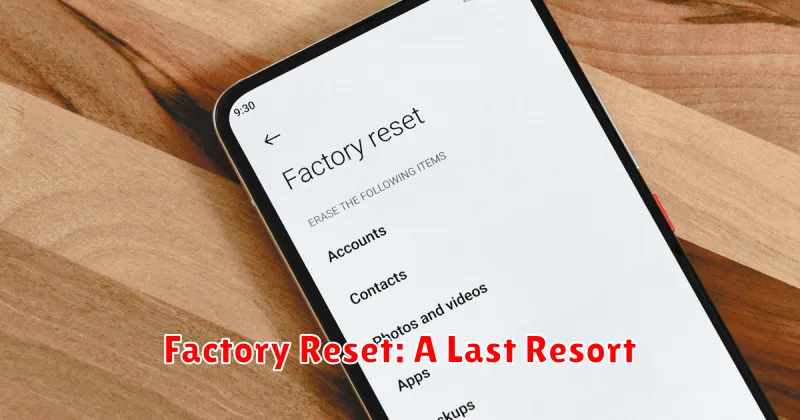
A factory reset should be considered a last resort when all other optimization methods have failed to improve your phone’s performance. It will erase all data on your phone, returning it to its original factory settings. Therefore, it’s crucial to back up all important data before proceeding.
This process can be helpful if your phone is experiencing persistent slowdowns, crashes, or other software-related issues that you haven’t been able to resolve through other means. Be aware that a factory reset is a drastic measure and should only be undertaken after careful consideration.
Steps to Perform a Factory Reset:
- Back up all your important data (photos, videos, contacts, etc.).
- Go to your phone’s Settings.
- Look for an option like “System“, “General Management“, or “Backup & reset” (the exact wording may vary depending on your phone’s manufacturer and Android version).
- Select “Reset” or “Factory data reset“.
- Confirm your choice. Your phone will restart and begin the reset process.

