Is your phone constantly teetering on the brink of a dead battery? Do you find yourself searching for a charger more often than you’d like? In today’s fast-paced world, our smartphones are essential tools for communication, work, and entertainment. A dying battery can be incredibly disruptive, cutting us off from important connections and hindering productivity. This article provides effective tips and practical strategies to help you maximize your phone’s battery life and extend its usage, keeping you connected and powered up throughout your day. Learn how to take control of your phone’s power consumption and avoid the dreaded low-battery notification.
We’ll explore a range of techniques, from simple adjustments in your settings to adopting better charging habits. Discover how to optimize your phone’s performance without sacrificing functionality. Whether you’re an Android user or an iPhone enthusiast, these battery-saving tips are universally applicable and can significantly improve your phone’s longevity between charges. Get ready to unlock the full potential of your phone’s battery and stay connected for longer.
Adjusting Screen Brightness and Timeout Settings
One of the most significant drains on your phone’s battery is the screen. Lowering your screen brightness can significantly extend battery life. Most phones offer an auto-brightness feature, which dynamically adjusts the brightness based on ambient light. While convenient, manually setting the brightness to a lower, yet comfortable level can conserve even more power.
Screen timeout is the duration your screen stays lit after you stop interacting with your phone. Shortening this duration prevents the screen from needlessly consuming power when not in use. Explore your phone’s display settings to adjust the timeout to a shorter interval, such as 15 or 30 seconds.
These two simple adjustments can have a substantial impact on your battery life, allowing you to use your phone for longer periods without needing to recharge.
Managing Background Apps and Notifications
Background apps, while seemingly inactive, consume significant battery power. Regularly review and close unnecessary apps running in the background.
Most modern smartphones offer a simple way to view and manage active background processes. Access this feature through your phone’s settings. Force-stopping infrequently used apps prevents them from continuously draining power.
Notifications, though useful, contribute to battery drain. Limit notifications to essential apps. Disable notifications for less important apps, or adjust their settings to minimize their impact.
Consider disabling vibration notifications for further battery saving. The vibration motor consumes more power than audible alerts.
Optimizing Location Services and GPS Usage
Location services, while convenient, are a significant drain on battery life. GPS, in particular, consumes a considerable amount of power. Optimizing these settings can significantly extend your phone’s usage.
Consider enabling location services only when necessary. Many apps request access to your location even when they don’t require it for core functionality. Review your app permissions and disable location access for apps that don’t truly need it.
Instead of using high-accuracy GPS, switch to “Battery saving” or “Device only” location mode whenever possible. These modes use Wi-Fi and mobile networks to determine your location, consuming less energy. They are often sufficient for everyday tasks like checking the weather or browsing local businesses.
Disable background location tracking for apps that don’t need to know your location constantly. This can be done individually for each app in your phone’s settings.
Utilizing Power Saving Modes and Battery Optimizers
Most modern smartphones offer built-in power saving modes designed to extend battery life. These modes typically work by limiting background processes, reducing screen brightness, and disabling certain features. Activating power saving mode can significantly prolong battery life, especially when you’re running low.
Many devices offer different levels of power saving, allowing you to customize the restrictions based on your needs. For example, a “low power mode” might simply reduce screen brightness and limit background app activity, while an “ultra power saving mode” could restrict functionality to essential apps like phone and messaging.
In addition to built-in power saving modes, some phones include battery optimizers. These tools analyze app usage and identify those consuming excessive power. Battery optimizers can then suggest adjustments or automatically limit the background activity of power-hungry apps. Review your phone’s battery optimization settings to understand how it manages apps and their power consumption.
Limiting Data Usage and Syncing Frequency
Data usage and frequent syncing are significant battery drains. Restricting background data for non-essential apps can considerably extend battery life. Access your phone’s settings and manage data usage permissions for individual apps.
Syncing frequency also plays a vital role. While real-time updates are convenient, they consume power. Consider adjusting the sync intervals for email, calendar, and social media accounts. Choosing manual syncing or longer intervals like every 30 minutes or hourly can significantly reduce battery consumption.
Furthermore, limit automatic uploads. Photos and videos backing up to cloud storage in the background can heavily impact battery life. Configure these uploads to occur only when charging or connected to Wi-Fi. This simple change can lead to noticeable improvements in your phone’s battery performance.
Turning Off Unnecessary Features (Bluetooth, Wi-Fi, NFC)
One of the simplest ways to conserve battery life is by disabling features when not in use. Bluetooth, Wi-Fi, and NFC (Near Field Communication) constantly search for connections, even when you don’t need them. This active searching consumes significant power.
When you’re not using wireless headphones or connecting to a speaker, turn off Bluetooth. Similarly, disable Wi-Fi when you’re not connected to a network, especially if you’re in an area with weak or no signal, as your phone will expend extra energy searching for a connection. NFC, used for contactless payments and other short-range interactions, should also be deactivated when not required. These small actions can add up to a noticeable improvement in battery life.
Quickly Accessing These Settings
Most phones provide quick access to these settings through the notification panel or control center. Simply swipe down from the top of the screen to toggle these features on or off.
Keeping Your Software Updated
Maintaining the latest software on your phone is crucial for optimal battery performance. Operating system (OS) updates often include battery optimization features and bug fixes that can significantly improve efficiency. Manufacturers regularly release these updates to address performance issues and enhance power management.
Similarly, app updates play a vital role in battery conservation. Developers frequently refine their apps to reduce power consumption and optimize performance. By keeping your apps updated, you ensure they are running the most efficient versions.
Enabling automatic updates for both your OS and apps is a convenient way to stay current without manual intervention. This ensures you consistently benefit from the latest battery-saving improvements.
Proper Charging Habits and Battery Care

Maintaining proper charging habits plays a crucial role in preserving your phone’s battery health and longevity. Avoid frequently letting your battery completely drain to 0%. Instead, top it off whenever convenient. Partial charging, unlike older battery technologies, doesn’t harm modern lithium-ion batteries.
Avoid extreme temperatures. Both excessive heat and cold can negatively impact battery performance and lifespan. Don’t leave your phone in direct sunlight or freezing cars for extended periods.
Using the correct charger is also important. While other chargers might work, sticking with the manufacturer’s recommended charger ensures optimal charging speeds and prevents potential damage.
Finally, if you plan on storing your phone for an extended period, charge it to around 50% before powering it off. This helps maintain battery health during storage.
Monitoring Battery Usage and Identifying Power-Hungry Apps
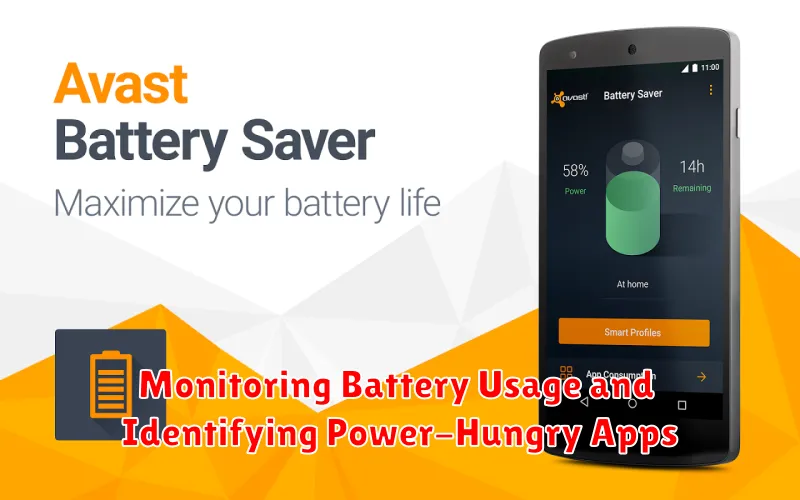
Modern smartphones offer built-in tools to monitor battery consumption, providing valuable insights into which apps are consuming the most power. Accessing this feature allows you to pinpoint power-hungry apps and take action to manage their usage.
Typically found within your phone’s settings menu under “Battery” or a similar label, the battery usage monitor displays a breakdown of battery consumption by app. This information is usually presented as a percentage of total battery used over a specific period, such as the last 24 hours or since the last full charge.
By reviewing this data, you can identify apps that are consuming a disproportionate amount of battery life. Common culprits include social media apps, streaming services, and games with complex graphics. Once identified, consider limiting their use, adjusting their background activity settings, or exploring alternative, less power-demanding apps.
Regularly monitoring your battery usage is crucial for maintaining healthy battery life and maximizing the time between charges.

