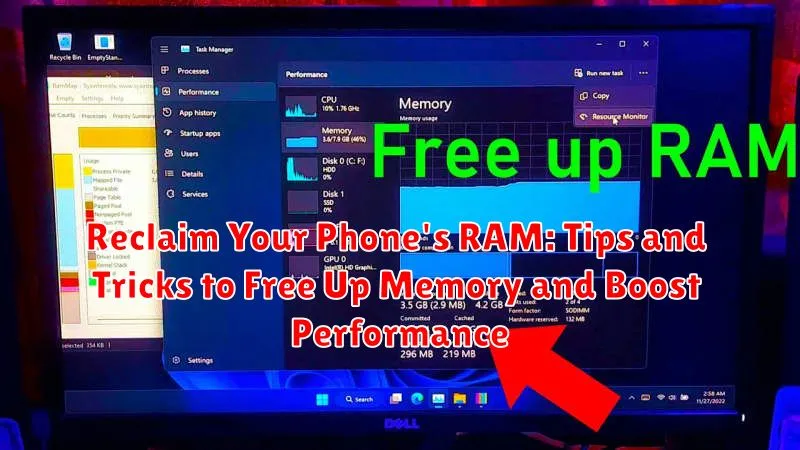Is your phone constantly lagging, apps crashing, or multitasking a distant dream? You’re not alone. Many smartphone users experience performance issues due to limited RAM. Random Access Memory (RAM) is your phone’s short-term memory, crucial for running apps, storing temporary data, and enabling smooth multitasking. When your RAM is full, your phone struggles to perform even basic tasks. Reclaiming your phone’s RAM can significantly boost performance, leading to a faster, more responsive experience. This article provides practical tips and tricks to free up memory and help you regain control of your device.
Learn how to identify RAM-hungry apps, optimize your phone’s settings, and implement effective strategies to manage your memory usage. From clearing cached data to disabling unnecessary animations, we’ll explore various techniques to free up RAM and revitalize your phone’s performance. Whether you’re an Android or iOS user, these tips and tricks will empower you to reclaim your phone’s RAM and enjoy a smoother, more efficient mobile experience.
Understanding RAM and Its Importance
Random Access Memory (RAM) is your phone’s short-term memory. It’s where the device stores data that actively running apps need to function. Think of it as a workspace where apps can quickly access information they need.
The more RAM your phone has, the more apps and processes it can handle simultaneously without slowing down. When your RAM gets full, your phone has to work harder to manage data, which can lead to decreased performance, lag, and even app crashes.
Unlike storage (where your apps, photos, and other files are permanently stored), RAM is volatile. This means that when you turn off your phone, the data stored in RAM is erased. Therefore, optimizing RAM usage is crucial for ensuring a smooth and responsive mobile experience.
Identifying RAM-Hungry Apps
Pinpointing which applications consume the most RAM is crucial for reclaiming memory and optimizing your phone’s performance. Several methods can help you identify these resource-intensive apps.
Most modern smartphones offer built-in tools to monitor RAM usage. Look for options like “Memory,” “RAM usage,” or “Apps” within your phone’s settings. These utilities typically display a list of active applications ranked by their memory consumption. This allows you to quickly identify the biggest RAM consumers.
Pay close attention to apps that consistently appear at the top of the list, especially if they’re not actively in use. Social media platforms, gaming apps, and web browsers are often among the most demanding.
Some third-party apps also specialize in providing detailed RAM analysis. These apps can offer more granular information and historical data about app usage, allowing for a deeper understanding of your phone’s RAM allocation.
Clearing App Cache and Data
Over time, apps accumulate cached data and temporary files that can occupy valuable RAM. Clearing this data can often free up a substantial amount of memory and improve performance. Cached data is information stored by apps to speed up loading times, while data encompasses user preferences and app settings.
The process for clearing cache and data varies slightly between devices, but generally involves going to your device’s Settings, navigating to the Apps or Application Manager section, and selecting individual apps. From there, you can find options to clear cache and clear data.
It’s important to understand the difference between the two. Clearing the cache removes temporary files, which may need to be redownloaded the next time you use the app. Clearing data, however, removes all app settings, preferences, and stored information, effectively resetting the app to its initial state. Be mindful of this distinction, as clearing data can result in loss of progress in certain apps.
Clearing cache regularly is a good practice for maintaining optimal phone performance. Clearing data should be reserved for troubleshooting specific app issues or freeing up space when an app becomes excessively large.
Uninstalling Unused Apps
One of the most effective ways to free up RAM and improve your phone’s performance is to uninstall applications you no longer use. These apps, even when not actively running, can consume valuable resources in the background. Over time, accumulated unused apps contribute significantly to RAM saturation.
Identify apps you haven’t used in the past month or two. Be honest with yourself – if you aren’t using it, it’s taking up space and potentially impacting performance. Uninstalling these apps not only frees up RAM but also reclaims storage space.
The process for uninstalling apps varies slightly depending on your device’s operating system. Generally, you can access an app manager within your settings, locate the unused app, and select the uninstall option. This action removes the app and its associated data from your device.
Limiting Background Processes
Background processes, while often essential for app functionality, can consume significant RAM. Restricting these processes can free up memory and improve your phone’s performance. Most modern operating systems provide built-in features to manage background activity.
One approach is to review currently running apps through your phone’s settings. This usually involves accessing a list of active apps and then manually closing or “force stopping” unnecessary ones. Be mindful that completely closing essential system apps may negatively impact functionality.
Another effective method is to limit background activity on a per-app basis. Many operating systems allow you to specify which apps can run in the background. Restricting resource-intensive apps can significantly improve RAM availability.
Developer options often provide more granular control over background processes. These settings might include limiting the number of background processes allowed or even completely disabling background execution for specific apps. However, exercise caution when modifying developer options, as improper configurations can lead to system instability.
Restarting Your Device Regularly
One of the simplest yet most effective ways to free up RAM and improve your phone’s performance is by regularly restarting it. Over time, apps and processes can accumulate in the background, consuming valuable RAM even when you’re not actively using them. A restart clears these processes, giving your phone a fresh start and freeing up memory.
Think of it like refreshing your computer. Just as a reboot clears out temporary files and processes on your computer, restarting your phone does the same for your mobile device. This simple action can significantly improve responsiveness and reduce lag, especially on devices with limited RAM.
How often should you restart? While there’s no magic number, a good practice is to restart your phone at least once a week. If you notice performance slowdowns more frequently, consider restarting more often. It only takes a minute or two, and the benefits to your phone’s performance are noticeable.
Using Lite Versions of Apps
Many popular apps offer “lite” versions designed specifically for devices with limited resources, including RAM. These lite apps often have smaller installation sizes and consume less memory while still providing core functionality. Consider switching to these alternatives if you find your phone struggling to run the full versions smoothly.
Lite apps can be a powerful tool for reclaiming RAM. They are generally optimized to perform essential tasks efficiently without the extra features that contribute to memory bloat. By making the switch, you can free up valuable resources and improve overall performance.
Before making the switch, evaluate your usage of the full-featured app. Determine if the lite version offers the functionalities you absolutely require. While lite apps provide a great way to conserve RAM, they might not include all the advanced features of their full-fledged counterparts. Choose wisely to ensure a satisfactory user experience.
Disabling Animations and Visual Effects
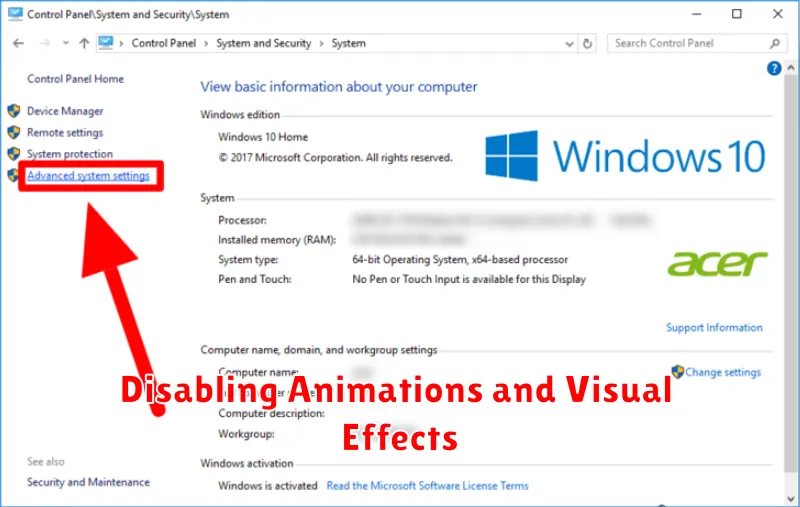
While visually appealing, animations and visual effects consume RAM and processing power. Disabling or reducing these can free up memory and improve your phone’s responsiveness. Many Android devices offer options to customize or disable these effects.
Typically, you can find these settings in the “Developer options” or “Accessibility” menu within your phone’s settings. Look for options like “Window animation scale,” “Transition animation scale,” and “Animator duration scale.” Reducing these scales or turning them off completely can have a noticeable impact on performance, especially on devices with limited RAM.
Some launchers and custom ROMs also provide controls for animations. Explore your launcher’s settings or ROM customization options for related features. Remember that disabling animations might make the user interface feel less fluid, but the performance gains can be significant, particularly for older or less powerful devices.
Checking for RAM Leaks
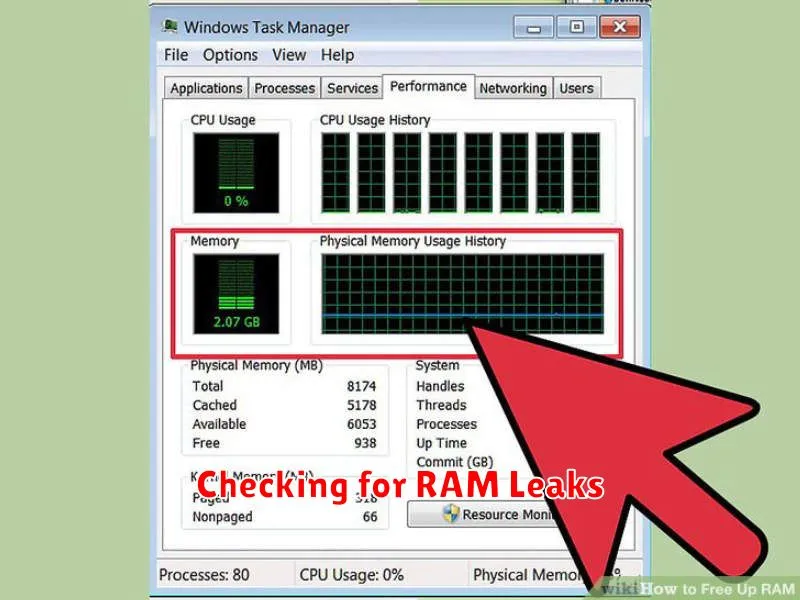
A RAM leak occurs when an app or process continues to consume memory without releasing it, even when it’s no longer needed. Over time, this can lead to significant performance degradation and even system instability. While less common on modern mobile operating systems, they can still happen. Identifying and addressing these leaks can significantly improve your phone’s performance.
Most modern mobile operating systems have built-in tools to help identify excessive RAM usage. Consult your device’s documentation on how to access its memory management features. Often, these tools will allow you to see which apps are consuming the most memory. If an app consistently uses a large amount of RAM, even after you’ve closed it, it might be a sign of a memory leak.
If you suspect a RAM leak, try updating the app in question. Developers frequently release updates that address bug fixes, including memory leaks. If updating doesn’t resolve the issue, consider contacting the app developer directly to report the problem. Providing them with details about your device and the circumstances under which the leak occurs can help them identify and fix the issue.